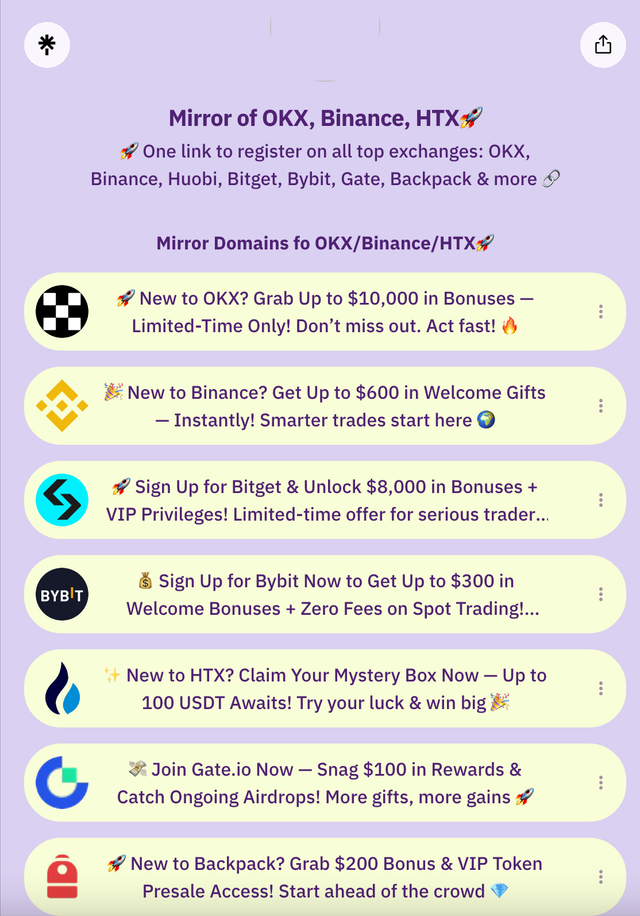The_Complete_Guide_to_Using_Phantom_Wallet_for_Web3_Beginners
Phantom Wallet as a Case Study
1. What Is Phantom Wallet?
Supported Ecosystems
- Mainly supports the Solana (SOL) blockchain and is compatible with assets on Ethereum (ETH) and Polygon (MATIC).
- Use it to store tokens and NFTs, stake SOL, and connect to Solana-based DApps like Magic Eden and Raydium.
Key Advantages
- Offers a clean interface with effortless multi-chain switching.
- Includes built-in features for token swaps, NFT galleries, and staking.
- Available as a browser extension and mobile app for iOS and Android.
2. Install and Setup
Step 1: Download Phantom
- Browser Extension (recommended for Chrome or Brave):
- Go to the official site phantom.app → click “Download” → choose your browser.
- CRITICAL: Only download from the official site to avoid counterfeit extensions.
- Mobile App:
Download “Phantom: Crypto Wallet” from the App Store or Google Play.
Step 2: Create a New Wallet
- Launch the Phantom extension or app → select “Create New Wallet”.
- Set a wallet name and password (minimum 8 characters with letters and numbers).
- Backup Your Recovery Phrase:
- You’ll get a 12-word seed phrase. Write it down in order on paper (never take screenshots or store it digitally).
- Verify the word order to ensure you’ve backed it up correctly.
Step 3 (Optional): Import an Existing Wallet
- If you have a Solana wallet, import it using your seed phrase or private key:
Click “Import Existing Wallet” → enter the phrase or key.
3. Basic Operations
1. Receiving Tokens
- On the wallet homepage, click “Receive”.
- Copy your Solana address (starting with
SOL…) or, when on Ethereum, your ETH address (starting with0x…). - Share this address with senders or exchanges for transfers.
2. Sending Tokens
- Click “Send” → input the recipient’s address and amount.
- Select the Correct Network:
- Choose Solana for SOL transfers.
- Switch to Ethereum for ETH transfers.
- Review transaction fees (Solana fees are typically under $0.01).
- Confirm the address and amount, then click “Confirm”.
3. Adding Tokens / NFTs
- Tokens:
Go to “Tokens” → click “+” → search for a token like USDC → click “Add”. - NFTs:
NFTs appear automatically under “Collectibles”—no need to add them manually.
4. Advanced Features
1. Multi‑chain Switching
- Click the network indicator at the top (default is Solana).
- Select Ethereum or Polygon to handle assets on those networks.
- Switching networks updates your address (e.g., ETH addresses start with
0x).
- Switching networks updates your address (e.g., ETH addresses start with
2. Token Swaps
- Click “Swap” → choose tokens (e.g., SOL to USDC).
- Set slippage tolerance (default around 1%) to avoid failed trades.
- Check the exchange rate and fees, then confirm the swap.
3. Staking SOL
- Navigate to “Earn” → click “Start Earning”.
- Pick a validator with low fees and a strong reputation.
- Enter the amount to stake → confirm the transaction. Rewards update daily.
4. Connecting to a DApp (Example: Magic Eden)
- Visit magiceden.io → click “Connect Wallet”.
- Choose Phantom → in the popup, click “Connect” to authorize.
- For NFT purchases, Phantom will prompt transaction confirmations.
5. Security Tips
1. Basic Protection
- Seed Phrase / Private Key:
- Store offline and never share (Phantom will never request it).
- Use a metal backup device like Billfodl for added durability.
- Password:
Change it regularly and avoid reusing passwords across sites.
2. Anti‑Phishing Practices
- Verify Domains:
Confirm DApp URLs are accurate (e.g.,magiceden.io, notmag1ceden.com). - Review Transactions:
Check recipient addresses and amounts before signing to prevent malicious contracts.
3. Enable Privacy Mode
- In Phantom Settings, turn on “Hide Personal Data” to block data leaks via screenshots.
6. FAQs
Why did my transaction fail?
- Solana congestion can cause delays—add a priority fee or retry later.
- Ensure you have at least ~0.02 SOL reserved for fees.
How do I restore my wallet?
Install Phantom on a new device → click “Import Existing Wallet” → enter your seed phrase.Does Phantom support hardware wallets?
Yes—it works with Ledger. Connect it in Settings under “Connect Hardware Wallet.”
Crypto & Token Types
Token Categories
| Type | Description | Examples |
|---|---|---|
| Bitcoin | The original cryptocurrency, “digital gold” | BTC |
| Ethereum | Smart-contract platform | ETH |
| Stablecoin | Pegged 1:1 to fiat currencies | USDT, USDC |
| Exchange Token | Native tokens for exchange ecosystems | BNB (Binance), OKB (OKX) |
| DeFi Token | Used in decentralized finance apps | UNI (Uniswap), AAVE |
| NFT | Non-Fungible Tokens for art and collectibles | CryptoPunks |
| Meme Coin | Community-driven and highly volatile | DOGE, SHIBA |
USDT vs USDC
Key Differences:
| Feature | USDT | USDC |
|---|---|---|
| Issuer | Tether (unregulated) | Circle (regulated and audited) |
| Transparency | No public audit reports | Monthly public audits |
| Supported Chains | Multiple chains (ERC‑20, TRC‑20, etc.) | Major chains only (ERC‑20, Solana) |
Use Cases:
- Transferring: Select the right chain (e.g., ERC‑20 requires ETH gas fees).
- Trading: Convert to BTC or ETH to avoid volatility.
- Hedging: Switch to stablecoins during market downturns.
⚠️ Warning: Confirm the recipient supports your chain—mismatches can cause permanent loss.
Beginner's Guide to Learning
1. Start Small, Learn Safely:
Begin with a $10 transaction:
- Download Phantom and set up a wallet (test the backup process).
- Buy $10 of USDT on Solana and transfer it to Phantom.
- Swap USDT for SOL or another token to practice transactions.
2. Understand Gas Fees:
Solana congestion can raise fees—time your transactions wisely.
3. Beware of Scams:
Ignore unsolicited offers for free airdrops or fake support.
4. Use Dual Backup Strategy:
Store your seed phrase in two secure locations (e.g., home and bank deposit box).
🎁 Limited-Time Bonus — New Users Get a Bitcoin Mystery Box Worth 20+ USDT, Guaranteed!
Sign up for top crypto exchanges like OKX, Binance, Huobi, Bitget, Bybit, Gate, Backpack & more—all in one spot!
👉🏻 Bookmark the latest official backup domains to ensure access: https://linktr.ee
🔥 Related Reading
How to Access OKX Exchange from Mirror Domain
Original exchange domains can be restricted or slow due to overseas servers, which may confuse users. This is often a network issue, not a service problem.
To resolve it, exchanges like OKX and Binance update backup domains for uninterrupted access.
- OKX Backup Domains: Overseas OKX - VPN Required or Alternate Link
- Binance Backup Domain: Binance
- Bitget Backup Domain: Bitget
- Bybit Backup Domain: Bybit / Bybitglobal
- Huobi HTX Backup Domain: Huobi (HTX)
- Gate.io Backup Domain: Gate.io
🔥🔥🔥 Alpha Sniping Tools for Airdrop Hunters
1️⃣ Axiom Sniping Bot: https://axiom.trade
2️⃣ Gmgn Sniping Bot: https://gmgn.ai
3️⃣ dbot Sniping Bot: https://app.debot.ai
4️⃣ Morelogin Anti-Fingerprint Browser (Multi-account Farming): www.morelogin.com
Trending Searches
phantom wallet guide, Binance Alpha Launchpad, Binance Airdrop, Bybit Launchpool, Bybit Megadrop, Buy Bitcoin, Crypto Exchanges, OKX Registration Download, OKX Recharge, Binance App Download, Binance Registration, Binance iOS Download, How to Buy Trump Coin, How to Buy Dogecoin, RMB to BTC Purchase, How to Download OKX, Web3 Farming, Web3 Free Mint, Bitget Registration, OKX Passport Registration, How to Recharge OKX with RMB, Binance ETH Purchase Tutorial, DeFi Staking, NFT Wallet Guide, Crypto Beginner Guide, btc8848.com, Tony’s Leverage Strategy, Contract Trading on Bit, DeFi Mining, Crypto Airdrop Hunting, Can Airdrops Still Be Farmed?, Liquidation Strategy, Financial Freedom, Black Night Investments — heiyetouzi.xyz