SLC27-W1: The Beginning of Becoming a Youtuber by @nspidoz
I heard about YouTube since i was small and i also learn that a lot of people are making it in the world of YouTube, like Mark angel of Nigeria a content creator and others. I also learn that YouTube is a platform for advertising of product, content creation, music, education and many more.
Next i click on image by the right hand side of my window displays and it took me to where i will add another Gmail Account
Next i click on Add another account, and another window displays
Next i click on use another account, another window displays
Next i click on create account another window displays showing me three options
1.) For my personal use
2.) For my child
3.) For work or my Business,
Here you can choose any option depending on the use of the account so i choose option "1 For my personal use".
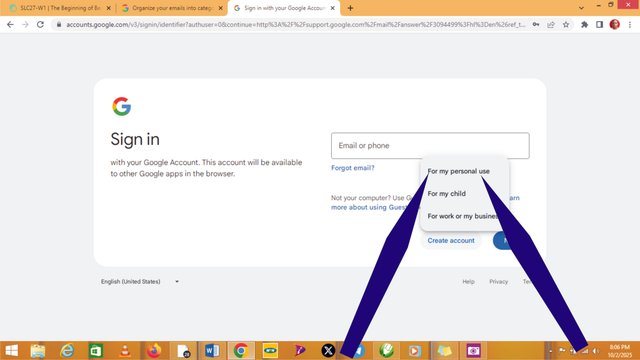
Next i click on "For my personal use" another window displays to input my first name and last name is optional,
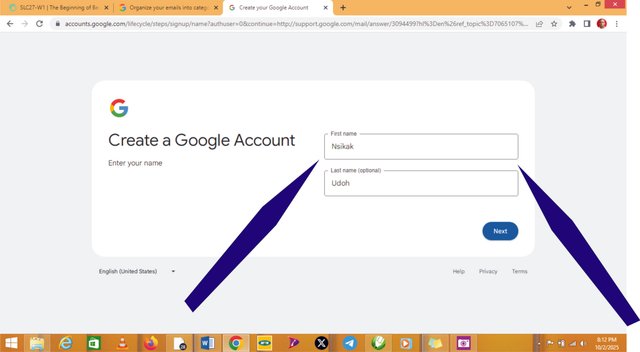
After inputting my first name and last name, i click on "Next" another window displays to input my Month of birth, Day of birth, Year of birth, and Gender
After i choose my option and proceed by clicking "Next" another window displays to creatt a strong password
A code was sent to my phone after i input my phone number and click "Next" another window displays to input the code that was sent to me.
I input the code that was sent to me and verification was made successfully, so i click "Next" another window displays to add recovery Email
After adding my recovery Email, i click on "Next" another window displays showing "Review your account Info"
After "Review your account Info", i click on "Next" another window displays to agree with their terms and condition, so i click on "agree" another window displays
After clicking on "agree" in the above option, another window displays
I click on the doted image beside the image of the account created and also click on Gmail Icon as displays in the photo below
After the above option, it took me to Gmail Dashboard as displays in the photo below
Gmail Account Successfully created.
PROCESS OF CREATING A YOUTUBE CHANNEL
First i type on the google "YouTube.com" and it displays a window and then sign-out the existing Gmail Account as shown bellow
Next i click on sign-out, a window displays to continue sign-out
Next i click continue and a window displays
Next i clck on Sign-in and a window displays to use another account
Next i click on "use another account" another window displays showing sign-in option, there i input Email Address that was created successfully
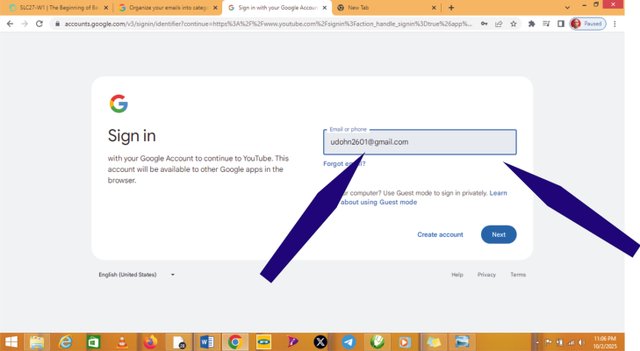
Next i click on "Next" another window displays to input my password
Next i inputted my password and the click on Next another window displays showing my Email address and YouTube Channel as shown in the photo bellow
Next i click on channel another widow displays show three options
1.) select picture
2.) Name : Name as " Nsikak Udoh
3.) Handle: My handle as "acrobatigo
Next i click on "create channel" another window displays
Next i click on the image on the right hand side of the window display, the i click on "YouTub studio" another window displays i click on "continue" to
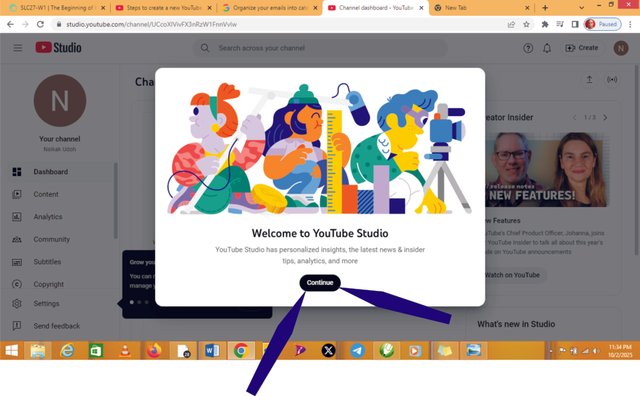
Next i click on continue to close the pop-up window, and then click on channel a window displays
Next i click on channel a window displays and shows three options
1.) Basic Info
2.) Advance Settings
3.) Feature Eligibility
Next i click on Basic Info ad then choose my country of residence (Nigeria)
Next i click on eligibility then i click on option 2 (Intermediate feature) and a drop down window shows "verify your phone number"
Next i click on verify phone number and then input my country valid phone number, and a code was sent to my phone for verification as shown above
Next i click on save
After uploading banner image and picture, the channel customization changes and it shows as shown in the above picture
Short introductory video
Next i screw down to write my "channel description" as show in the picture above
Next i click on publish
And that is the end of my lesson SLC27-W1: The Beginning of Becoming a Youtuber by @nspidoz
References:
My images was snap with hp laptop 200
Images was edited with CorelDraw 13
My YouTube channel link:
https://www.youtube.com/channel/UCcoXIVivFX3nRzW1FnnVvIw
short introductory video:
I will love to invite the following steemians to participate in the contest as thus"
@manuelhooks, @rubee2as1, @dequeen @bosj25
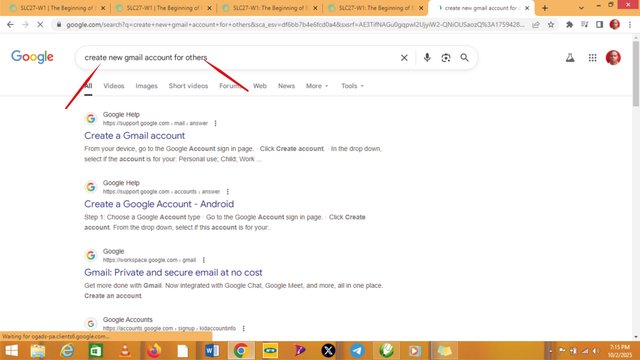
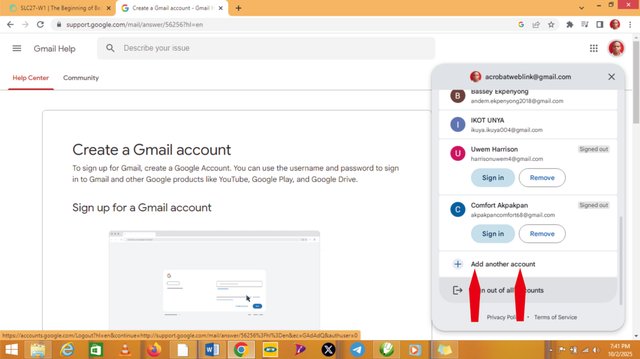
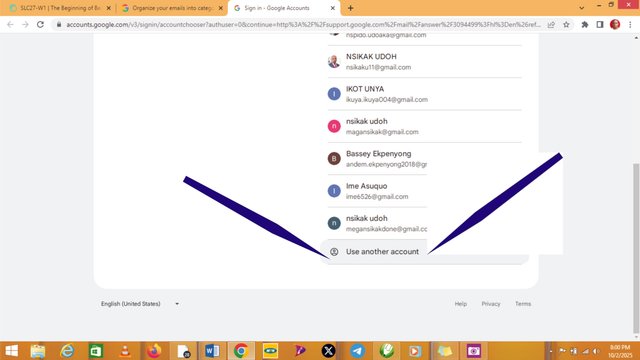
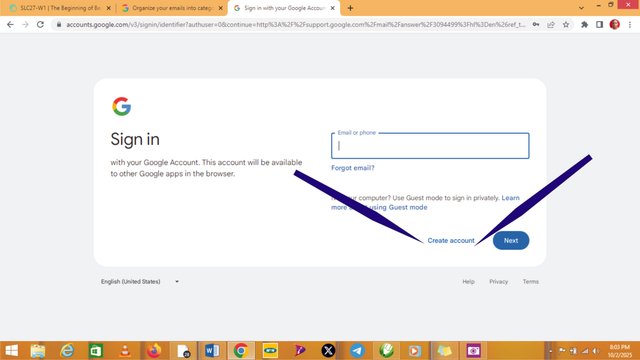
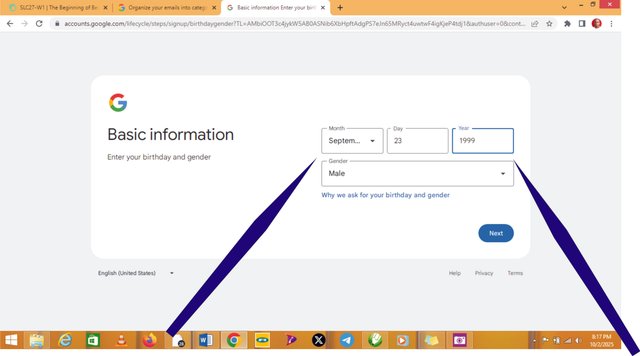
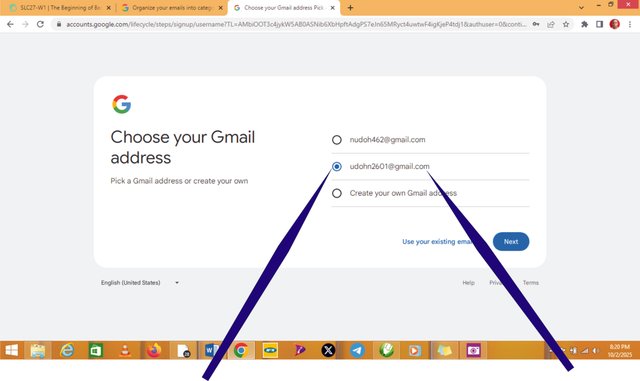
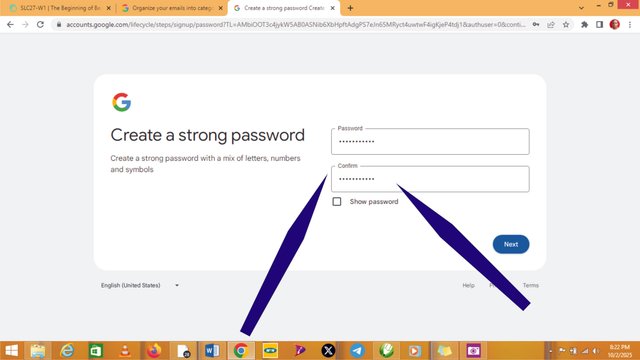
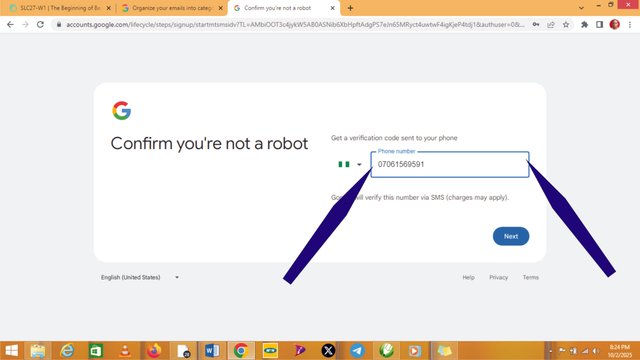
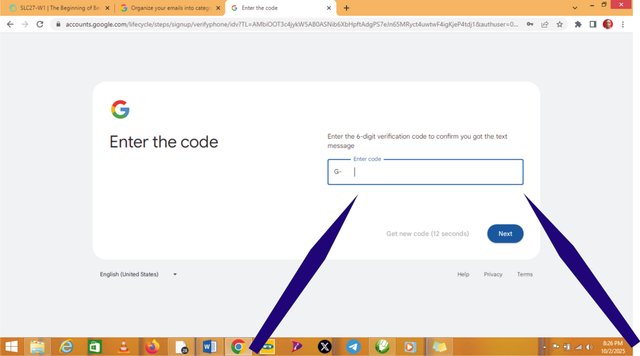
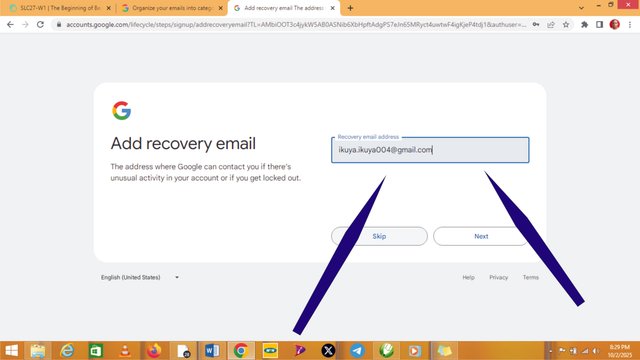
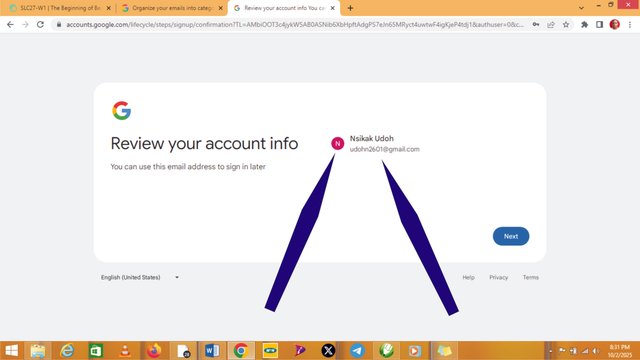
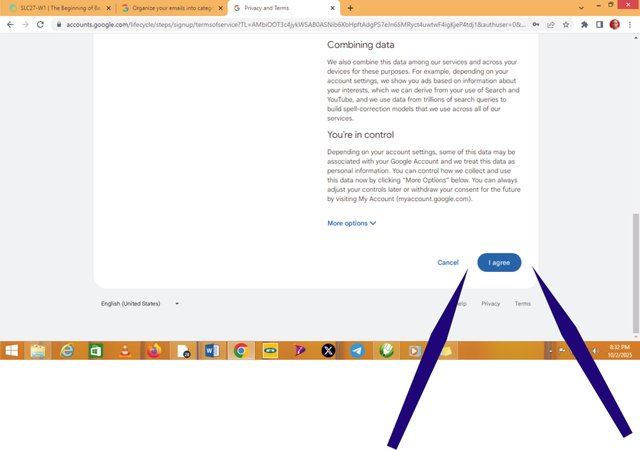
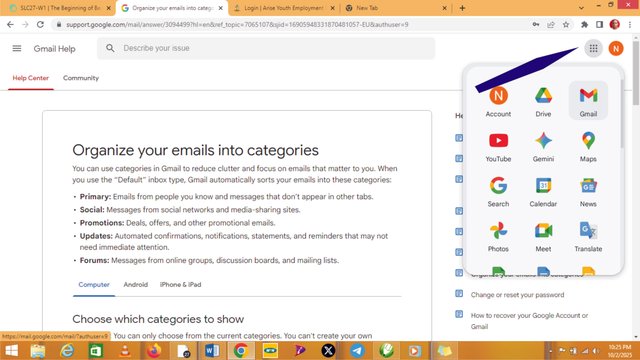
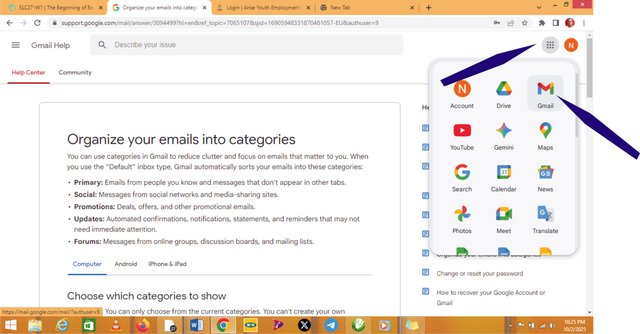
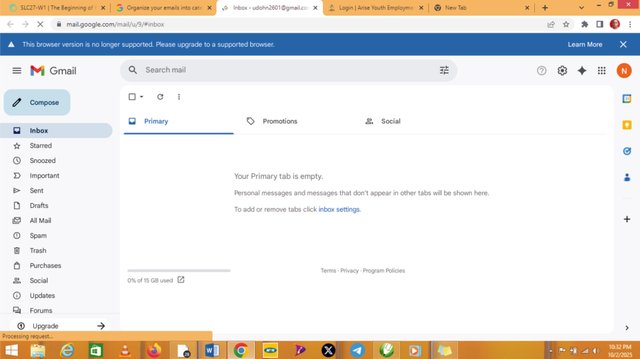
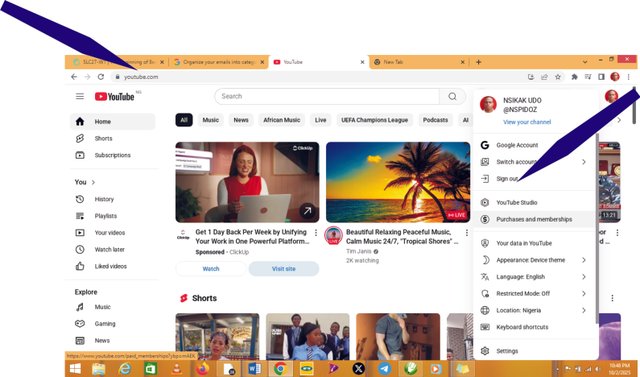
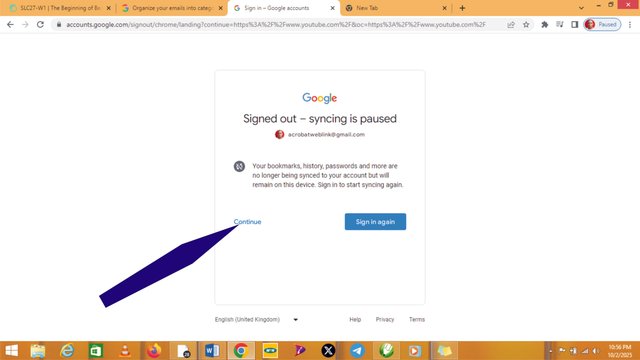
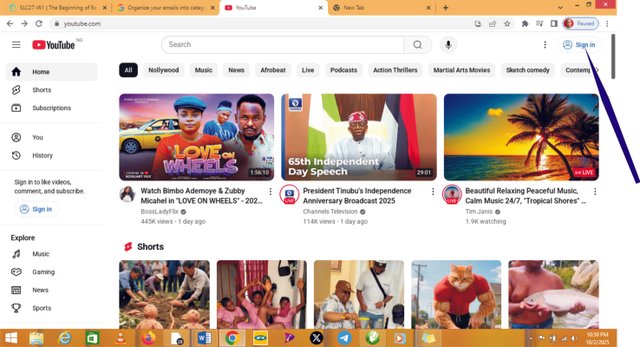
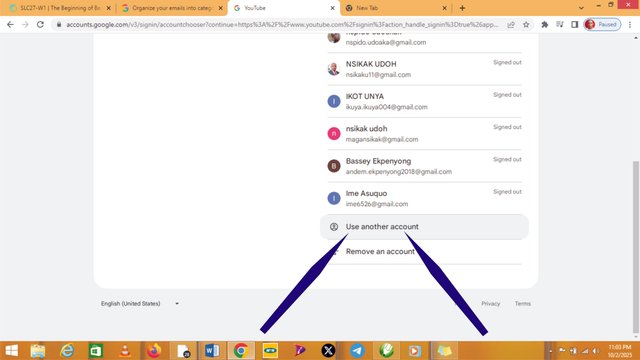
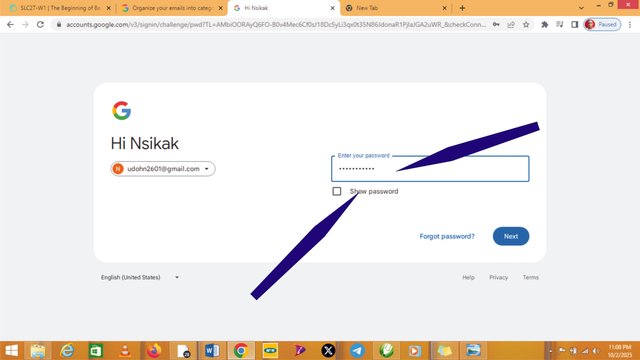
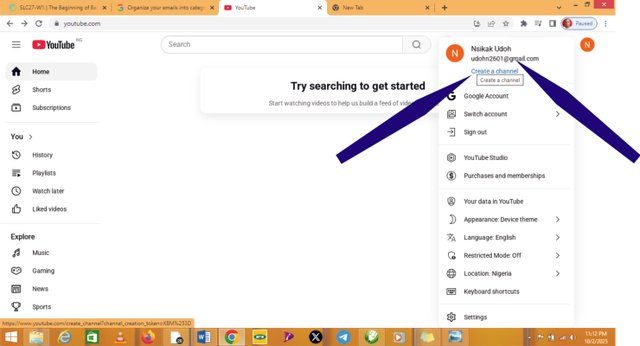
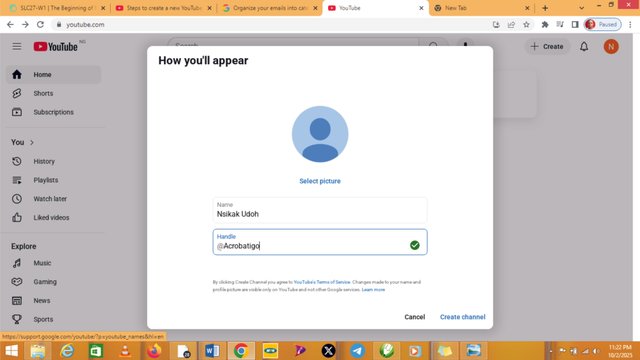
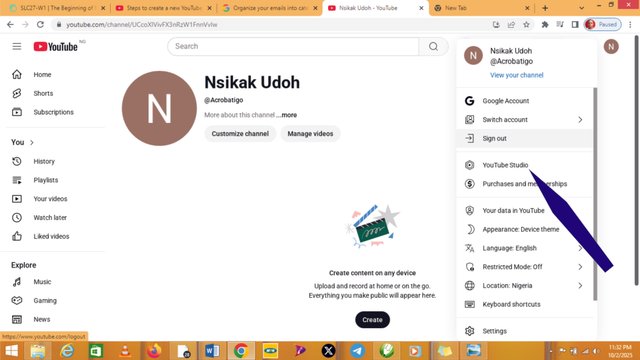
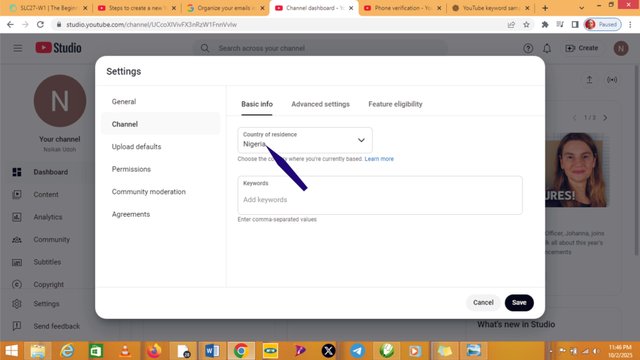
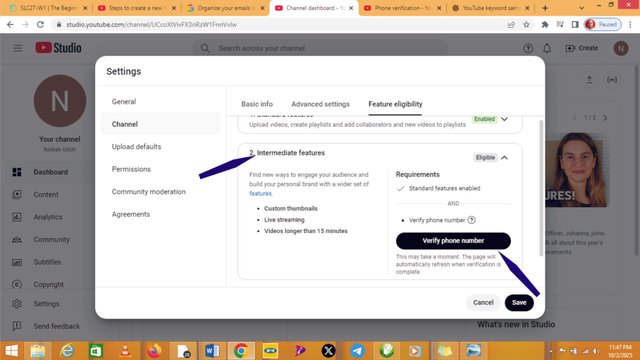
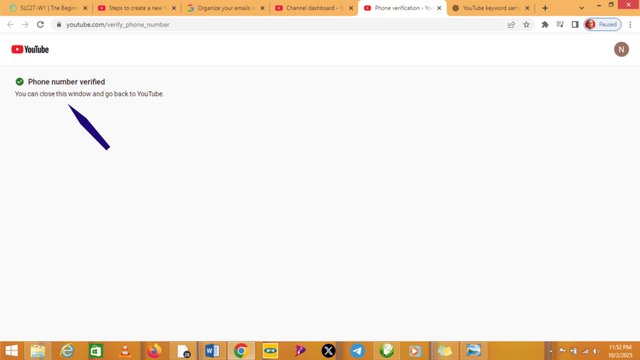
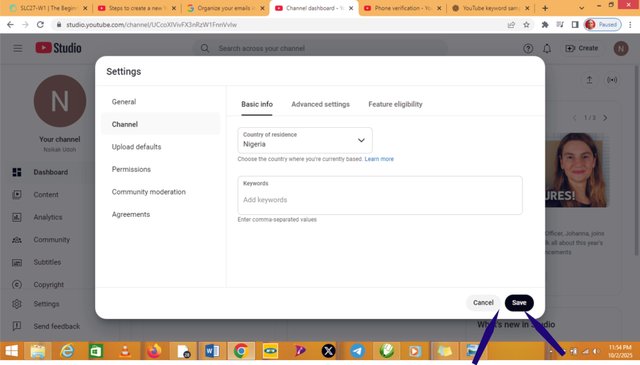
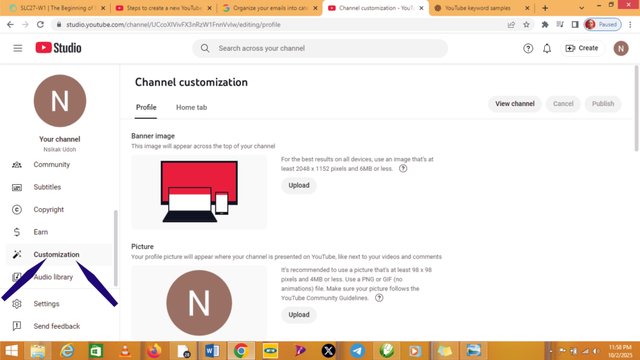
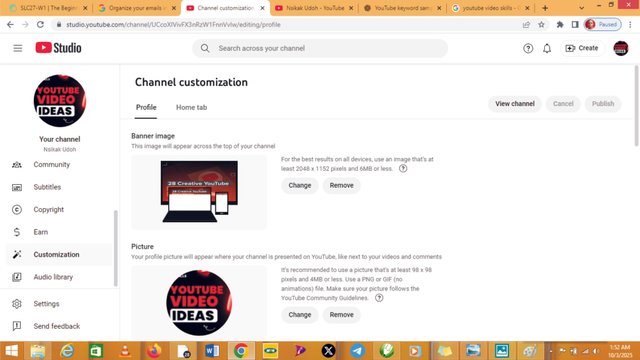
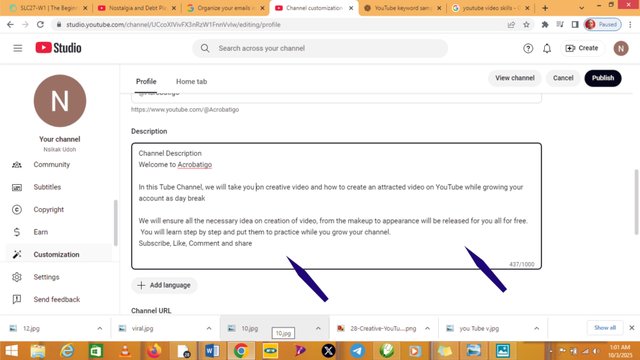
Upvoted! Thank you for supporting witness @jswit.