| Greetings, love & respect to all of my steemian friends. |
|---|
I am @saifuddinmahmud from Bangladesh. There is a beautiful and amazing learning challenge. The name of the challenge is Steemit Challenge SC-S26W1/ Video editing, getting started. The challenge organised by @anailuj1992. I hope everyone will like my post.
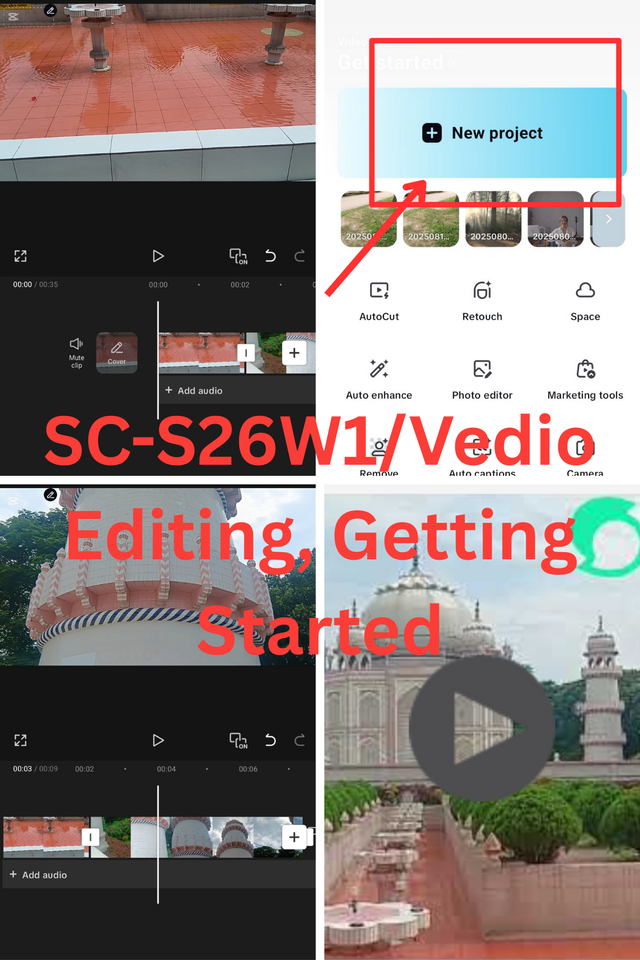
There are many tools used in video editing. But I like the easiest and most beautiful of them all, Capcut tools. Capcut is a mobile app for video editing. With it, video content can be created by making one or more videos and pictures. There are various tools in Capcard that can be used to create interesting content. Sound effects, text, etc. can be done. I have downloaded Capcut on my mobile. Now I will show you how to edit the video.
| Importing pictures and videos from the gallery |
|---|
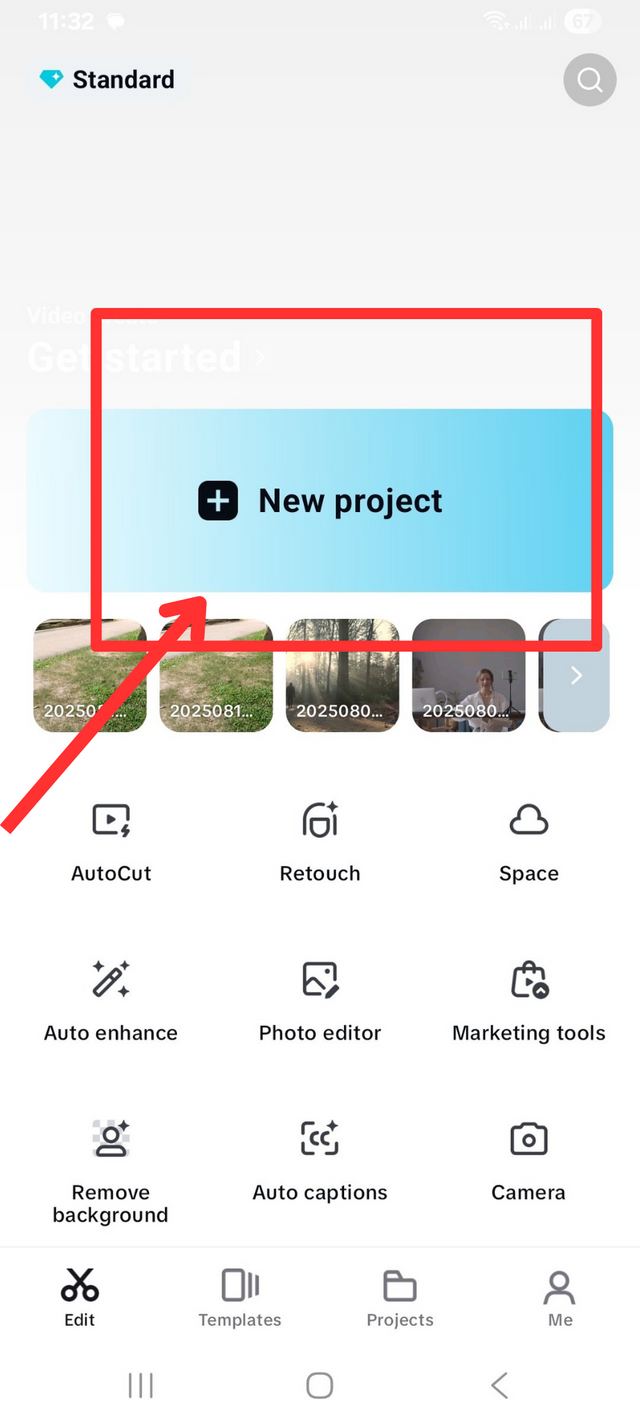
When we open the app, we will click on New Project.
Then here I will select which images and videos I want to work with. The images and videos I select will be displayed below.
| Crop the video before importing |
|---|
After selecting a video, I can work according to my needs. When a video is too long, I will cut off the extra part. There is a scissors-like symbol on the bottom left. After clicking on it, I will select how much video I will keep and how much I will cut.
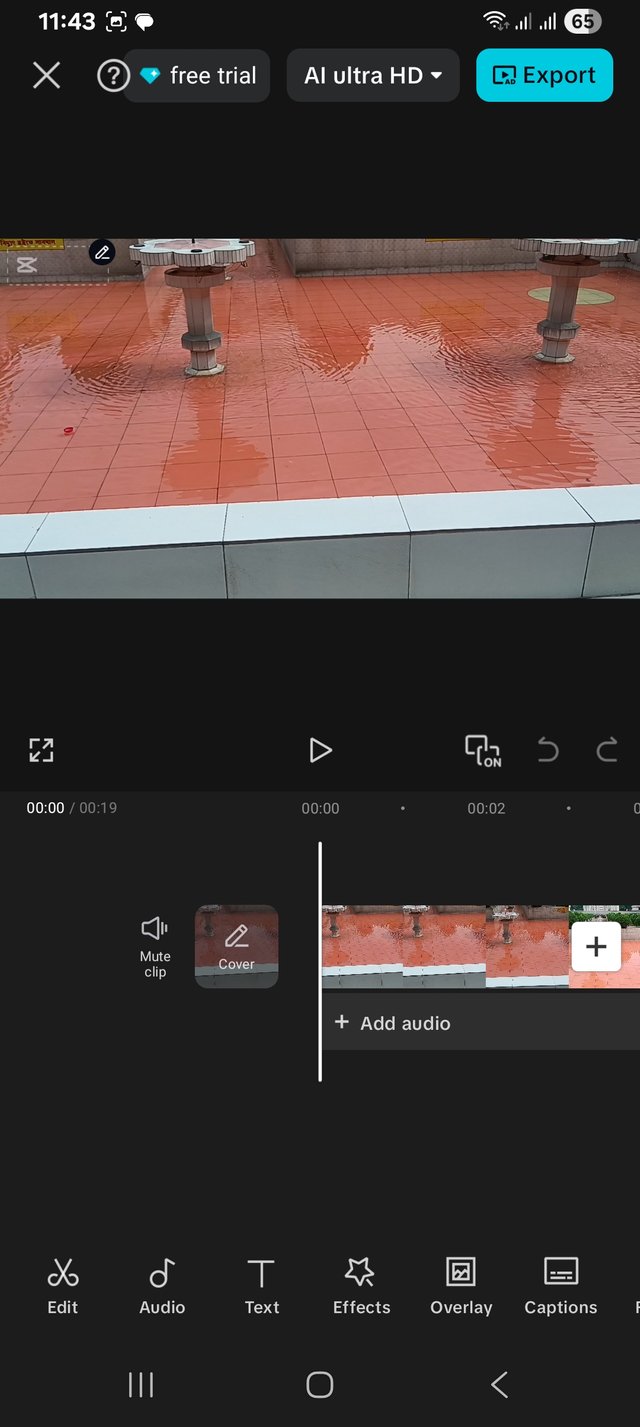
After importing, seconds and minutes will be displayed on the timeline.
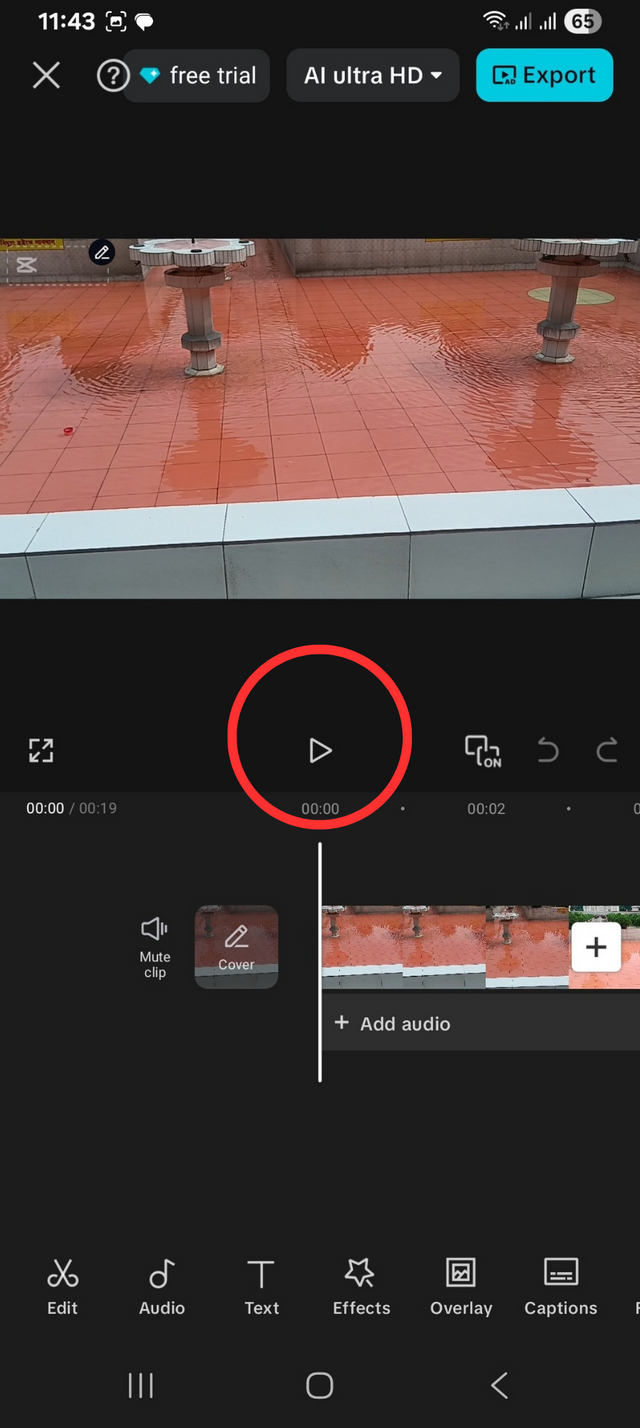 start start | 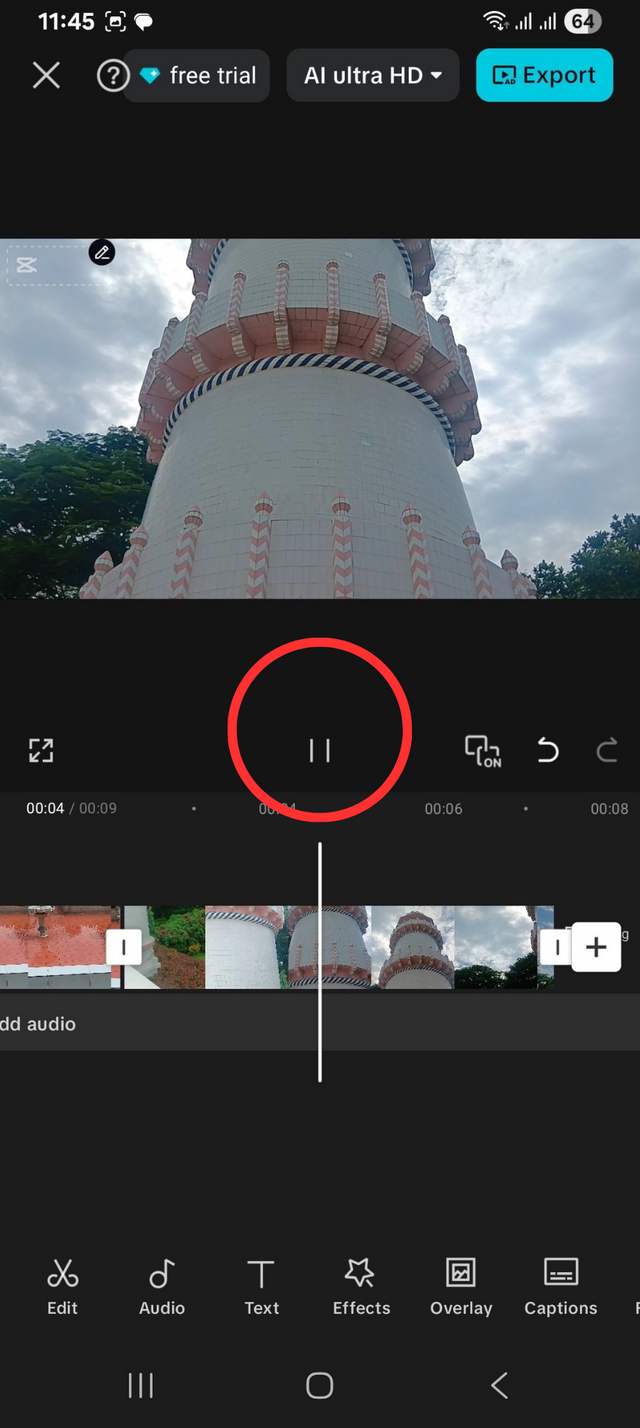 stop stop |
|---|
The play button to start the video and the stop button to stop it after starting are visible.
Suppose I want to add a new video or image, then I will click on the plus sign on the right side. After pressing the class symbol, it will take you to the gallery where you can add videos or images.
Menu
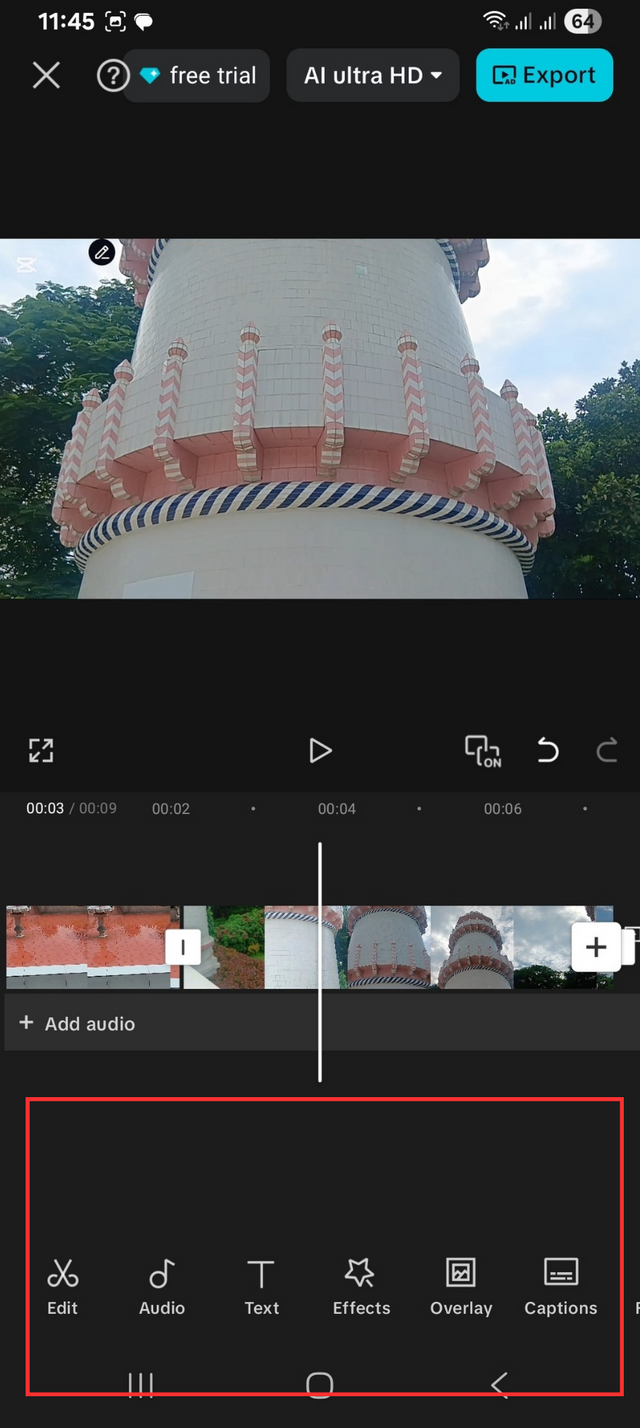
There are many tools below. Where there are edit, audio, text, effect, overlays, subtitles, etc. I can use any button for shaping my vedio.
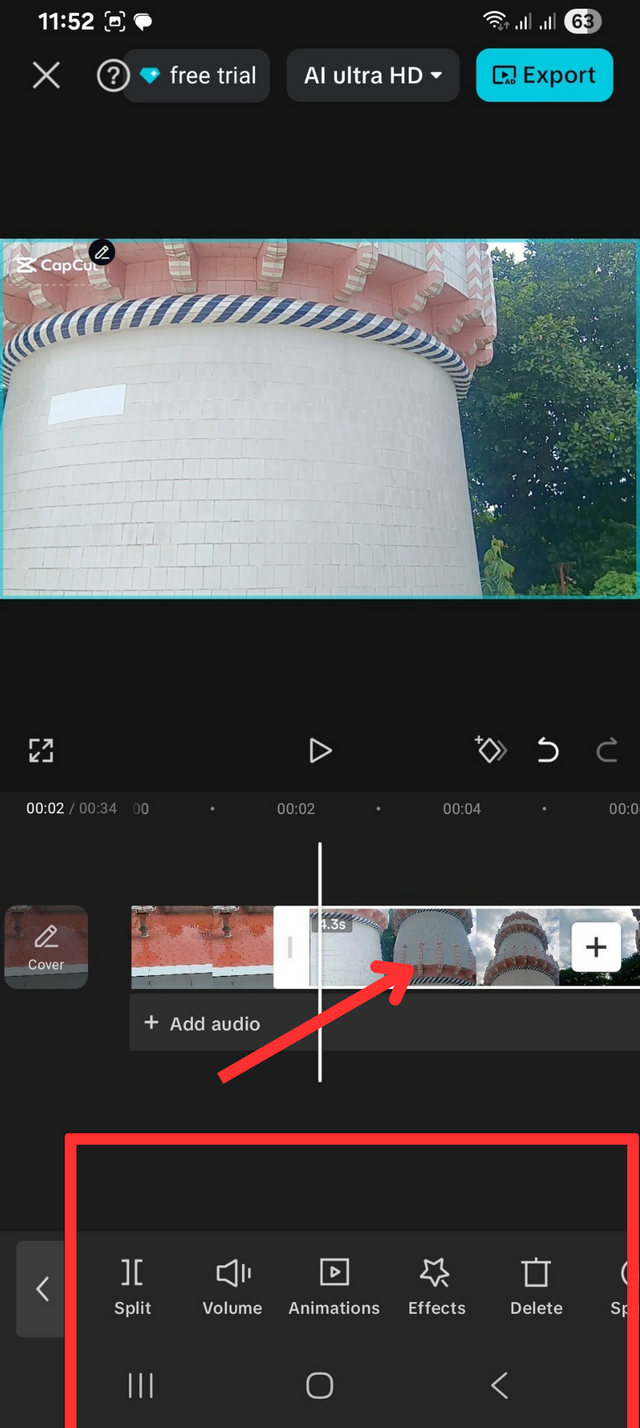
When I select a video, a little menu will appear. There will be some buttons for spitting, animation effects, removing, volume, duplicates and more. They are used to add and remove beauty and essential elements to the video's shape.
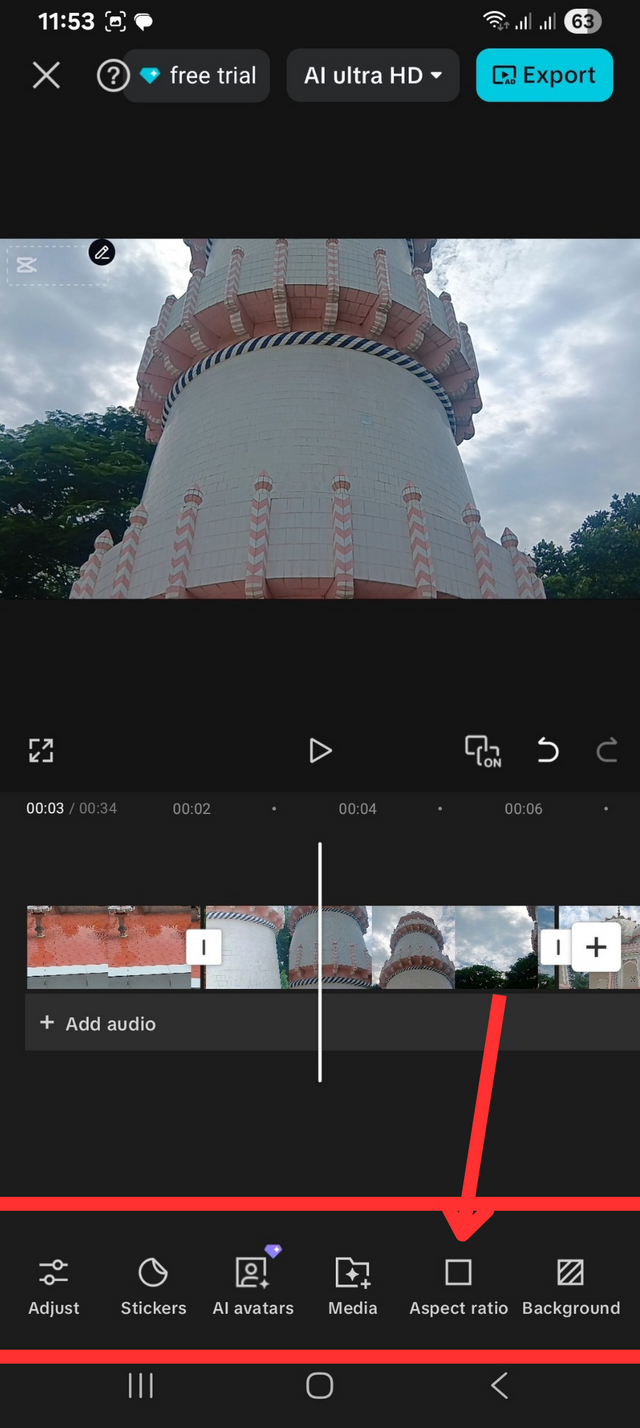
Go to the bottom menu bar and scroll to the right. There is a button called Aspect Ratio. By clicking here, you can select the aspect ratio in which you want to keep the video.
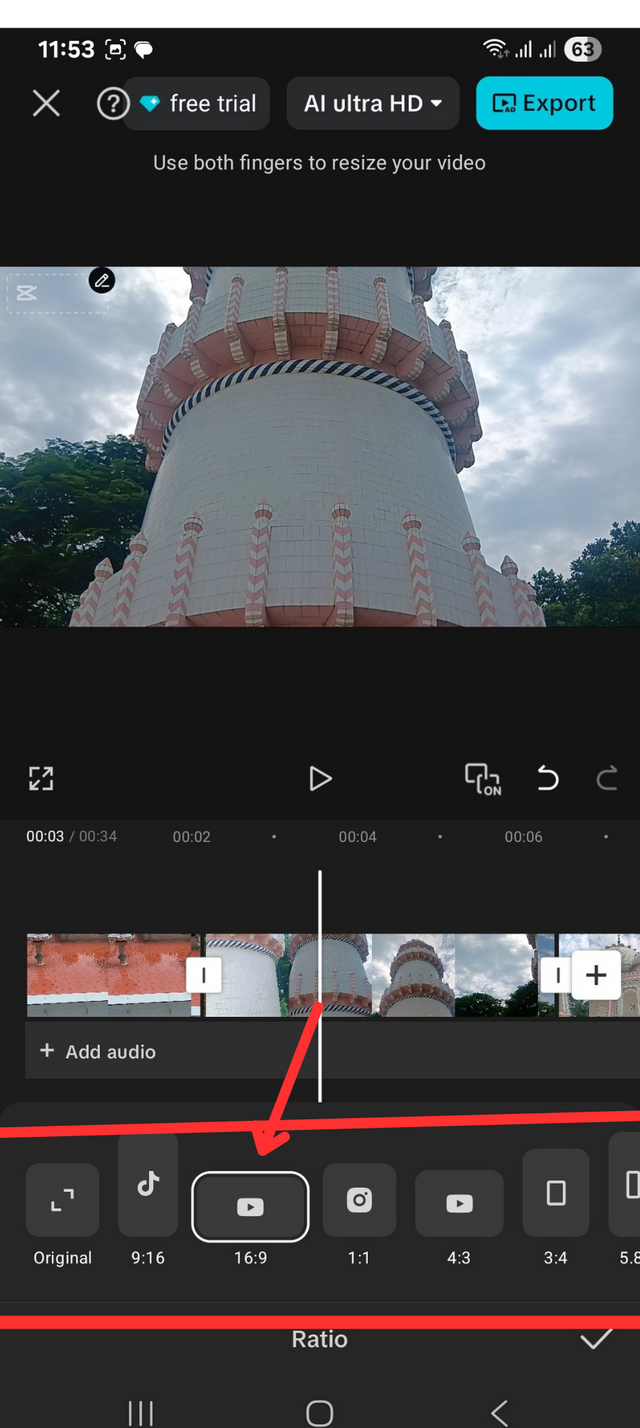
After clicking the Aspect Ratio button, there are many aspect options. Here you can select the ratio according to the ratio in which the video is. I will keep the video in 16:9 ratio, so I selected it.
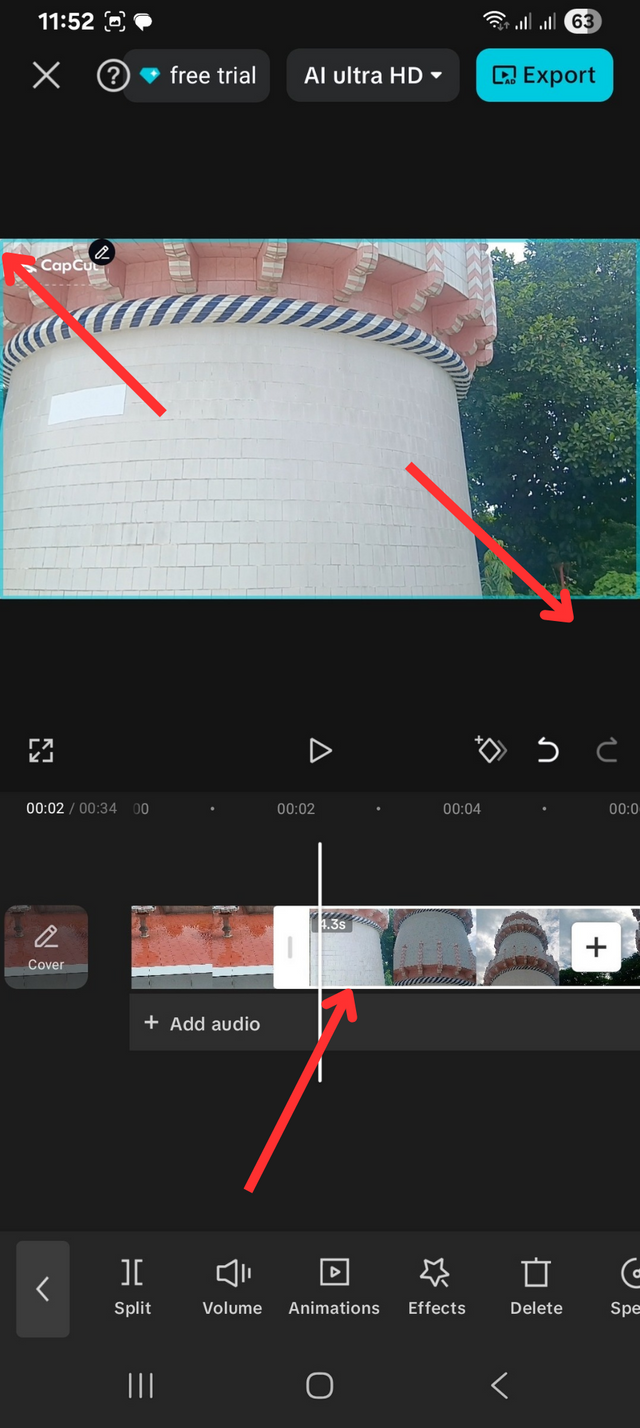
After selecting the video, you can zoom in and out if you want. Using the two big fingers on your hand, you can zoom in and zoom out to present it aesthetically.
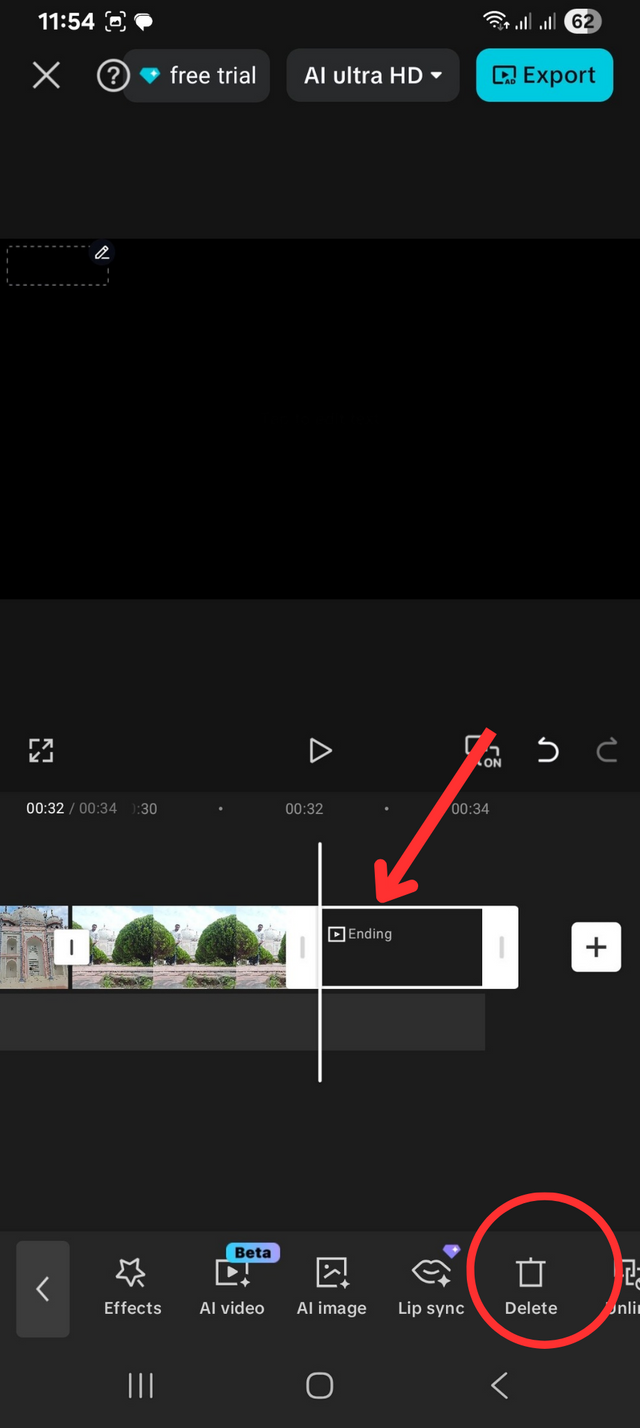
If you want to delete a video, select it and click Delete. Then the video will be deleted. We selected the end of the video and clicked the Delete button.
Overlap
For the overlay, I found the overlay button in Menu One and clicked it. After clicking the button on mobile, the Add Overlay button appeared. After clicking the Add Overlay button, I went back to the gallery. From there, I selected the Steemit logo.
It placed on my screen. I made it smaller with my finger. I placed it on the top right side of the screen.
On the timeline, we pressed and selected and extended it to the end of the clip.
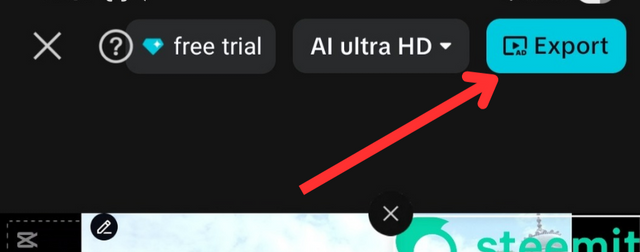
Then I checked the video once and saw that everything was fine with me. Everything was fine with me. Now I will click the Export button to edit the video.
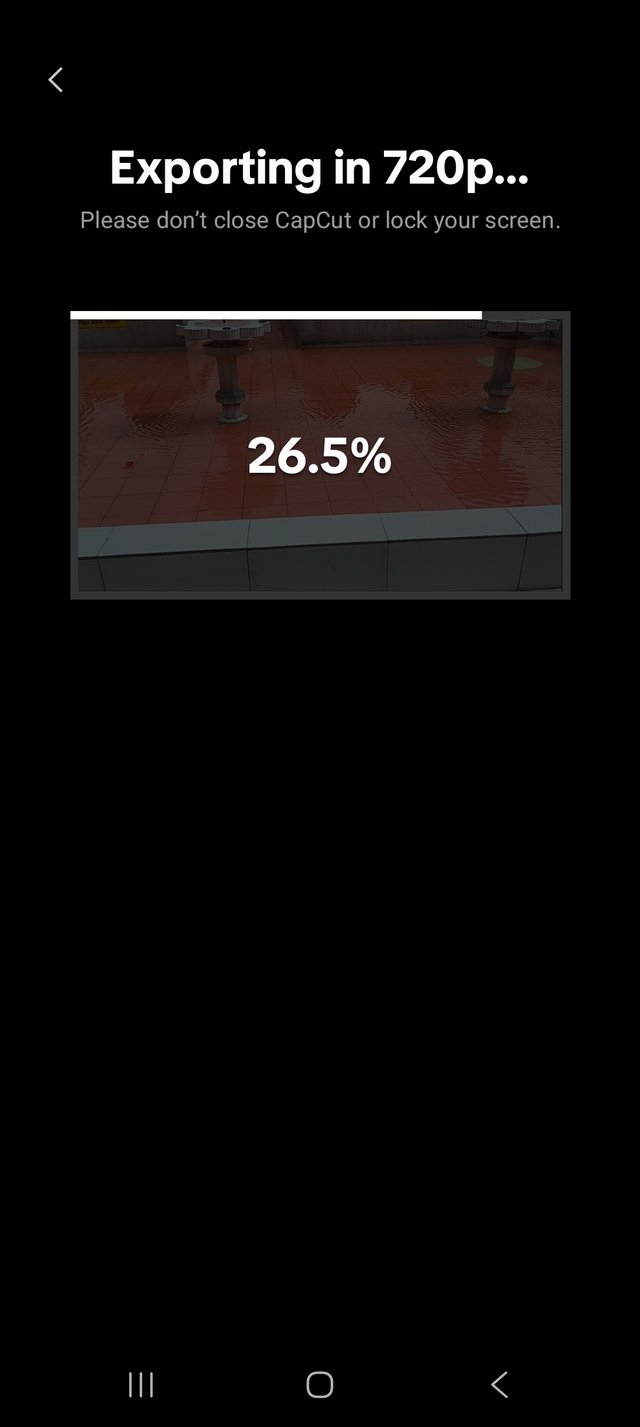
My video is loading in percentage. My video will be ready when the box is complete.
| This is my complete video |
|---|
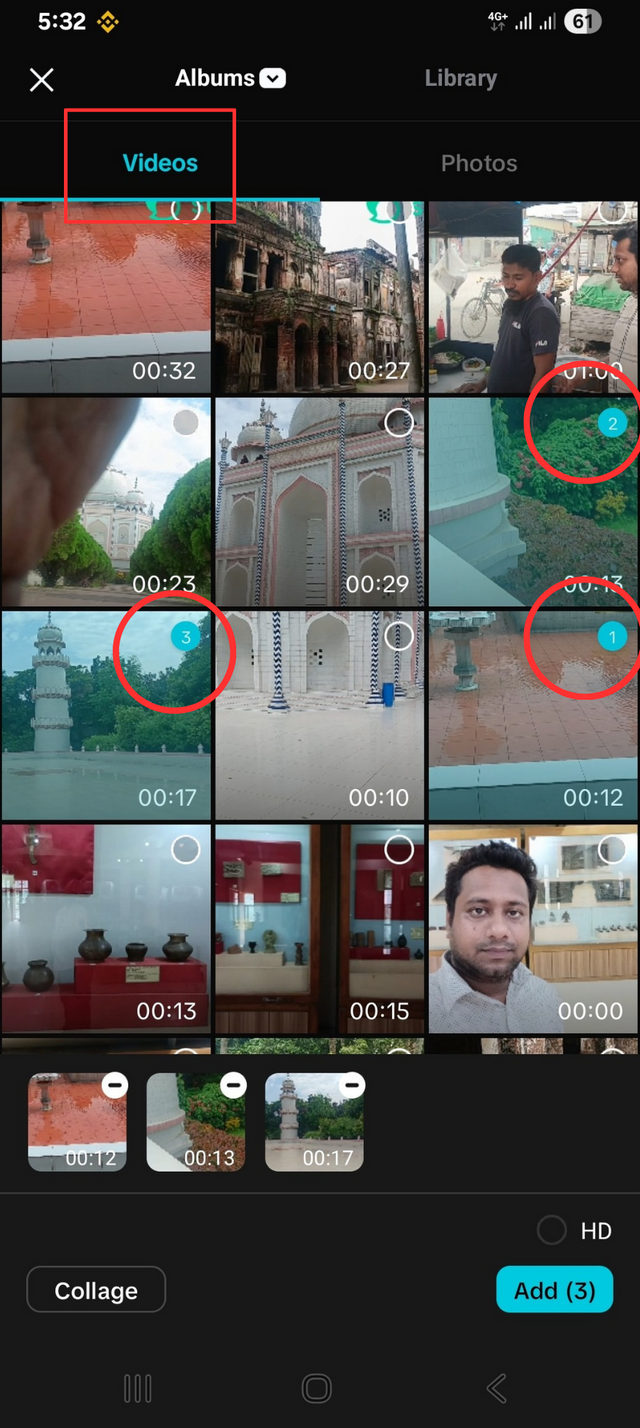
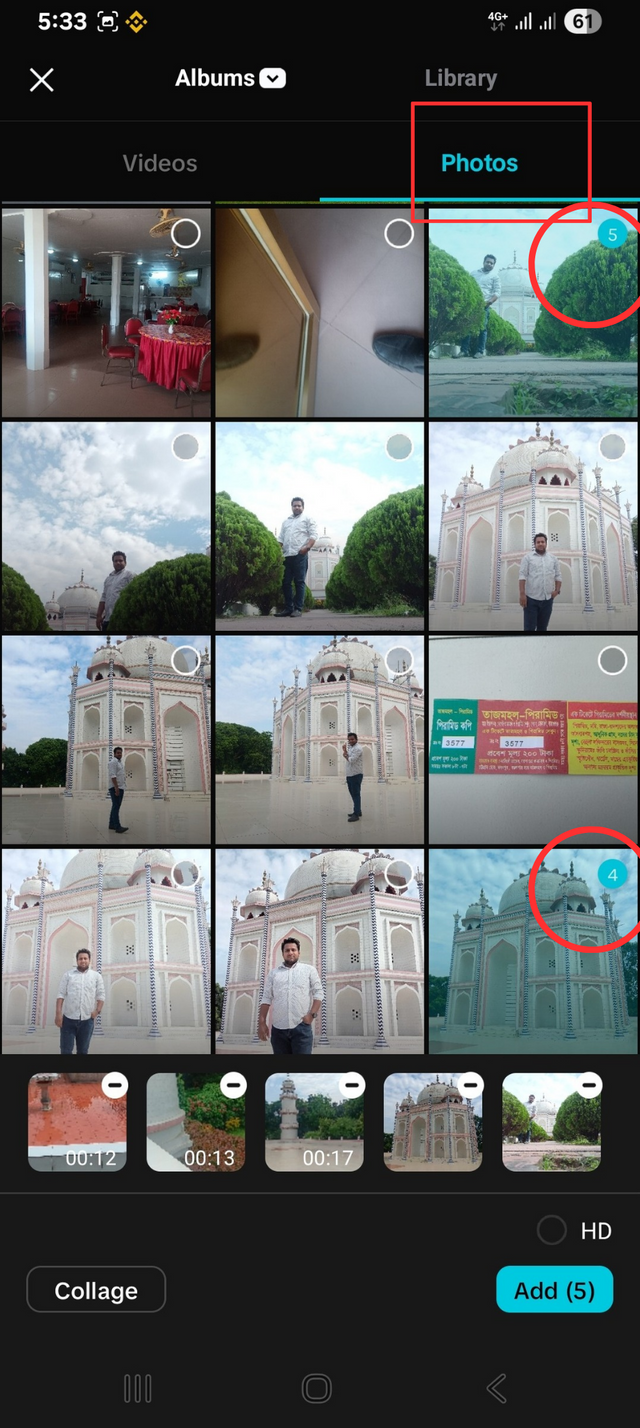
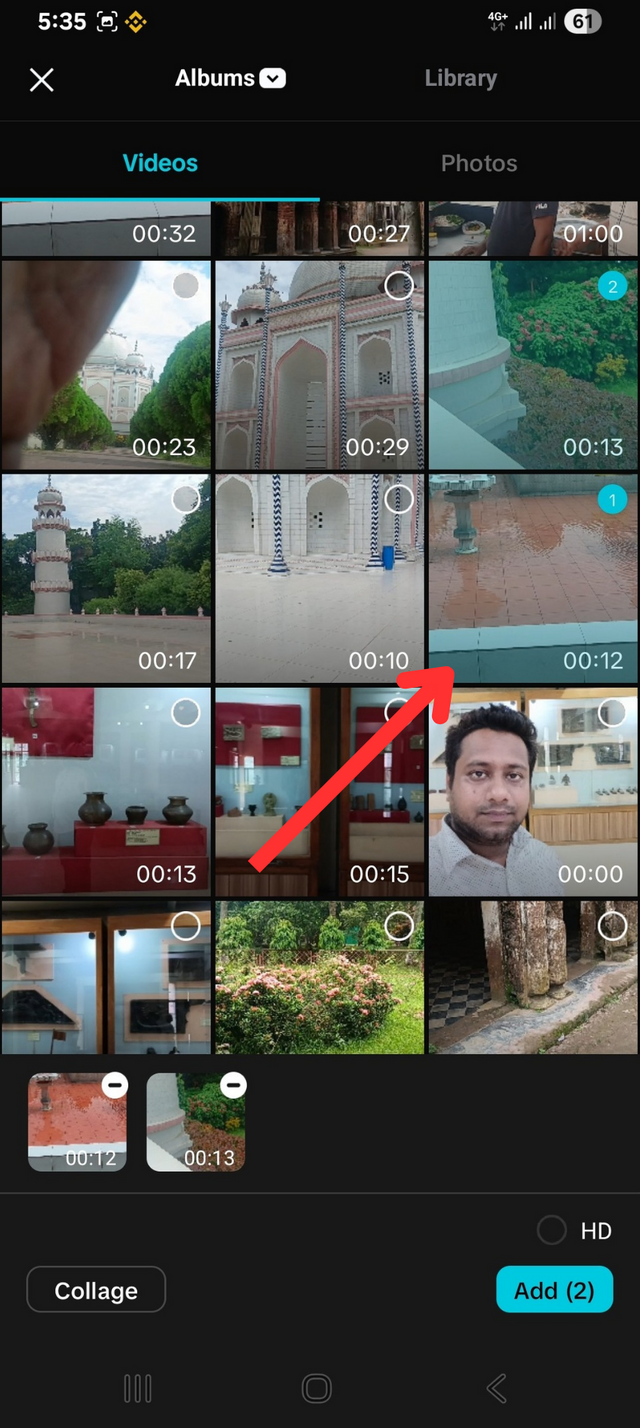


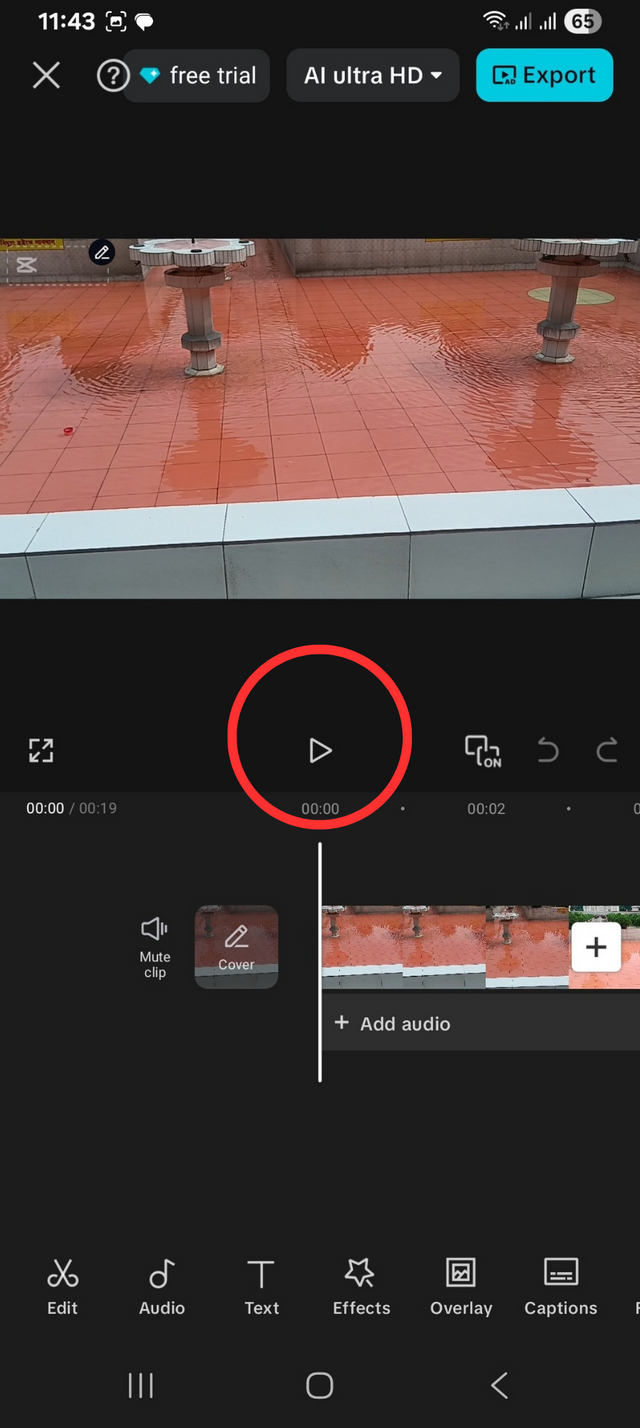 start
start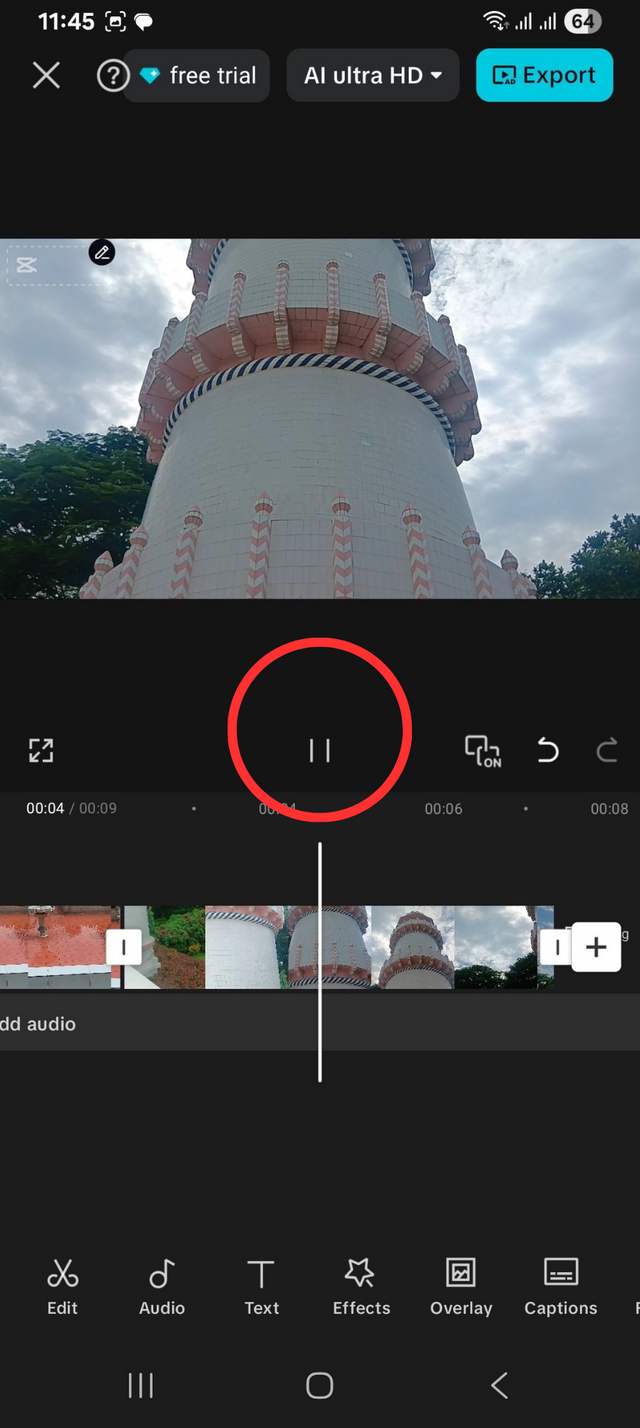 stop
stop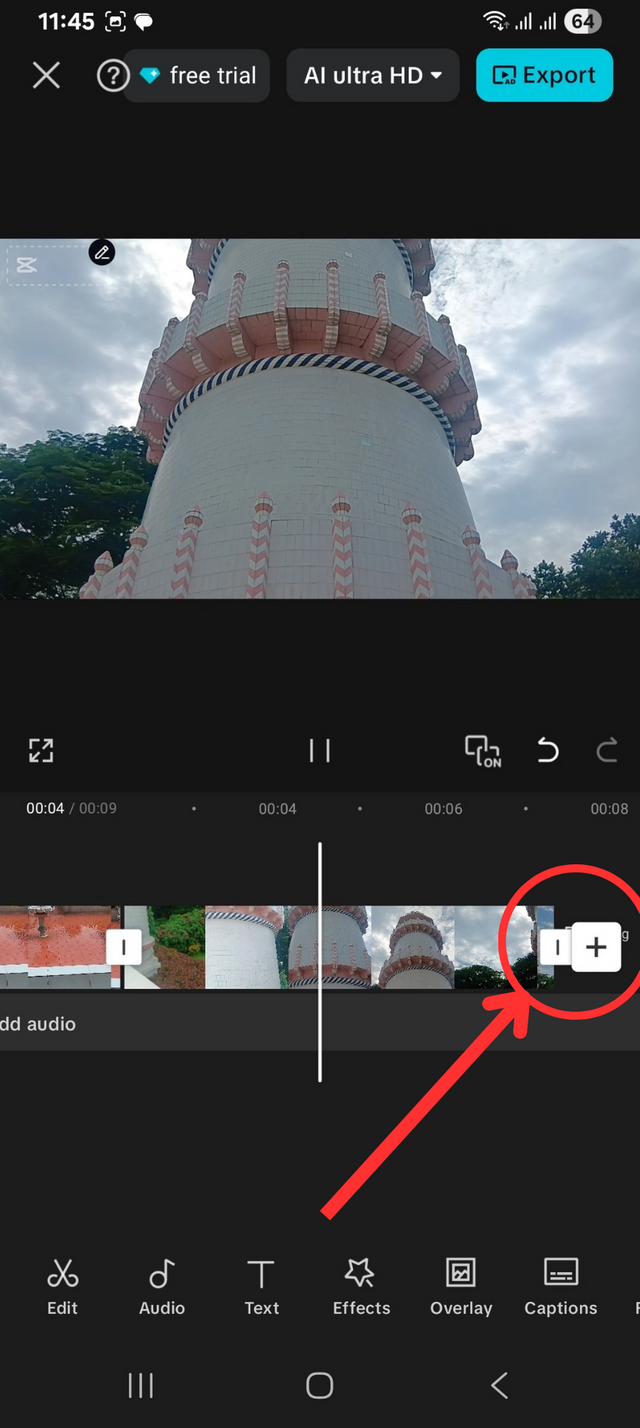
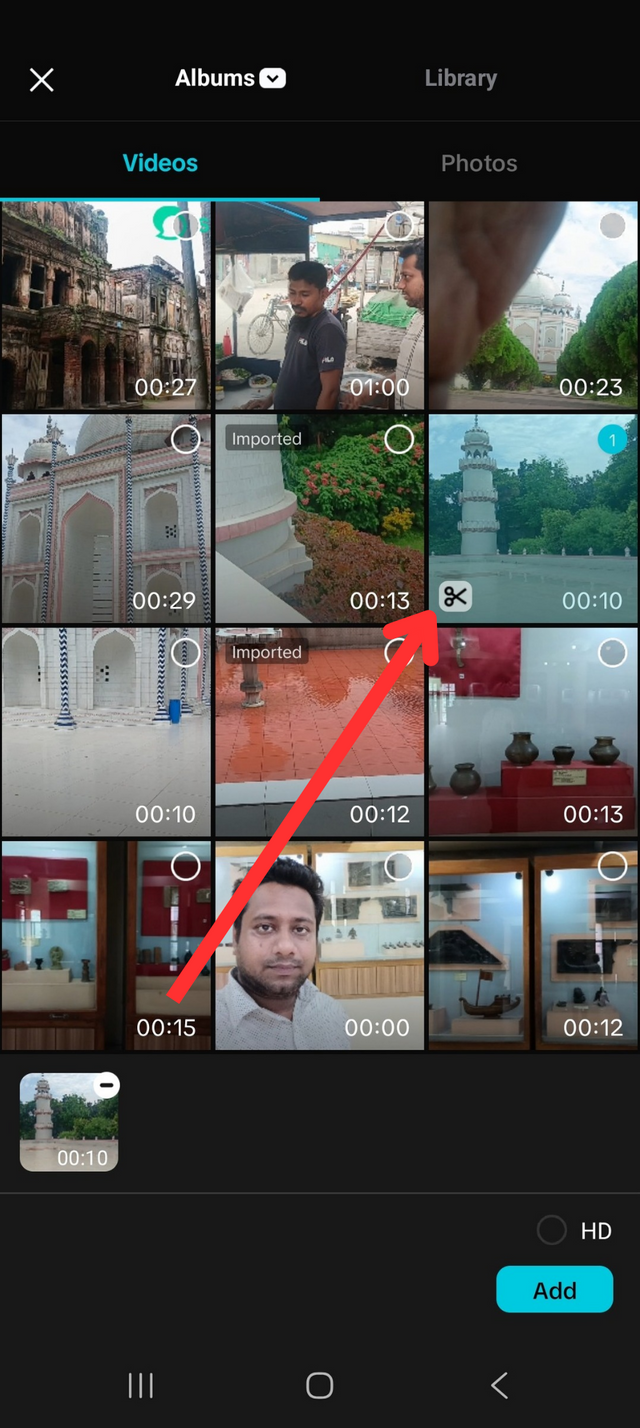
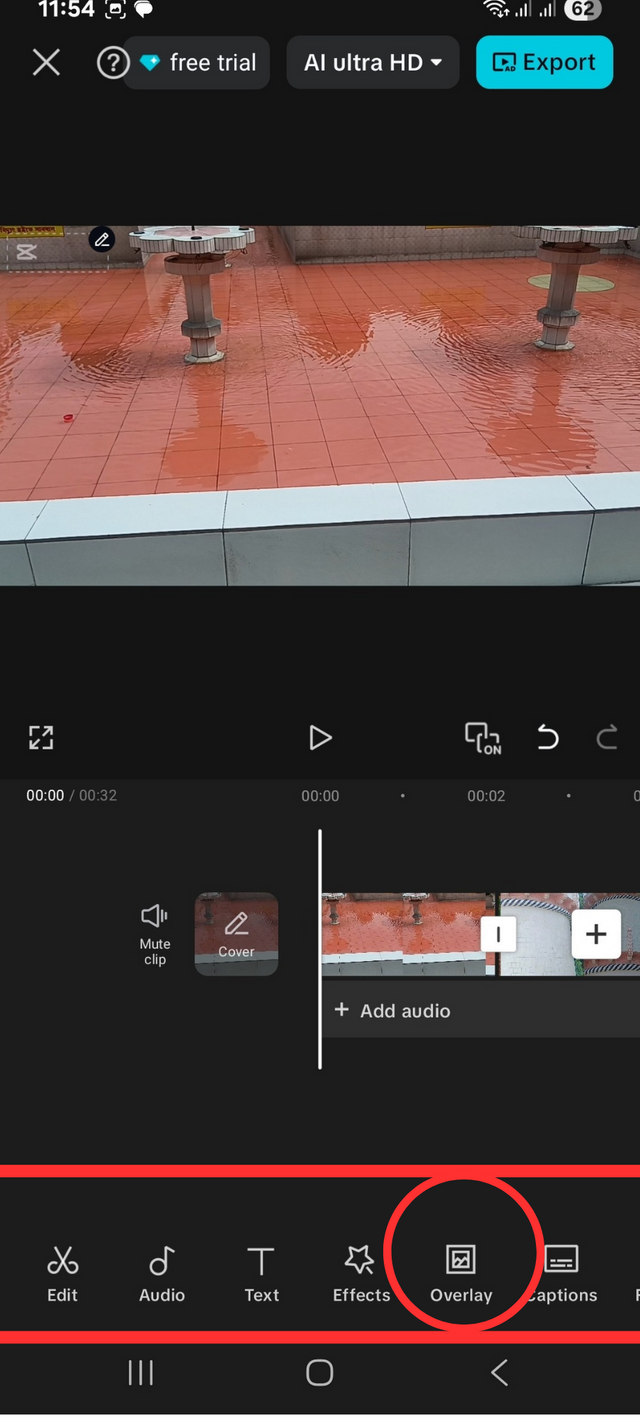
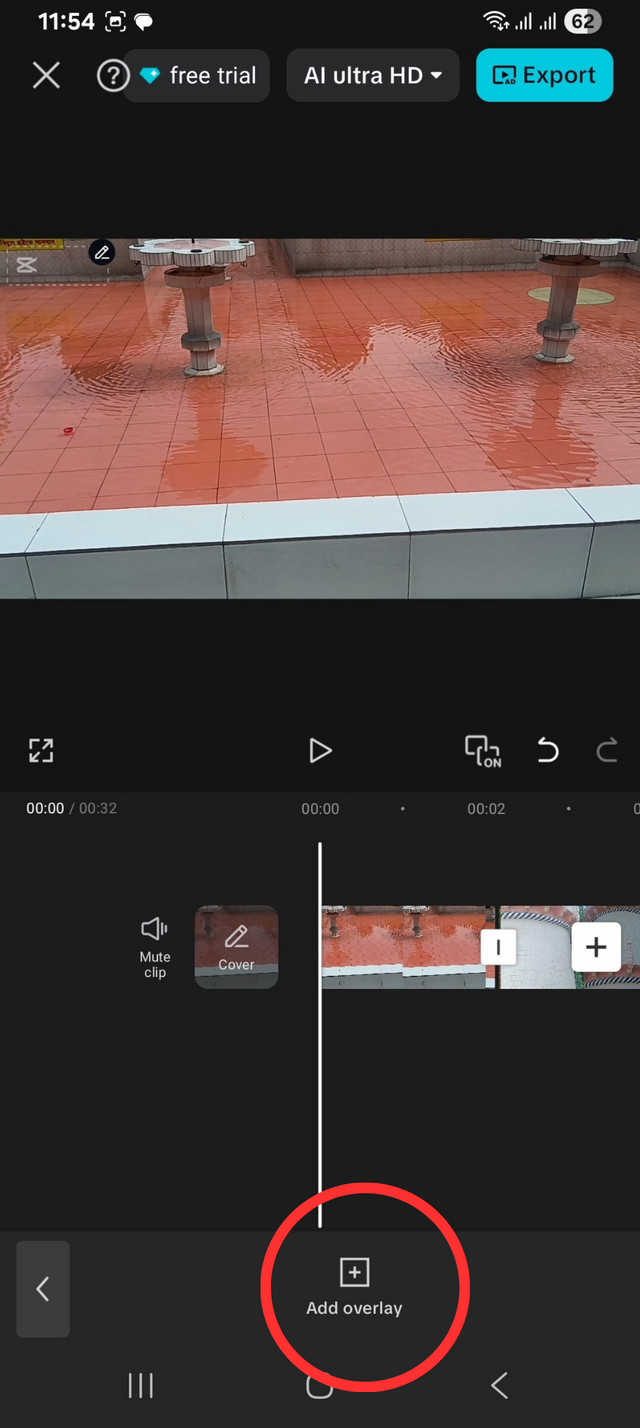
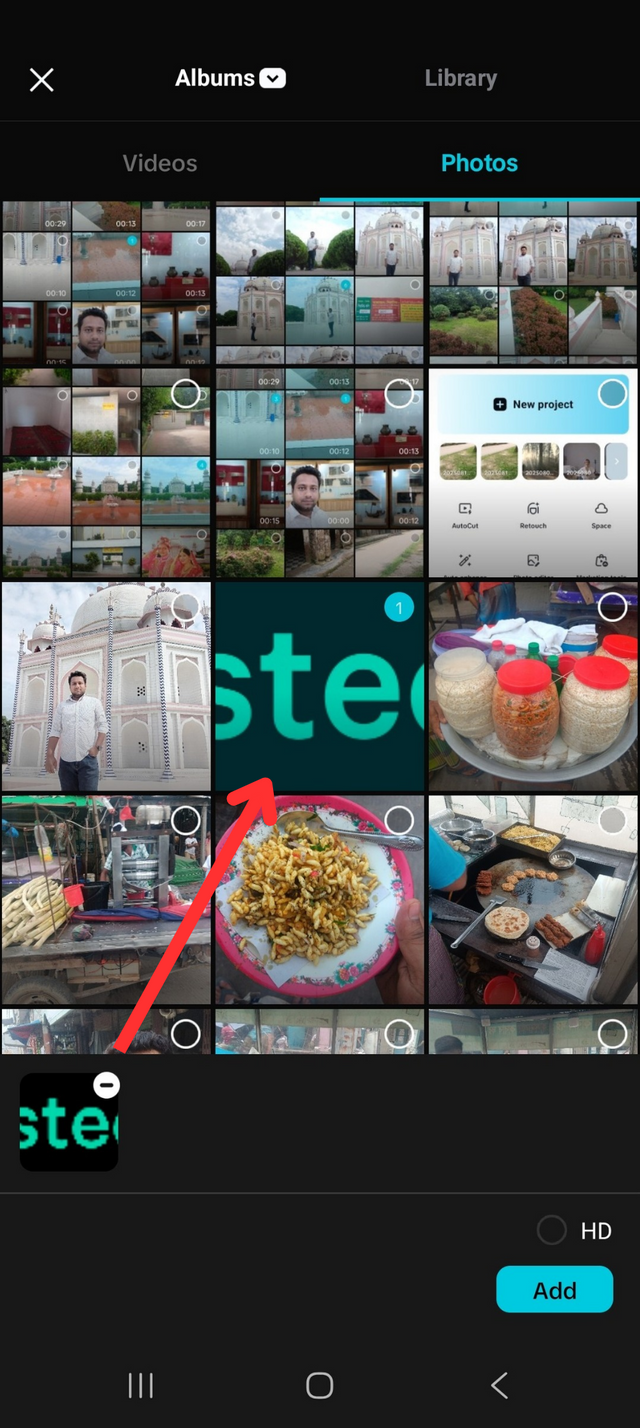
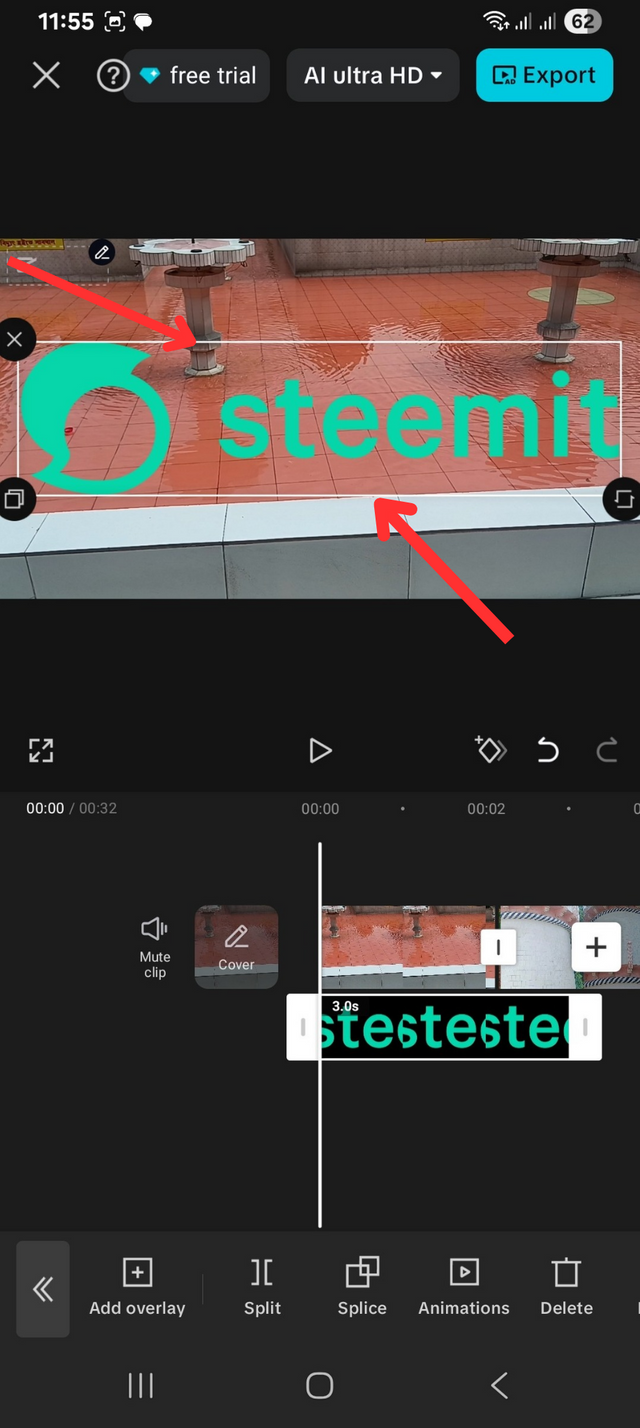
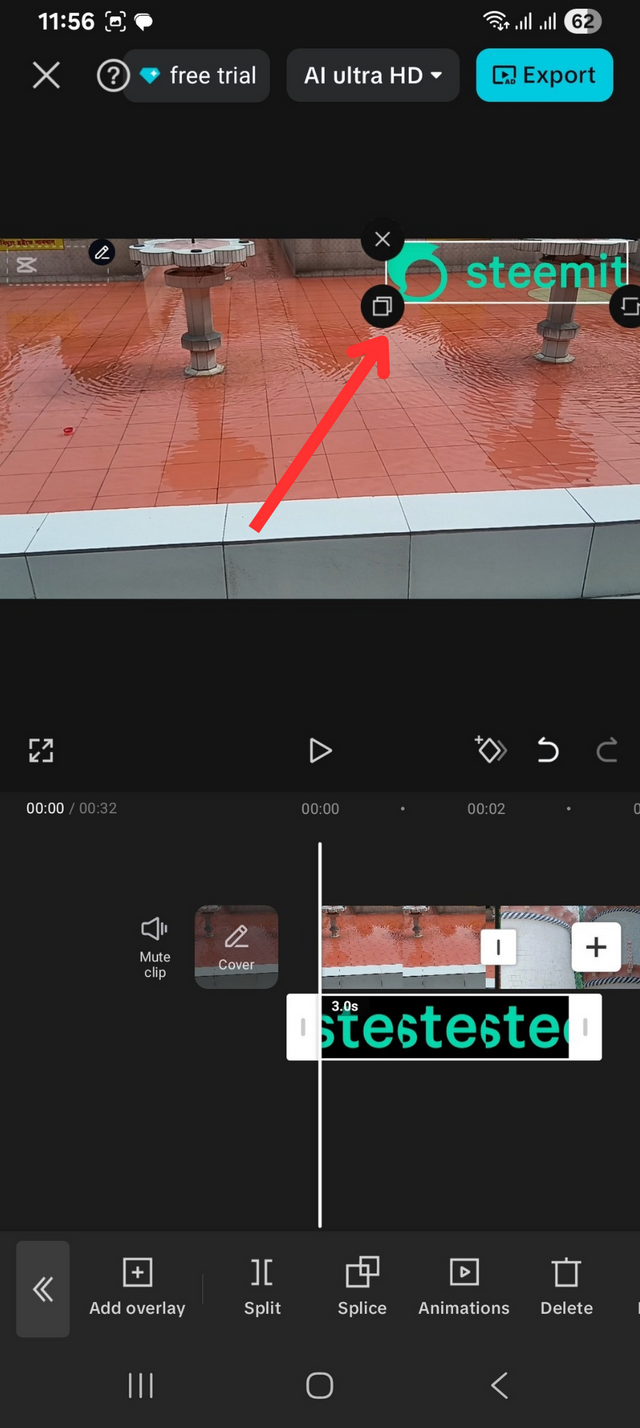
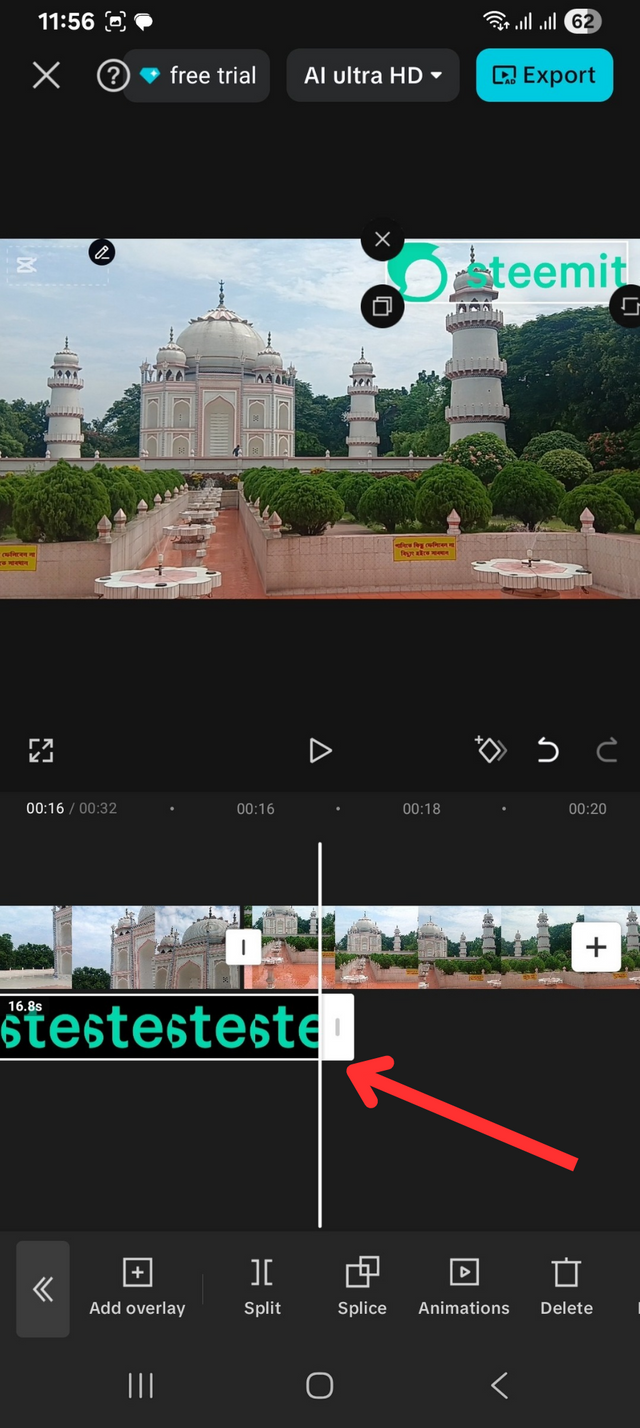
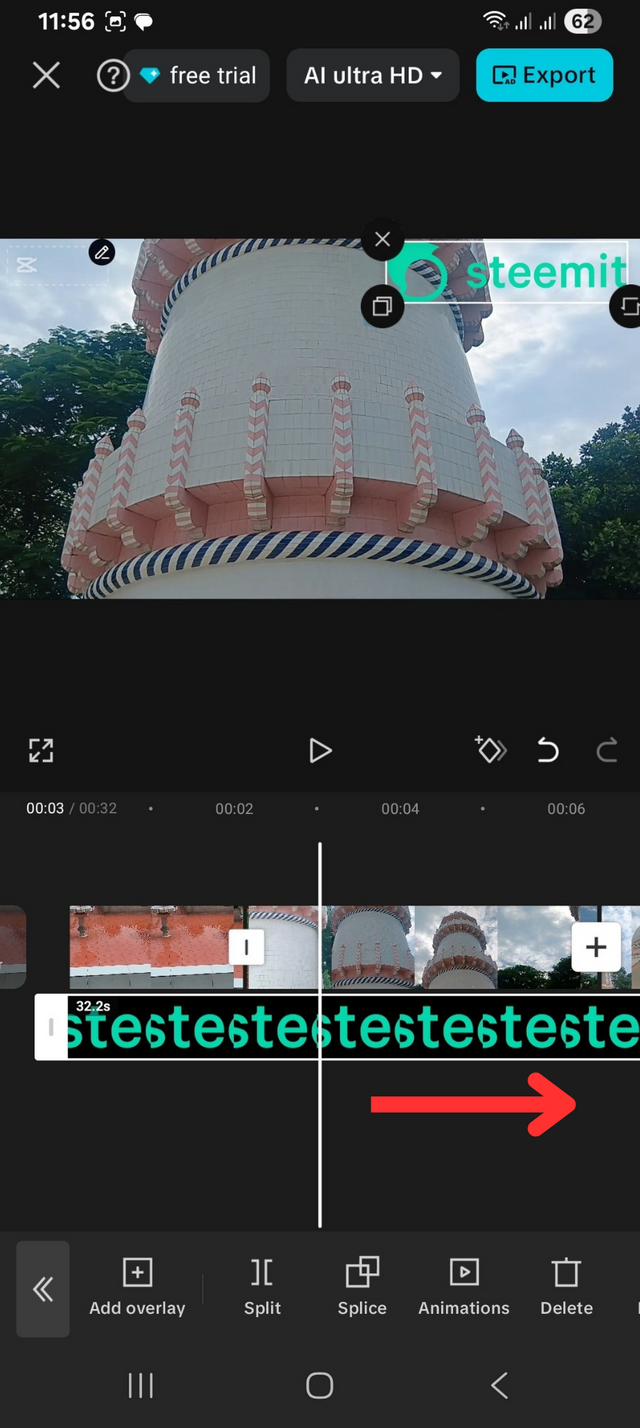
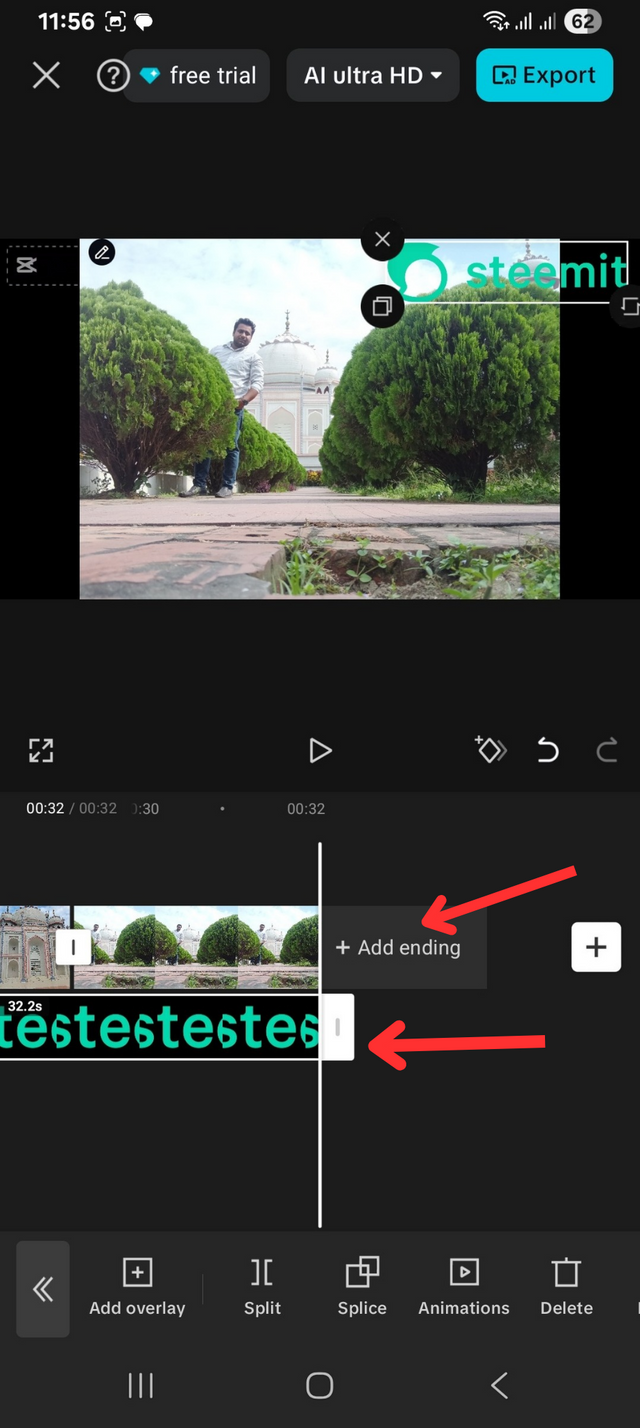
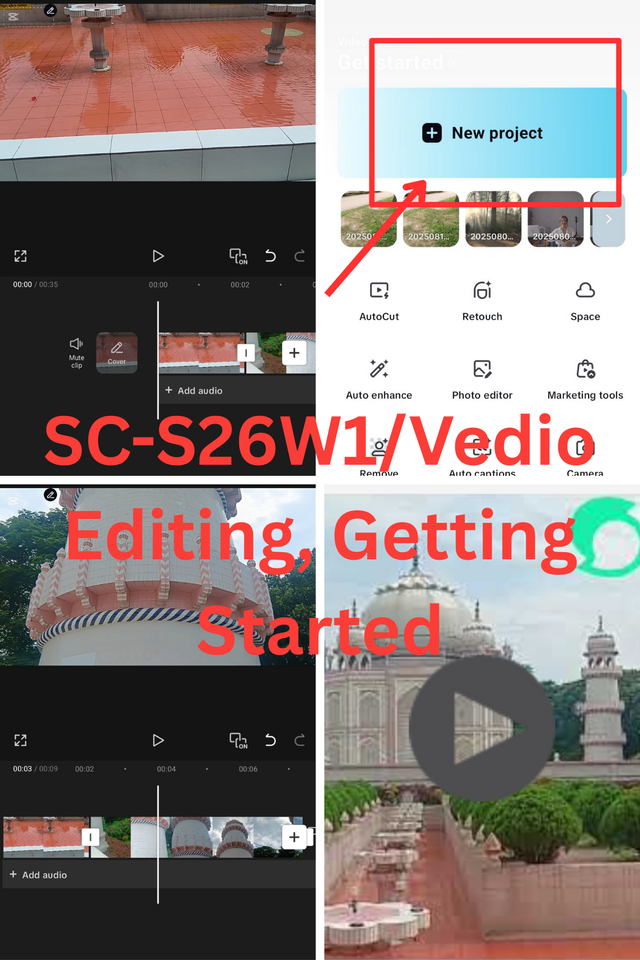
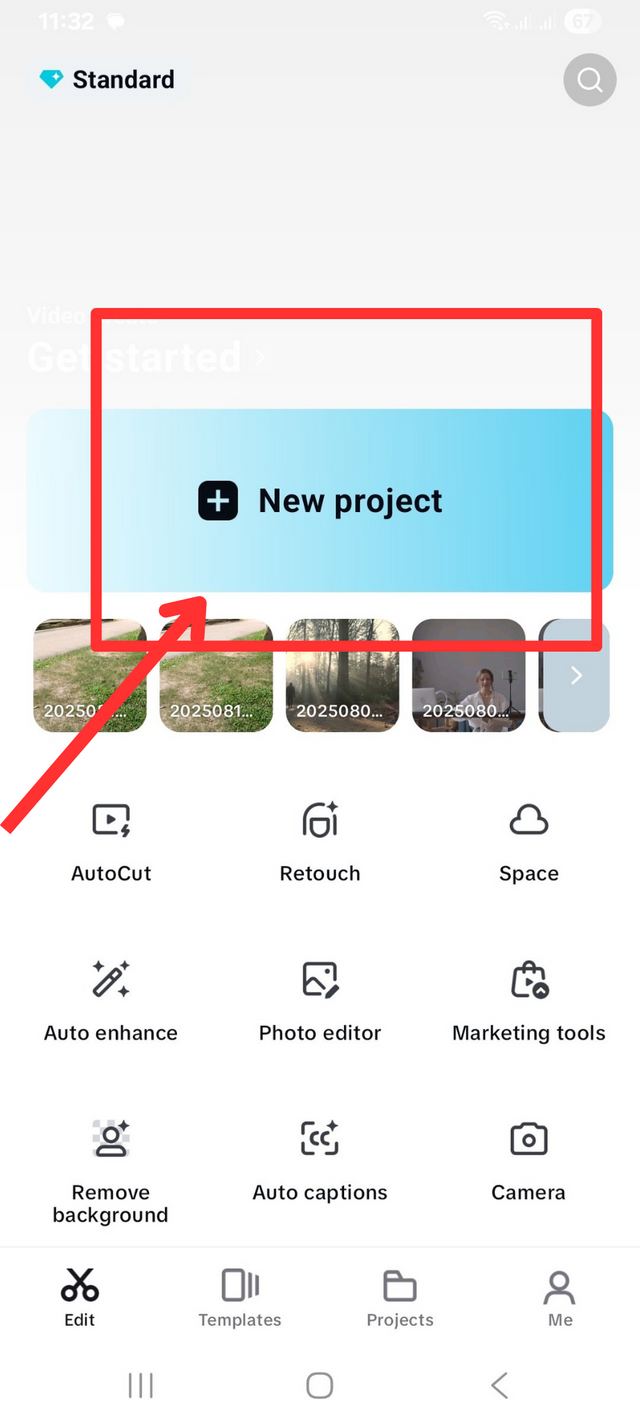
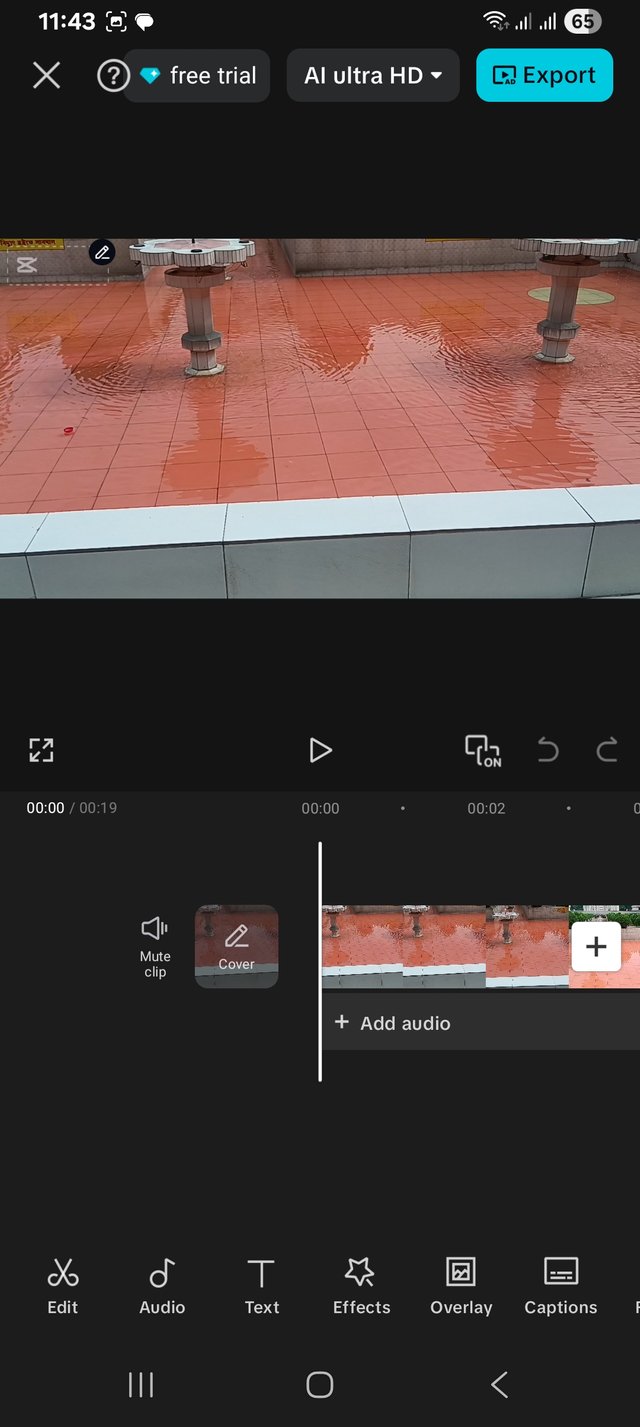
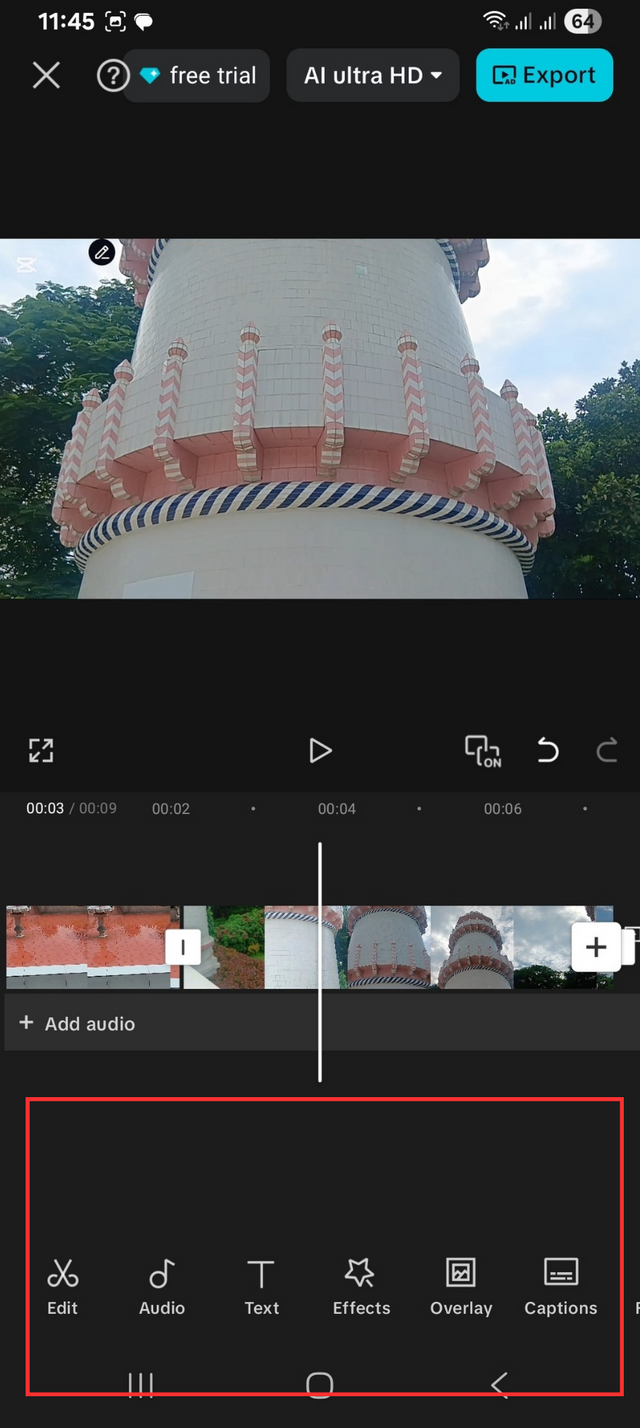
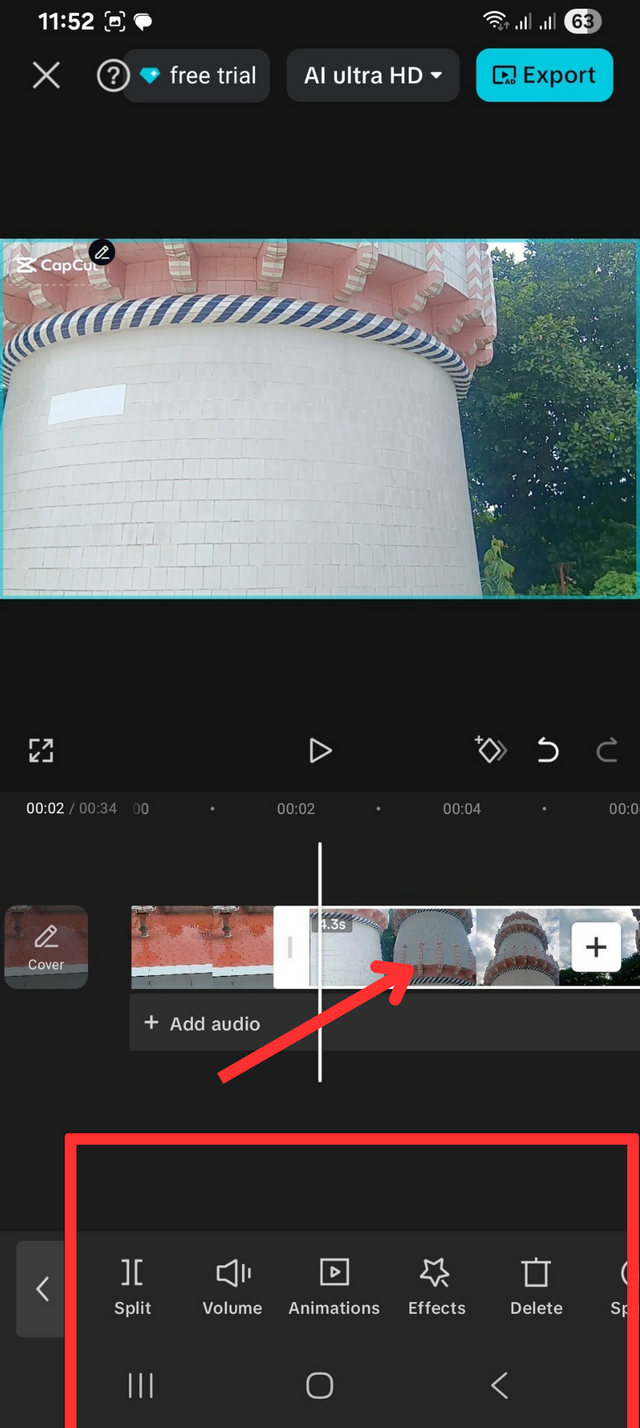
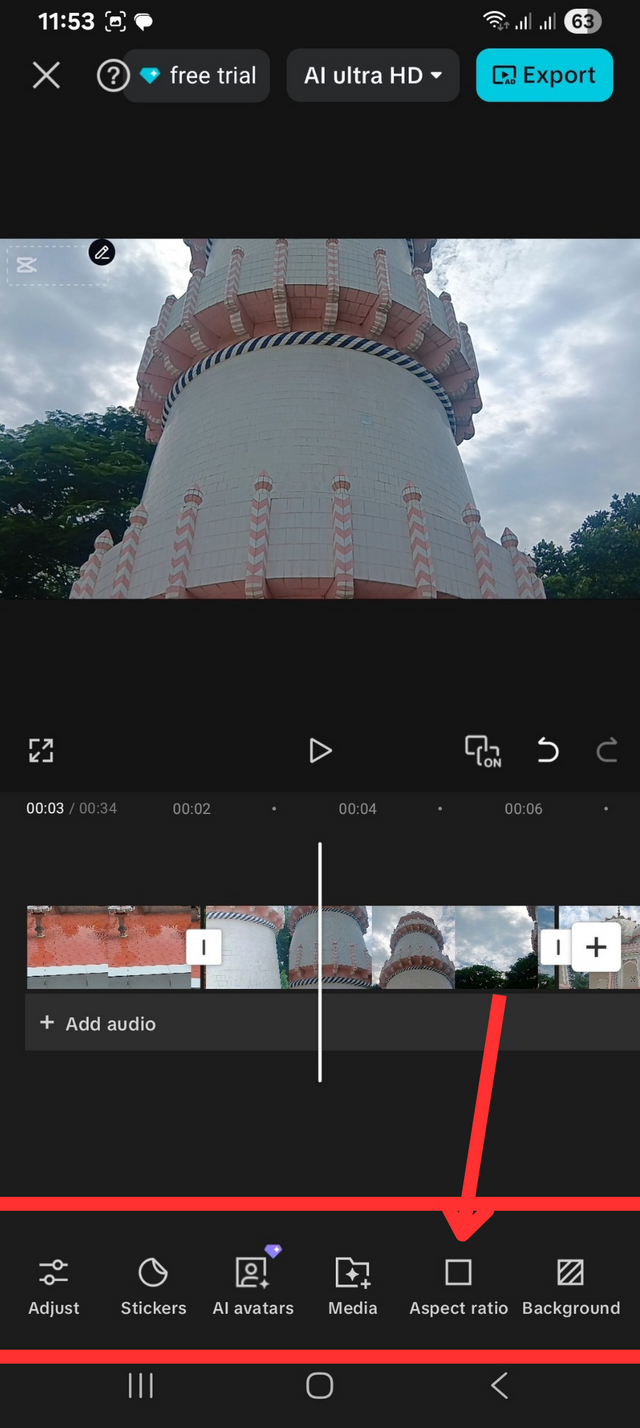
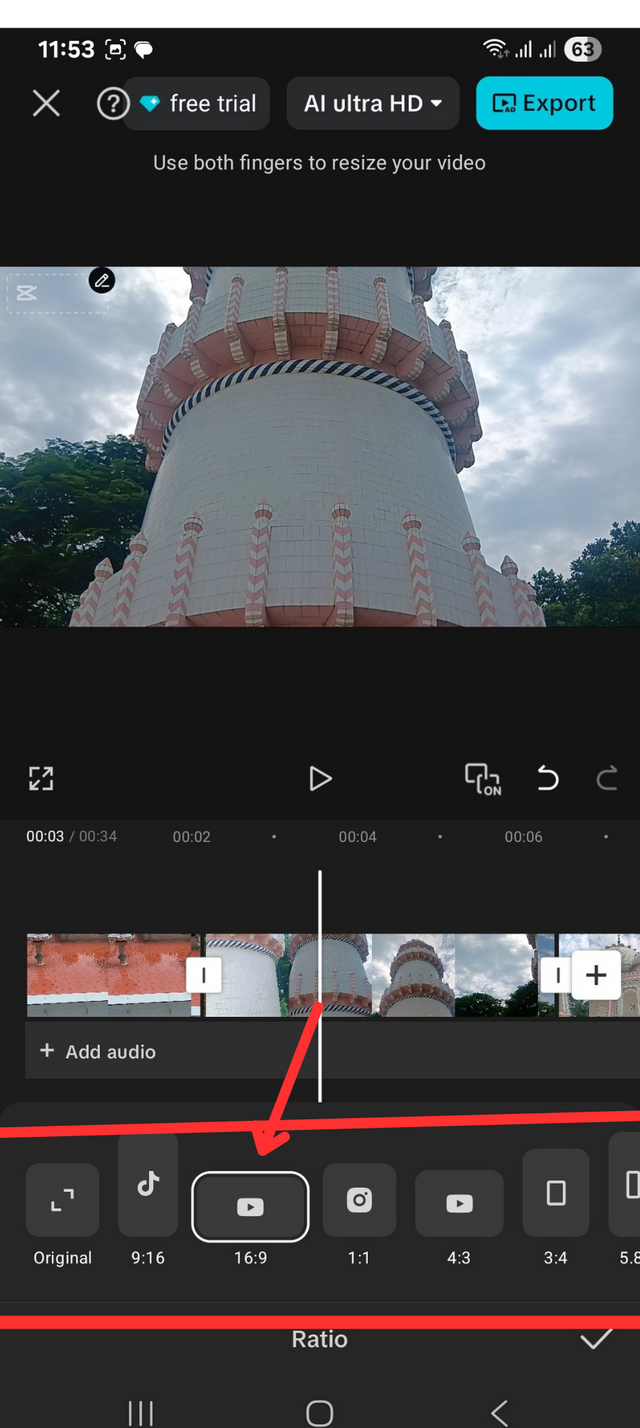
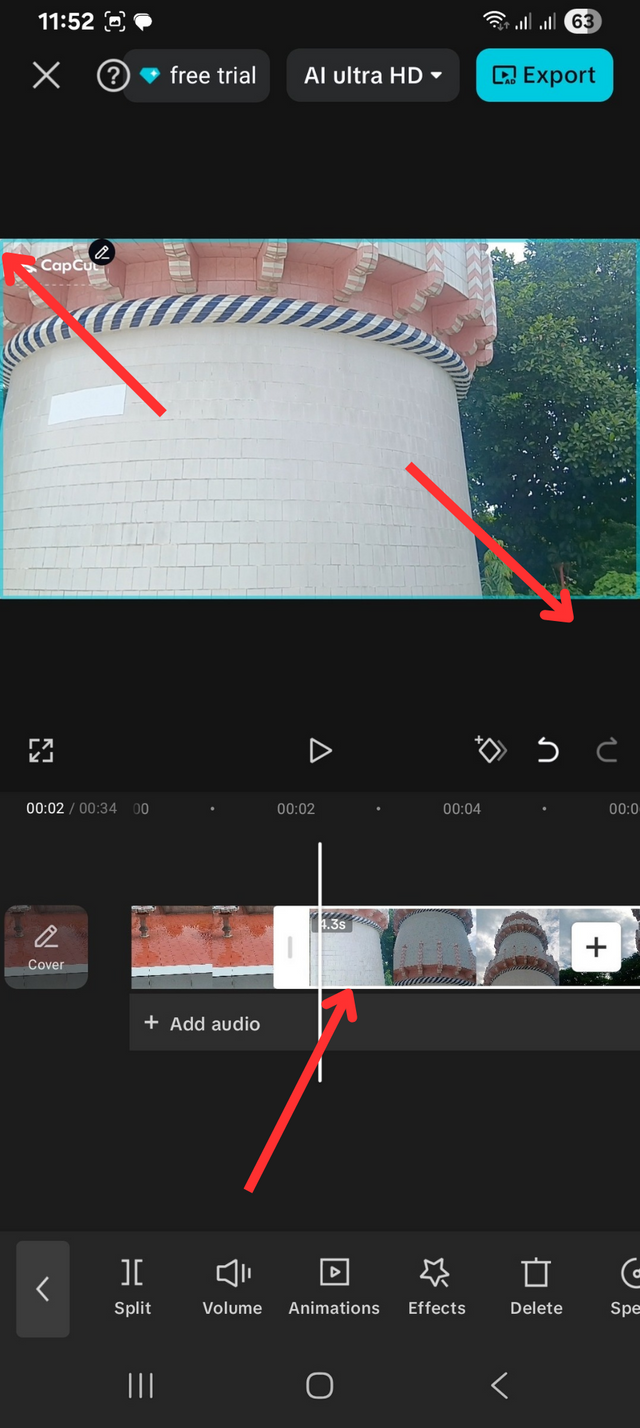
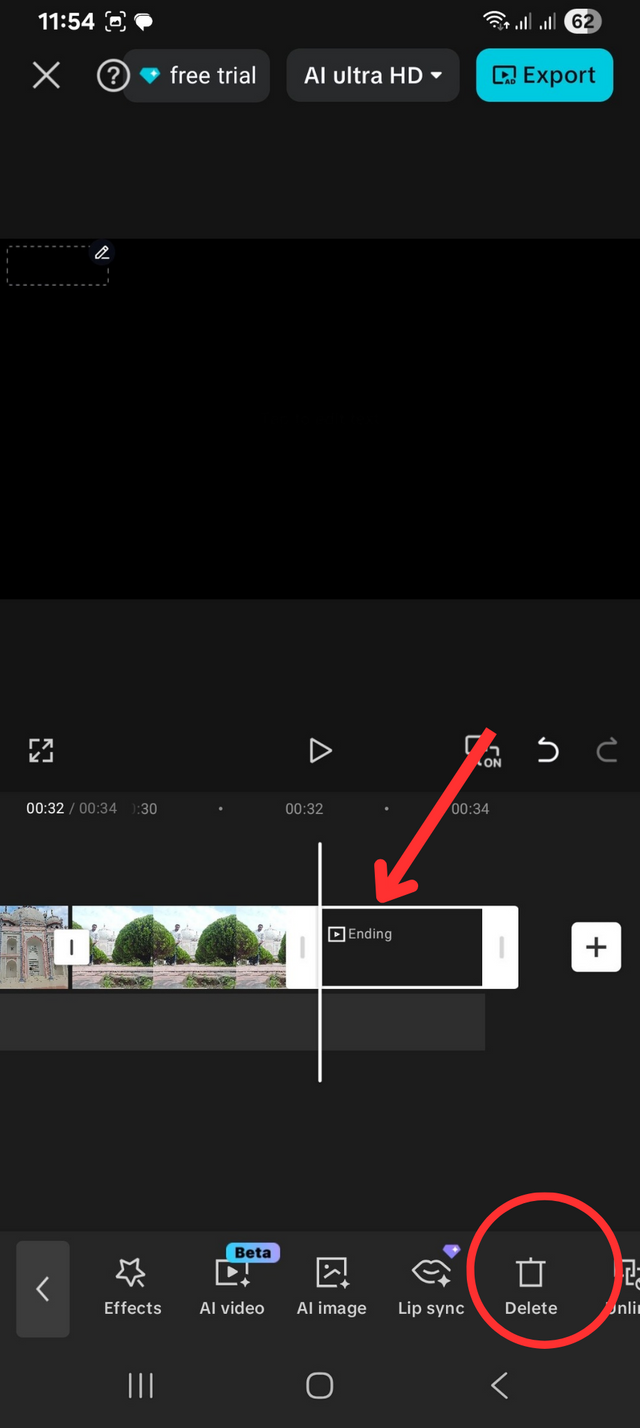
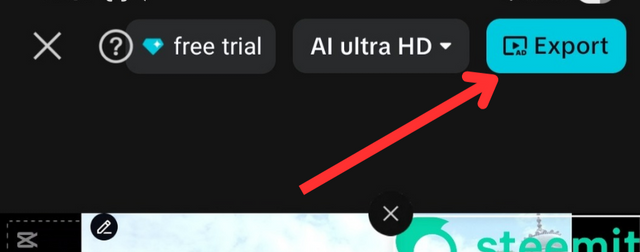
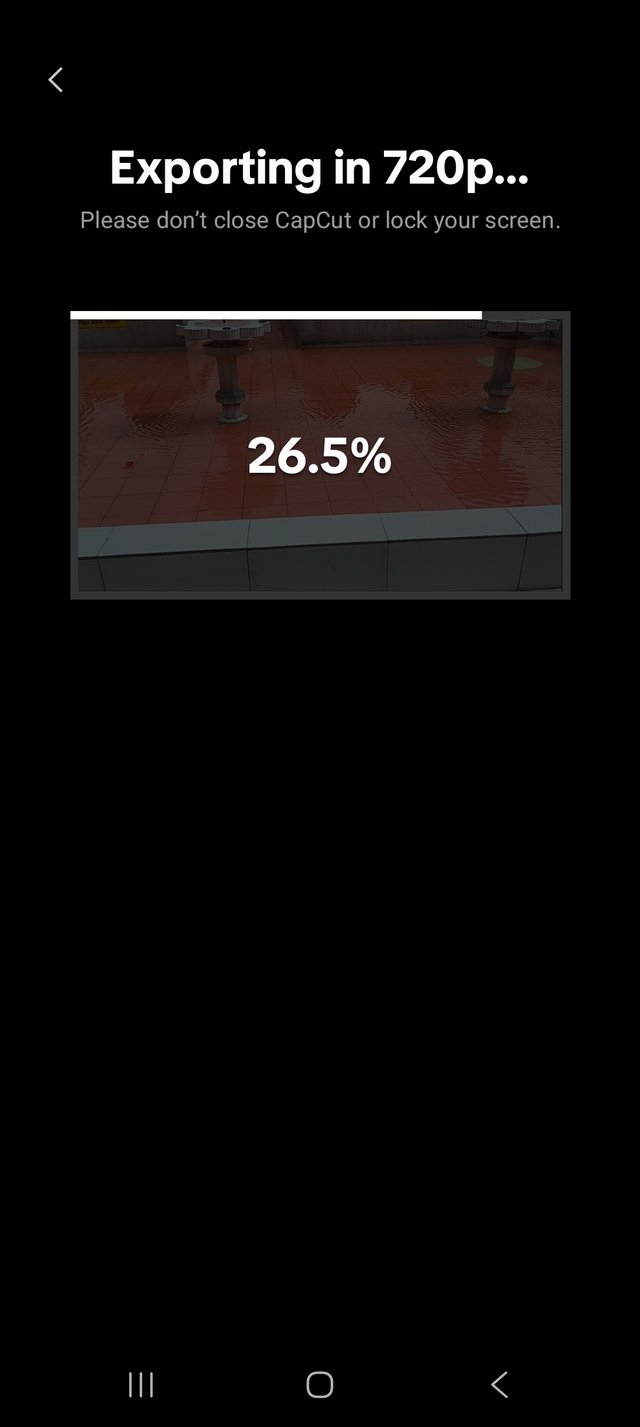

Greetings and blessings!
Hello amigo.
Guao el Taj Mahal es realmente un lugar hermoso, y el vídeo ha quedado increíble porque la belleza del lugar es impresionante.
Creo que cuando agrupas las capturas se ve mucho mejor y le da más estética a tu post.
Buena suerte con tu participación
Bonito lugar el que muestra en el vídeo. ¡Me gustó mucho!
Gracias por la invitación.
Saludos y mucho éxito.