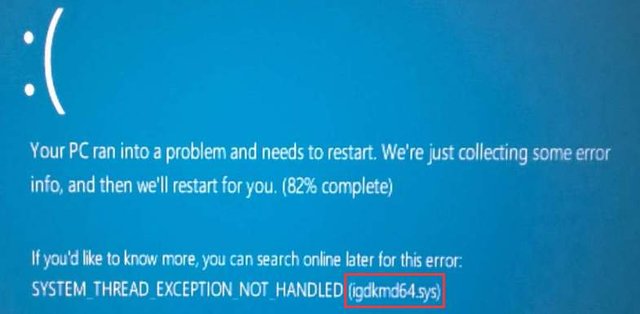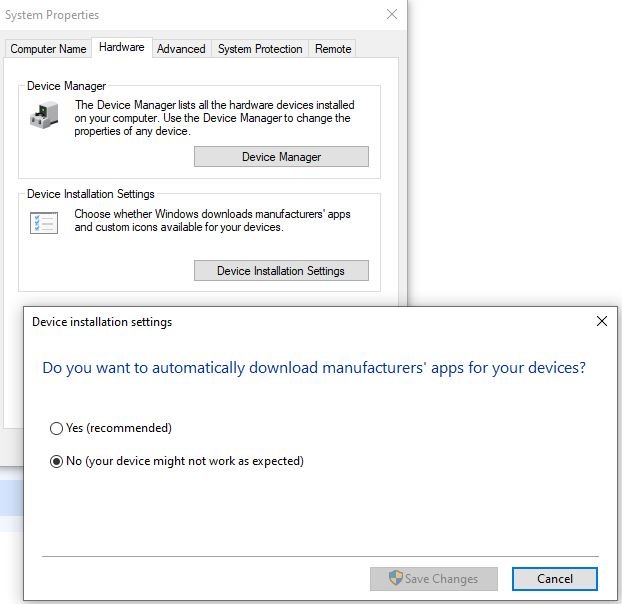How to Fix “SYSTEM_THREAD_EXCEPTION_NOT_HANDLED (igdkmd64.sys)” BSOD in Windows 10/11 on iMac Guide
If you’re running Windows 10 or 11 through Boot Camp on an iMac and suddenly encounter the blue screen error:
SYSTEM_THREAD_EXCEPTION_NOT_HANDLED (igdkmd64.sys)
Don’t panic — this is a common issue related to Intel graphics drivers and bootcamp driver used in iMacs. In this guide, I’ll explain why this error happens, and the exact steps to fix it safely.
Why This BSOD Happens
The file igdkmd64.sys is the Intel Graphics Kernel Mode Driver. It controls how your integrated Intel GPU communicates with Windows.
On iMacs, this driver often conflicts with:
- Outdated or mismatched Boot Camp Intel GPU drivers
- Automatic Windows Updates installing newer Intel drivers
- Using unsupported Intel GPU versions in modern Windows builds
When the driver loads incorrectly, it triggers the SYSTEM_THREAD_EXCEPTION_NOT_HANDLED blue screen and causes a reboot loop.
How to Fix it?
This guide was tested in iMac 2011 21.5' and I believe it should work in other models as well.
1.) Do not install Bootcamp driver directly. Extract it and install the drivers one by one.
2.) If you have installed the Intel HD Graphic driver, go to "Device Manager>Display". Disable that Intel HD Graphic driver.
3.) If you are facing the BSOD (igdkmd64.sys) error, restart the PC, in the login screen, hold "Shift" button and click restart.
4.) You will be in Advanced Startup Option, choose "Safe Mode" there.
5.) Go to "C:\Windows\System32\drivers" in File explorer and rename "igdkmd64.sys" to "igdkmd64.sys.bak".
6.) Search and open "View advanced system settings". Click "Hardware" tab and select "Device Installation Settings" and choose "No"
After that, you will be able to prevent Intel GPU driver from causing this frustrating BSOD anymore! I hope this guide help you! Enjoy your iMac now!