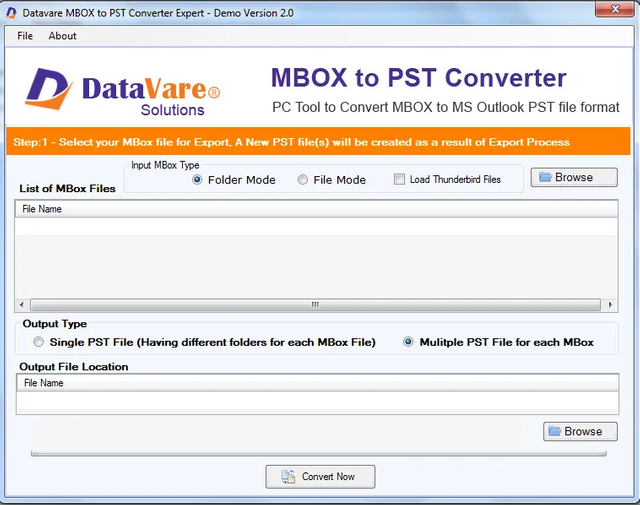How to Convert Apple Mail .mbox to Outlook .pst? - 2025
Summary: Outlook for Windows is one of the most popular platforms for the management of emails, contacts, notes, lists, and events. Apple Mail is a free email tool. It is straightforward, like Gmail for everyday email management. Users who want advanced email management would show interest in Outlook for Windows as the best alternative. The article outlines manual and automated conversion from Apple Mail to MS Outlook.
Why do Users Like to Switch from Apple Mail to Outlook for Windows?
Various reasons can be possible for the conversion of Apple Mail to Outlook for Windows. It can be personal or professional. Here we have focused on general reasons for conversion from Apple Mail to MS Outlook.
Apple Mail is a simple utility for email management, whereas Outlook is an advanced email client that offers multiple features.
Apple Mail doesn’t help to create and share tasks, whereas Outlook has advanced task creation and sharing features.
Apple Mail doesn’t offer high quality email protection that Outlook for Windows offers.
(Note: You can share your reasons for leaving Apple Mail on the comment box. We appreciate sharing your data.)
Methods of Conversion from Apple Mail to Outlook for Windows
Apple Mail and Outlook are two different email clients. Apple Mail saves data in EML or MBOX file formats. Both of these file formats don’t support Outlook for Windows directly. It has its file formats, PST, MSG, and OST. Conversion of Apple Mail to Outlook for Windows is the only resort to access Apple Mail data on Outlook.
There are two ways to transfer data, manual solutions and automated solutions. We provide details on each solution to let you select a suitable choice for you.
Manual Conversion
There are many ways to manually extract and export Apple Mail data to Outlook. Here we have outlined one of the most popular ways for conversion.
Import Apple Mail MBOX File into Outlook with the Help of Eudora and Outlook Express
Note: The following method works if you have Outlook version 2010 or 2007. Furthermore, the below given method requires installation of Eudora and Outlook Express on your computer, besides Apple Mail and Outlook.
In this method, you first convert a Mac Mail MBOX file to the Eudora MBX file format. Then, convert MBX file to Outlook Express. Finally, you transfer the entire data from Outlook Express to Outlook.
Here is the step by step instruction to follow
Step 1: Extracting Apple Mail into MBOX File
Access your Apple Mail tool, and navigate the File menu > Import Mailboxes.
Select Import Mailboxes
From a new window, choose the option Files in MBOX format and then hit the Continue button.
Choose Import Data from Files in MBOX Format
From the pop up dialogue box, hit Choose to select an appropriate location for your MBOX file, and hit Continue.
As the process is over, hit the “Done” button.
Import Process Completed Window
Step 2: Converting MBOX into MBX File Extension Using Eudora
In the next step, you export the Apple Mail’s MBOX file format to Eudora MBX format with this method:
Install and start the Eudora application.
Now, convert MBOX to MBX or ‘mailbox.mbox’ to ‘mailbox.mbx’.
Eudora saves the converted data to its default location
Note: If you don’t know the default location, here is the extension ‘C: Documents and Settings Application Data\Qualcomm\Eudora’.
Access Eudora and hit twice to create a mbx file.
Now, exist from Eudora.
Step 3: Moving the MBX File to Outlook Express
Here is the step to follow to move MBX data to OE.
Access the app after installation
Navigate the File and then Import > Messages.
Import Messages from Eudora into Outlook Express
In the given list of applications, select Eudora, and then hit Next.
Select Eudora
· Now, browse the location where you have saved the recent mailbox.mbx file
· Select it and press OK
· Click Next > Next > Finish.
Step 4: Extracting Outlook Express to Outlook for Windows
This is the final step to extract Apple Mail data to Outlook for Windows.
For Outlook 2010, navigate the File menu > Open > Import.
Note: For Outlook 2007, hit “File” and then Import and Export option to open the Import and Export wizard.
Open Import and Export Wizard
The wizard will open, select Import Internet Mail and Addresses, and then hit Next.
Select the 'Import from another program of file' Option
Select the Outlook Express 6.x, 5.x, 4.x or Windows Mail option from the given list.
Choose Outlook Express
After that, choose the Import Mail checkbox, and hit Next.
In this way, you can access Apple Mail data on Outlook for Windows.
Drawbacks of the Manual Method
It has various drawbacks that you must considering this.
It requires in-depth technical skills to transfer data.
It requires installation of MS Outlook, Apple Mail, Eudora, and Outlook Express.
The process can be time consuming.
There is a risk of data loss.
Are you ready to take up these risks? If not, a professional conversion program is the best alternative.
Automated Conversion of Apple Mail to Outlook for Windows
We all know that Mac Mail supports MBOX file format to keep record of data locally. It means you will have to look for an application that exports MBOX to PST.
DataVare MBOX to PST Converter is one of the best applications to consider. It offers backup of a large number of MBOX files to PST at once.
Here are the premium features the MBOX to PST Converter offers.
Convert unlimited MBOX files to PST at once with batch conversion
Export MBOX files with all entities intact include meta properties and attachments
An interactive application to use without technical skills
A novice can run the program without technical skills
Preserve the file structure, formatting and email properties during conversion
Compatible with every edition of Outlook and Windows
A lightweight and bug-free application to run on your system
Steps to Run the App
Install and run the DataVare MBOX to PST Exporter
Browse and load MBOX files of your choice
Pick the option export to PST format
Select the output location of our choice
Press the final button Convert Now to complete the process
Final Words
Apple Mail to PST Conversion through an automated tool is the best idea. It saves time and effort of yours.