SC-S26W2/Video Editing; Split, Cut, Sort, and Duration
| Greetings, love & respect to all of my steemian friends. |
|---|
I am @saifuddinmahmud from Bangladesh. There is a beautiful and amazing learning challenge. The name of the challenge is SC-S26W2/ Video Editing: Split, Cut, Sort and Duration. The challenge organised by @anailuj1992. I hope everyone will like my post.
We are in today's second class of Learning Challenge. Here we will learn how to work with menus. How to work with the sharing selection and time adjustment functions.
| Our contents today are |
|---|
- Zoom function in the timeline
- Edit menu
- Duration
- Adjust cut
- Split
- Arrange clips
- Set video speed
I opened the application. I clicked on the New Project menu
After clicking, we were taken directly to the gallery. There I selected the video I would work with.
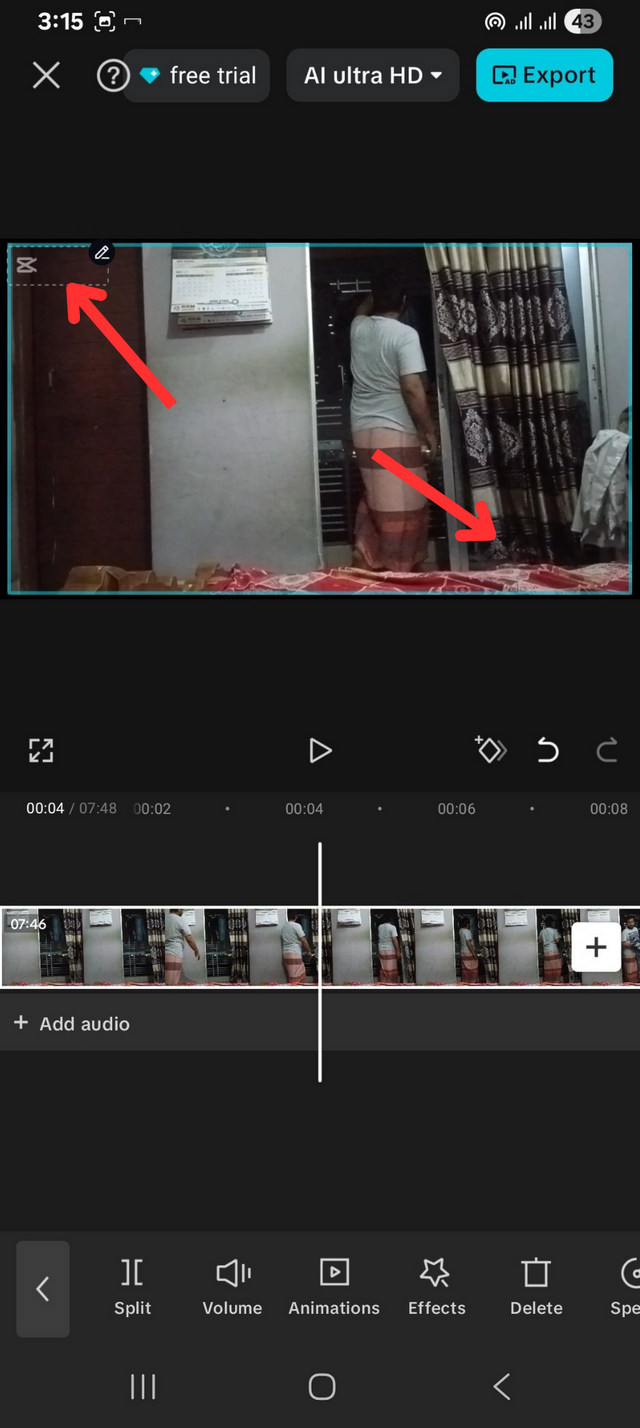 | 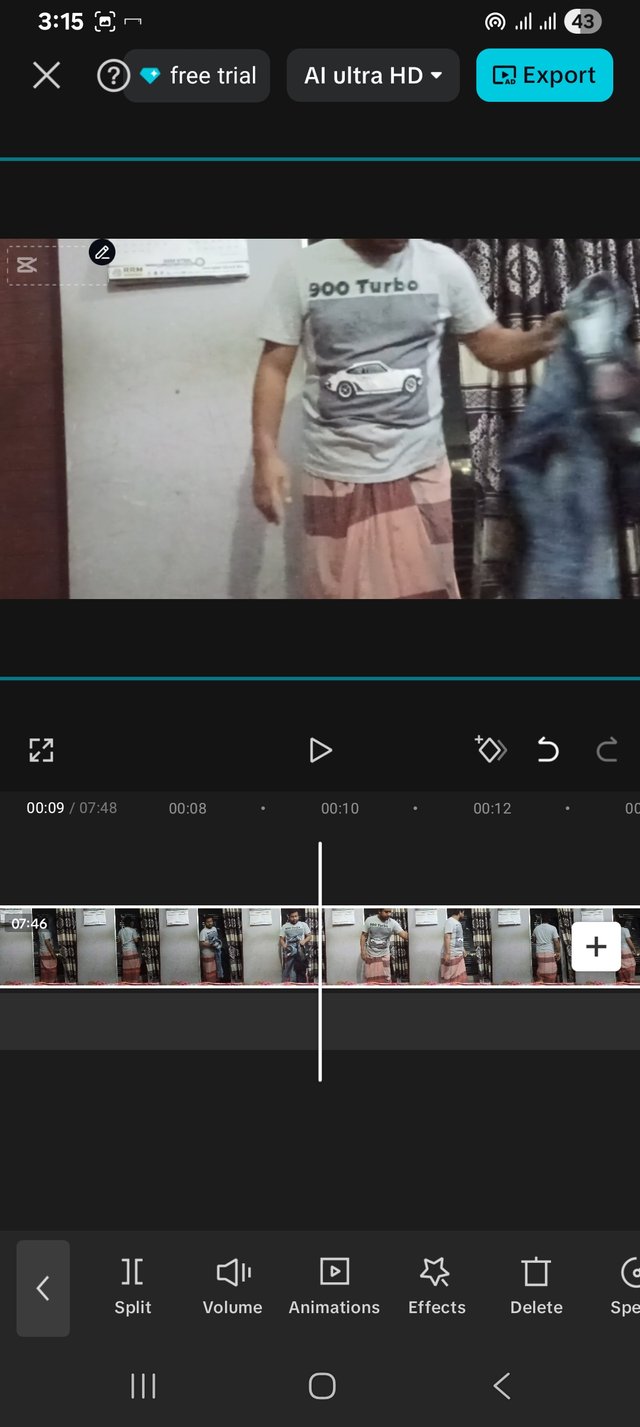 | 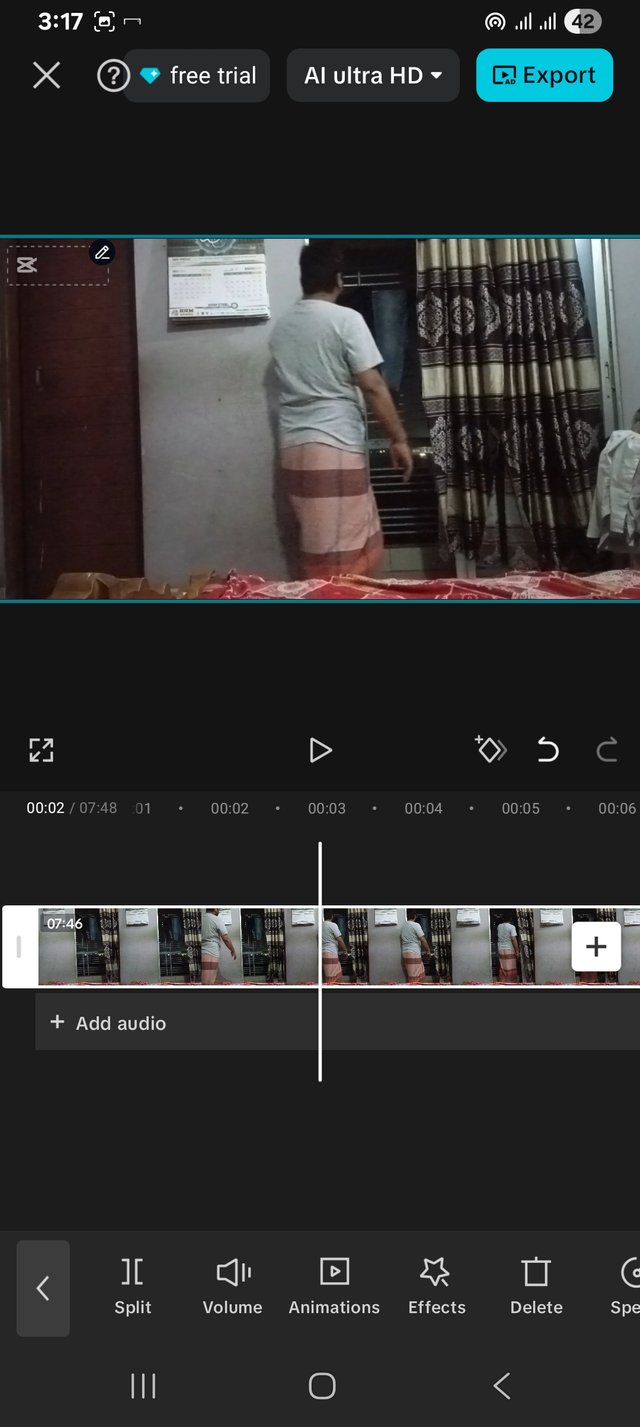 |
|---|
If a clip is too small then we will zoom out to enlarge it. And if a clip is too large then we will zoom in to reduce it. We can do this by placing the thumbs of both hands on the screen. I did this but it was ruining my clip and my head was cut off. So I left the clip in its previous position.
After importing the video, we have two options to start editing, one is Cut and the other is Split.
After importing the video, the Scissors menu will automatically appear.
But to bring up the Split menu, click on the video in the timeline.
In the first week, we learned how to trim before importing the video. Today we will learn how to trim after importing the video.
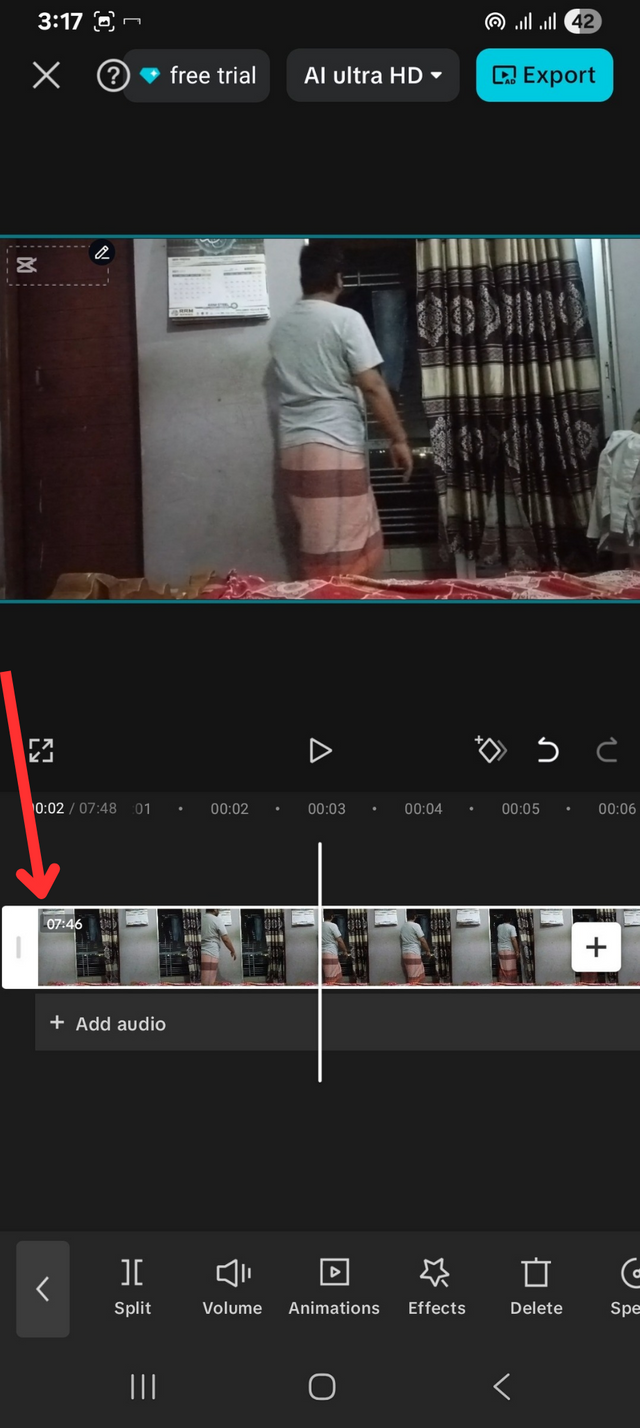 | 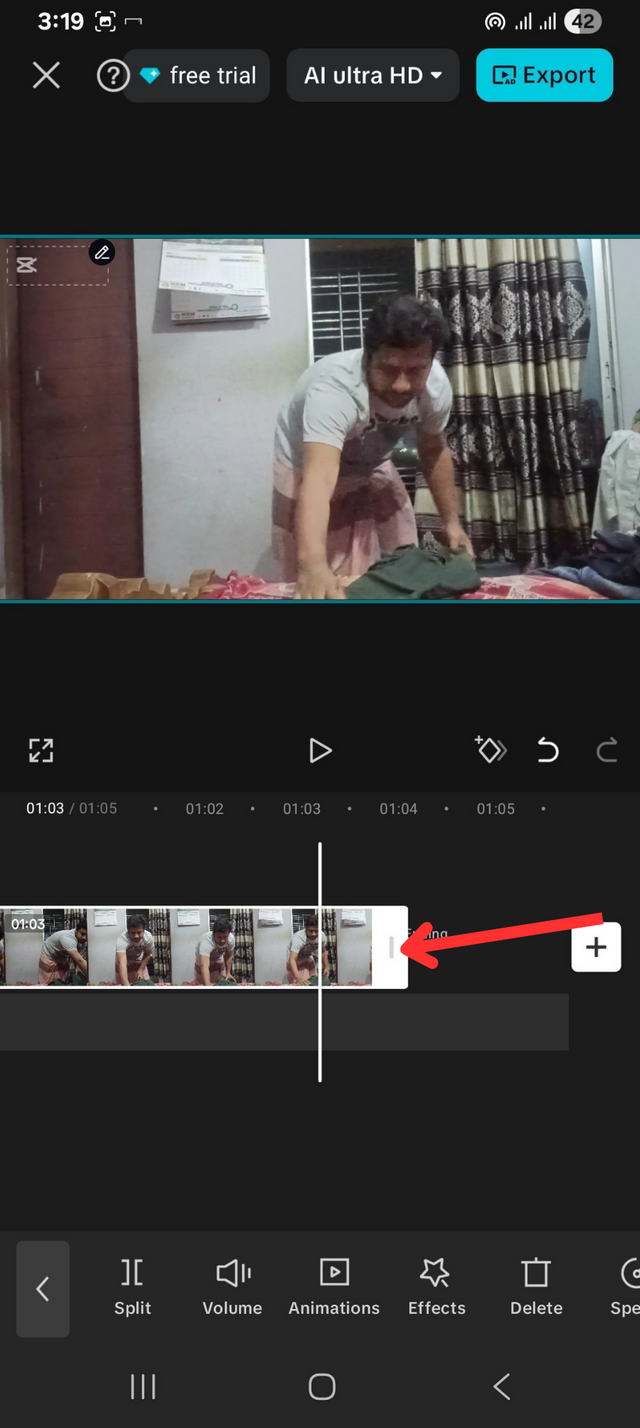 |
|---|
After clicking on the video's timeline, we can slide from left to right or slide from right to left to trim.
If we accidentally slide too much, then if we drag it in the opposite direction again, the cut parts will be displayed.
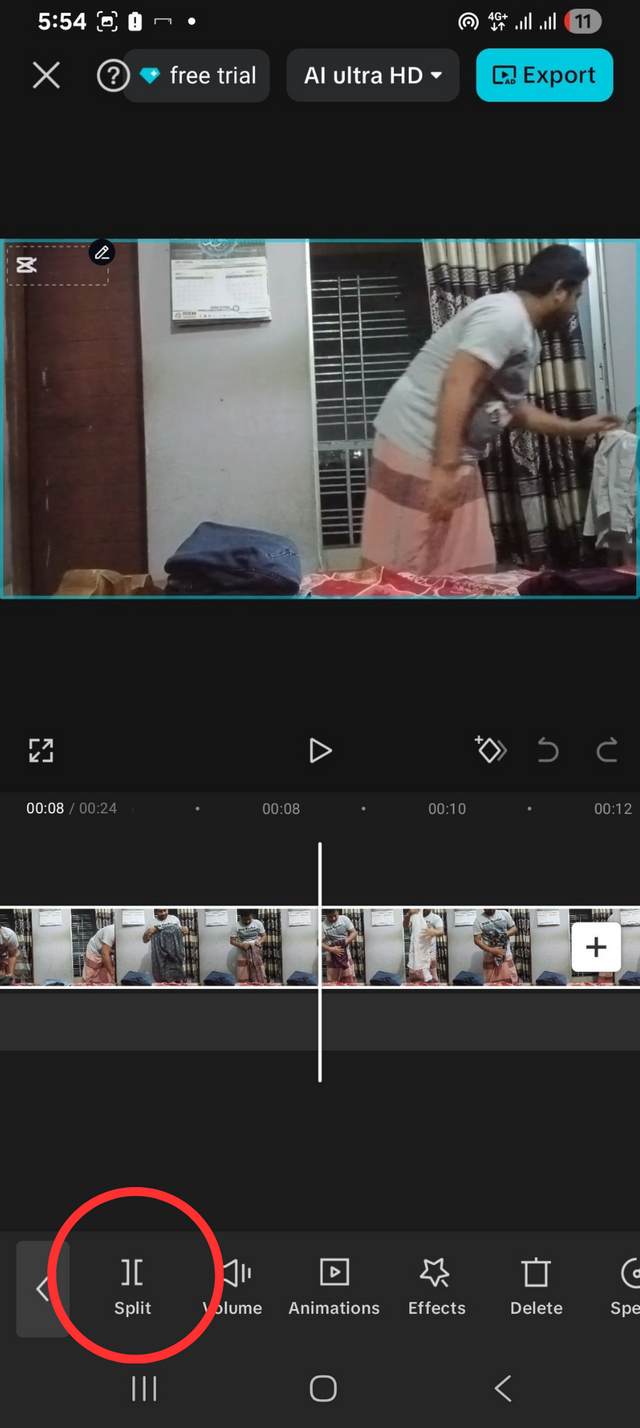 | 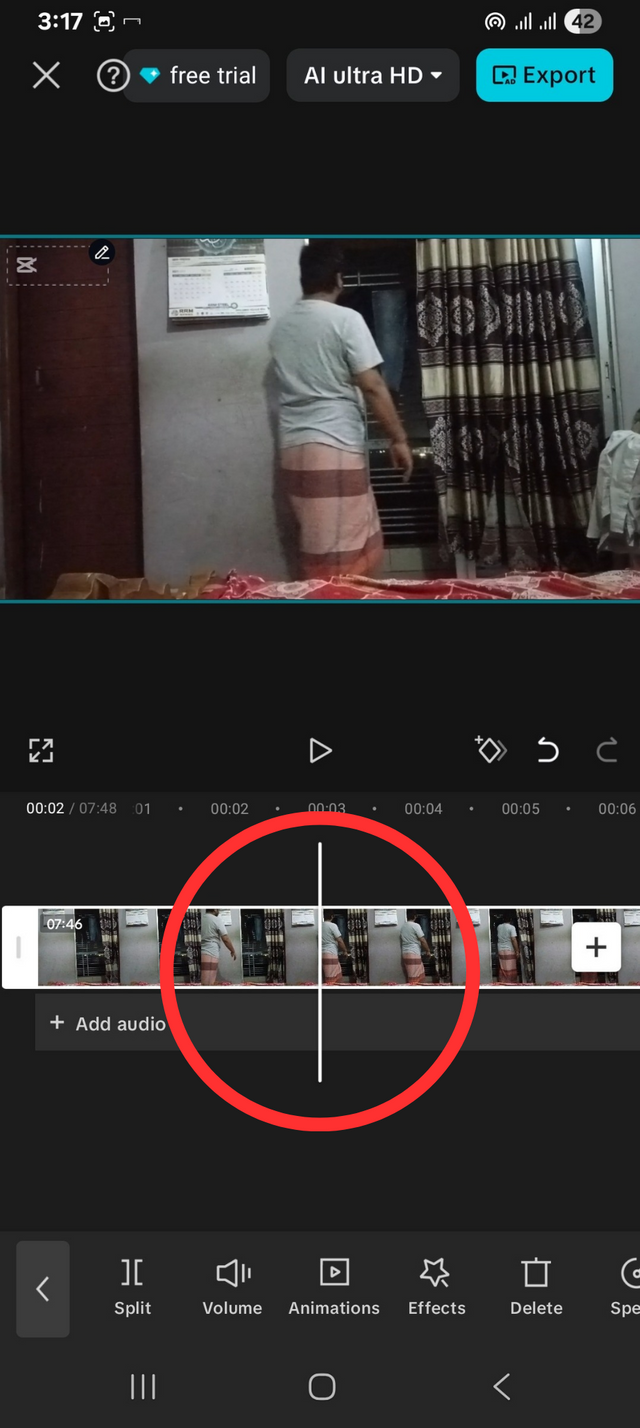 |
|---|
We can cut with the Split tool. With this tool, we can divide the video into two or more parts. We can work by setting the white line where we want to divide it.
When we want to part in the middle of the video, we will select that part through the white line. Then click on the Split button. Click on the first part of the part we want to cut and click on the end of the part we want to cut.
You can see that the part I want to delete has been selected. Now if I click on the Delete button, this part will be deleted. Not just for deleting, you can also do other things with this part of the video if you want.
To set the speed of the video, we will select the clip in the timeline. Scroll the bottom menu bar to the right. Then you will see the speed menu.
After clicking the speed button, three options will appear. Normal, Curve and Velocity effect.
After clicking the normal button, a new page will appear. Here a slider from 0.1 x to 100 x will appear. From this slider, you can set the speed of the video. Sliding to the right will increase the speed and sliding to the left will decrease the speed.
You can set the speed of the video as per your requirement. However, I set the speed of my video at 4.9X.
Clicking on the curve option will bring up several curve settings. After setting the speed of the video, select the curve shape you want to run from here.
If you want to increase the speed, slide the dots up. If you want to decrease the speed, slide them down. This function allows you to select the part of the video you want to change the speed of.
These are speed effects. There are several effects that can be synced with the beat. You can select any one of the options from here if you want.
I have completed my editing. I checked the vedio. I click the export button and now it is downloading.
| Original Video |
|---|
| Edited Video |
|---|
I washed my dirty clothes in the morning before going to the office and let them dry in the balcony. When I returned from the office at night, I took a shower and ate. Before going to bed, I brought the clothes that had dried in the balcony home. I folded them neatly and put them in my wardrobe. After putting the clothes away, I made the bed. I was thirsty for water, so I drank water. Then I turned off the video and went to bed. My video was about eight minutes long. I did a few other things in these eight minutes that I cut out.. I made it in 1.28 seconds. When I was working, I set the video to 4.9X. But when I finished work, drank water and went to turn off the video, my speed was 2.7 X. I slowed down the video to make myself feel tired.
Thanks to everyone who read my post.
| Vedio captured by | Mobile |
|---|---|
| Model | Galaxy A14 5G |
| My invitation friends |
|---|
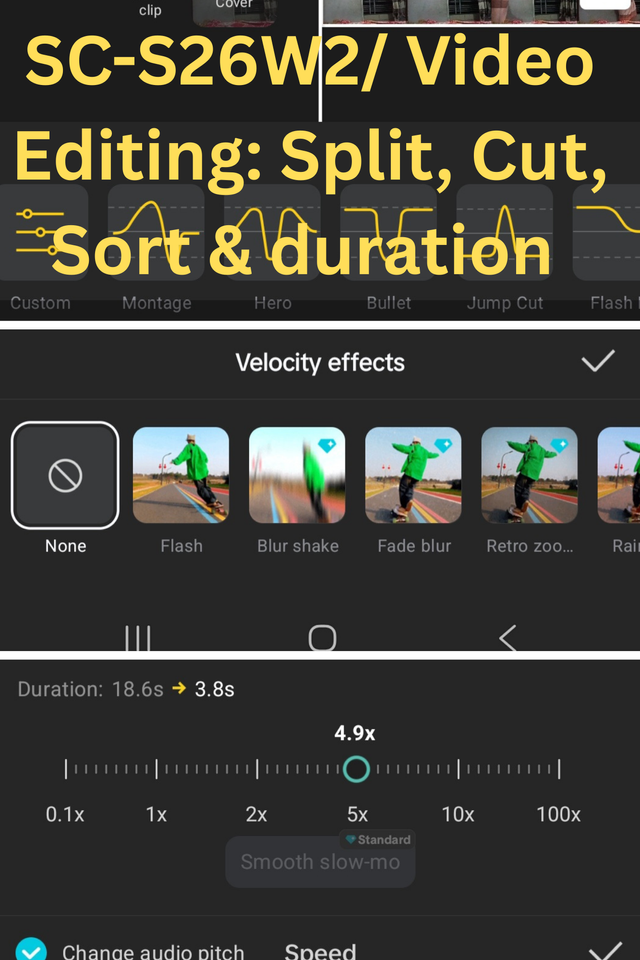
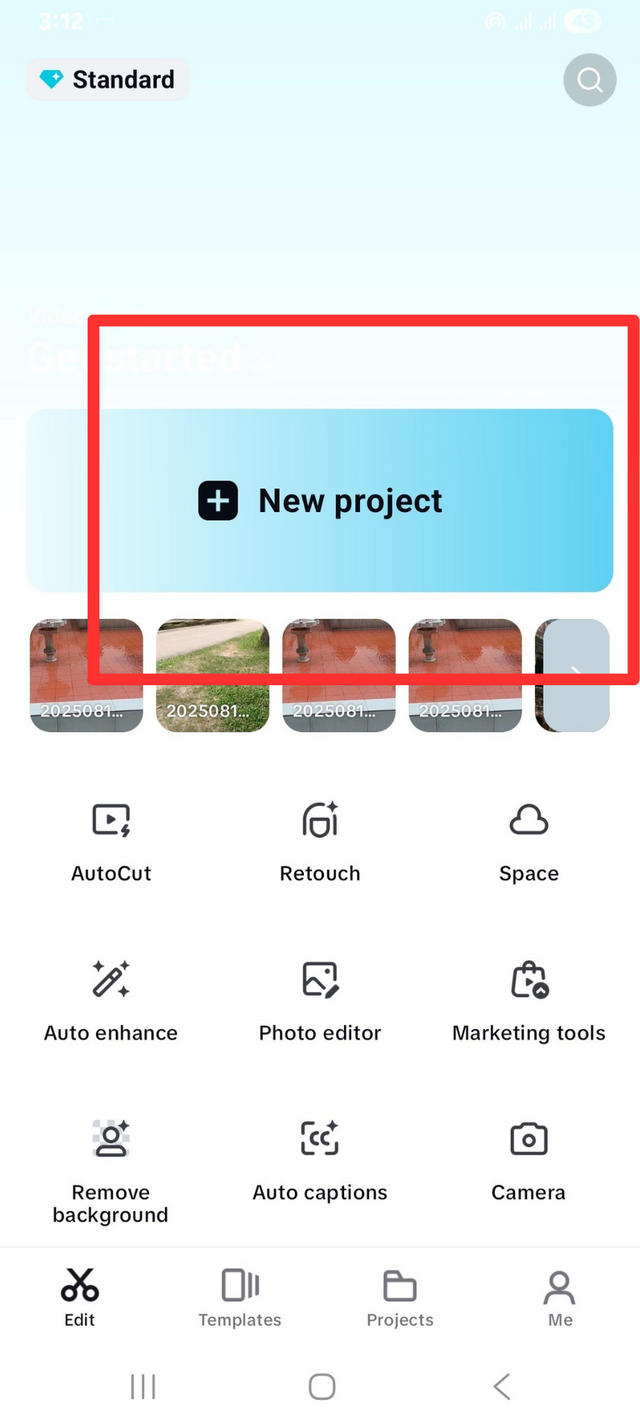
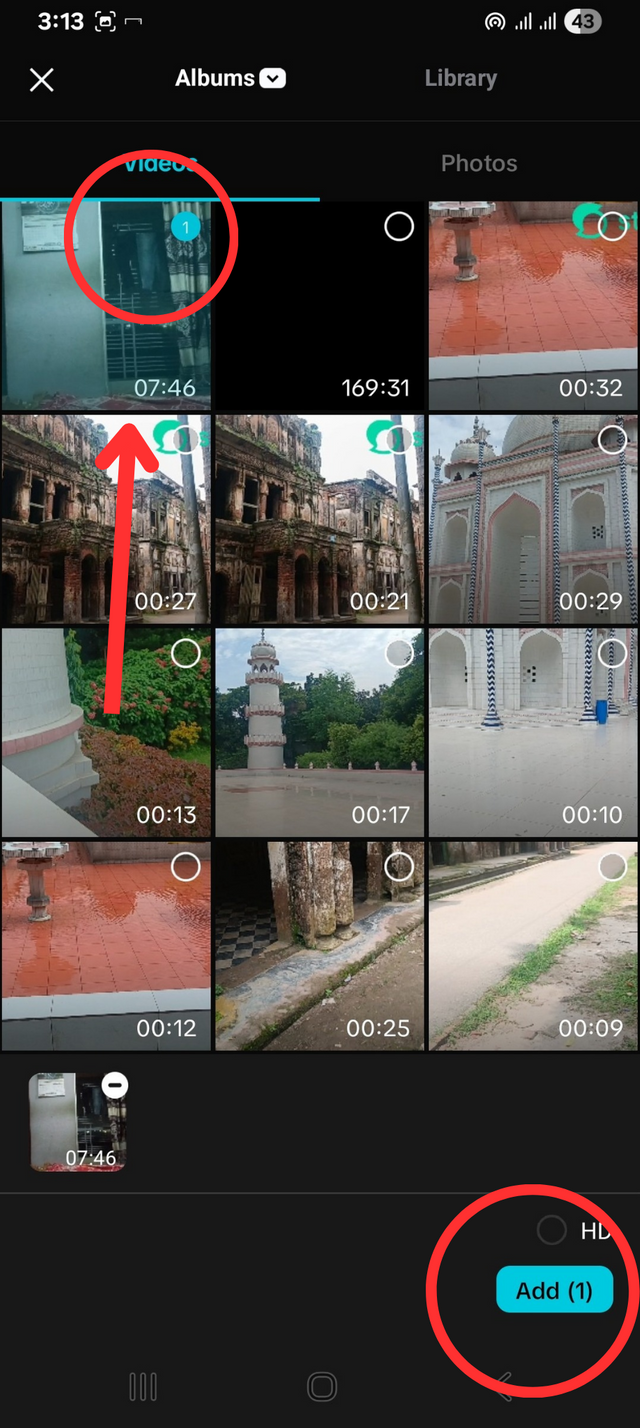
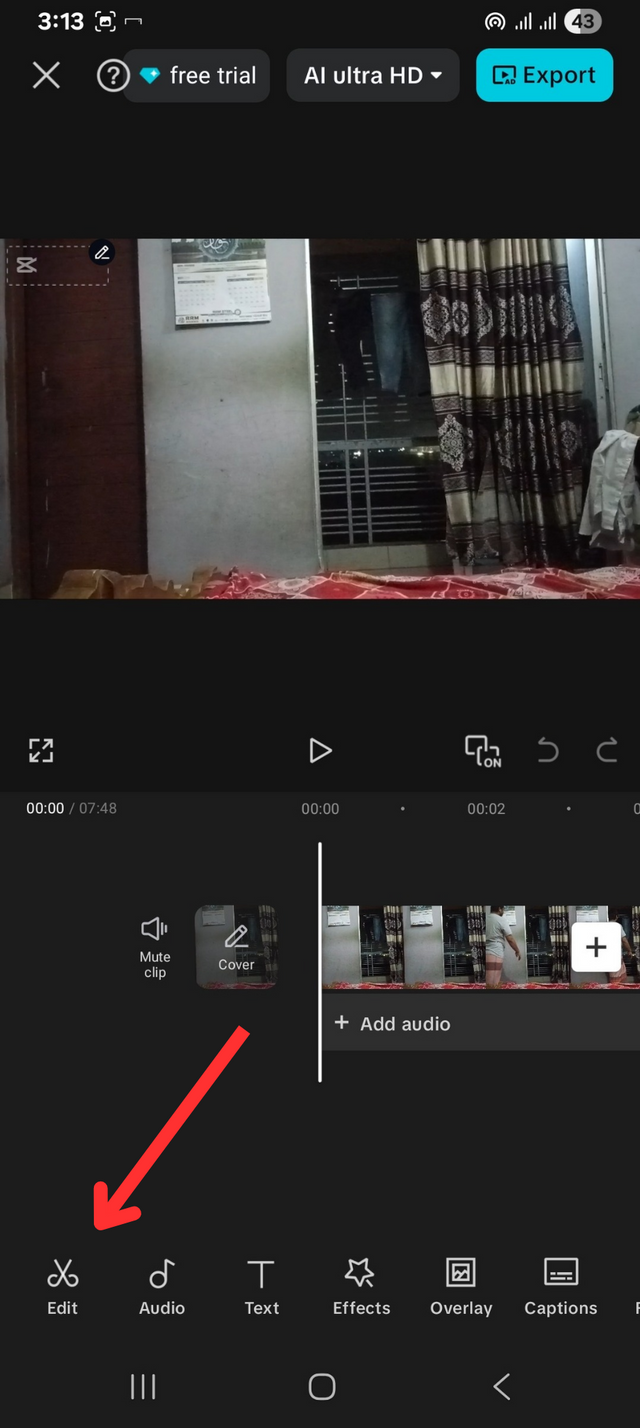
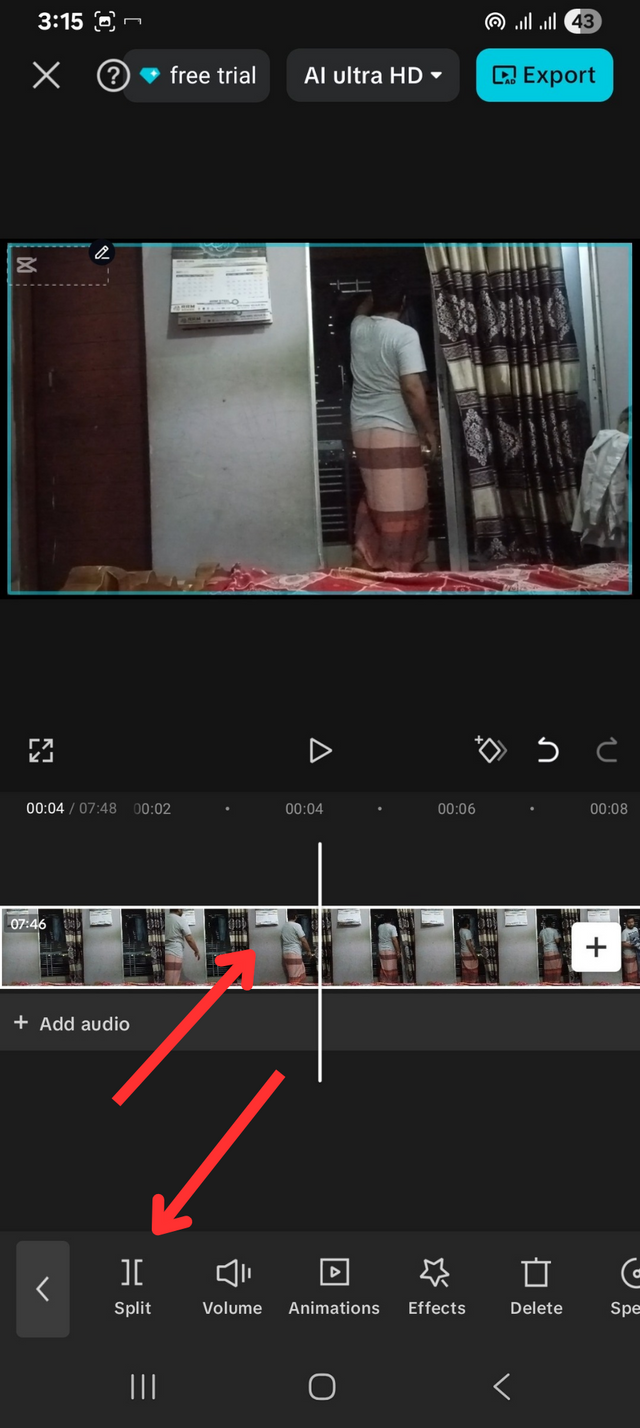
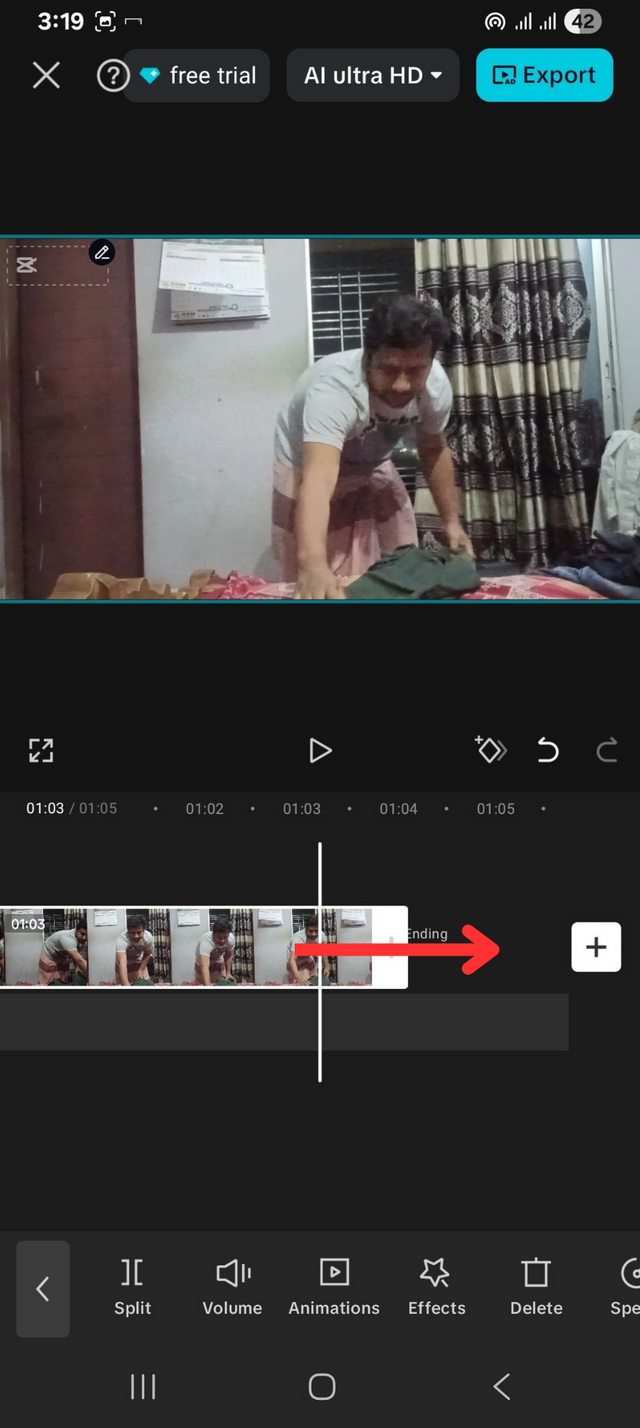
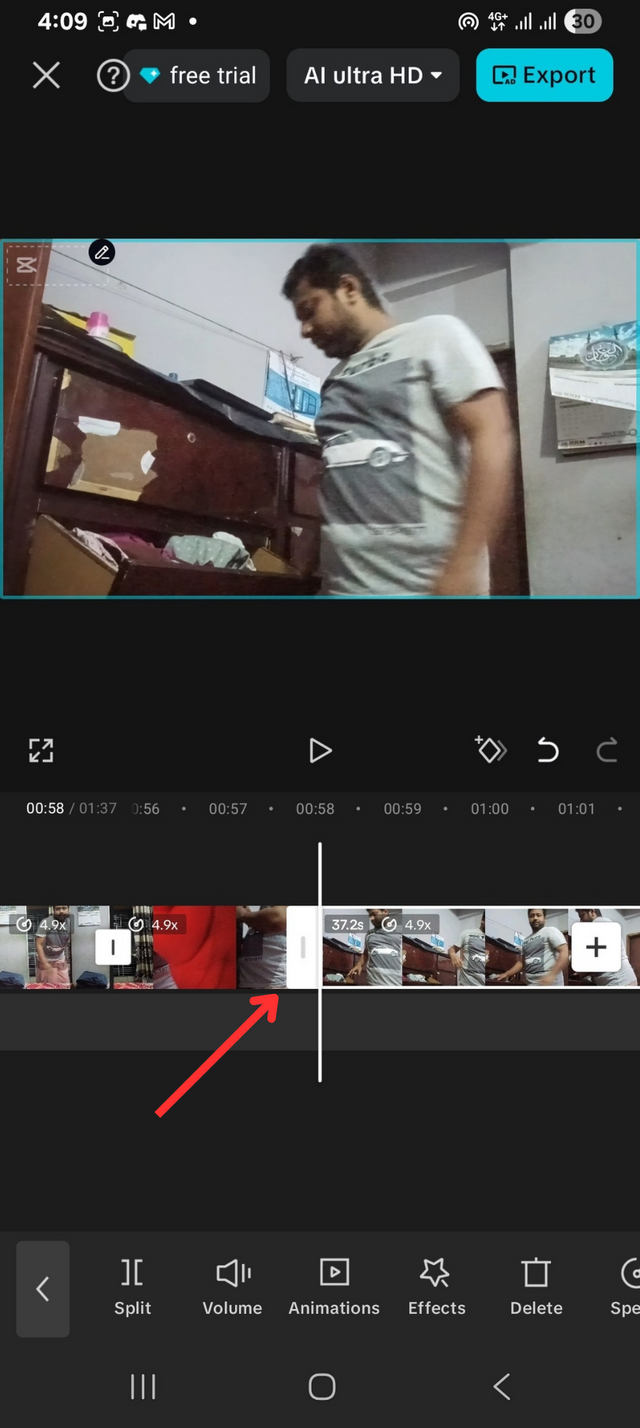
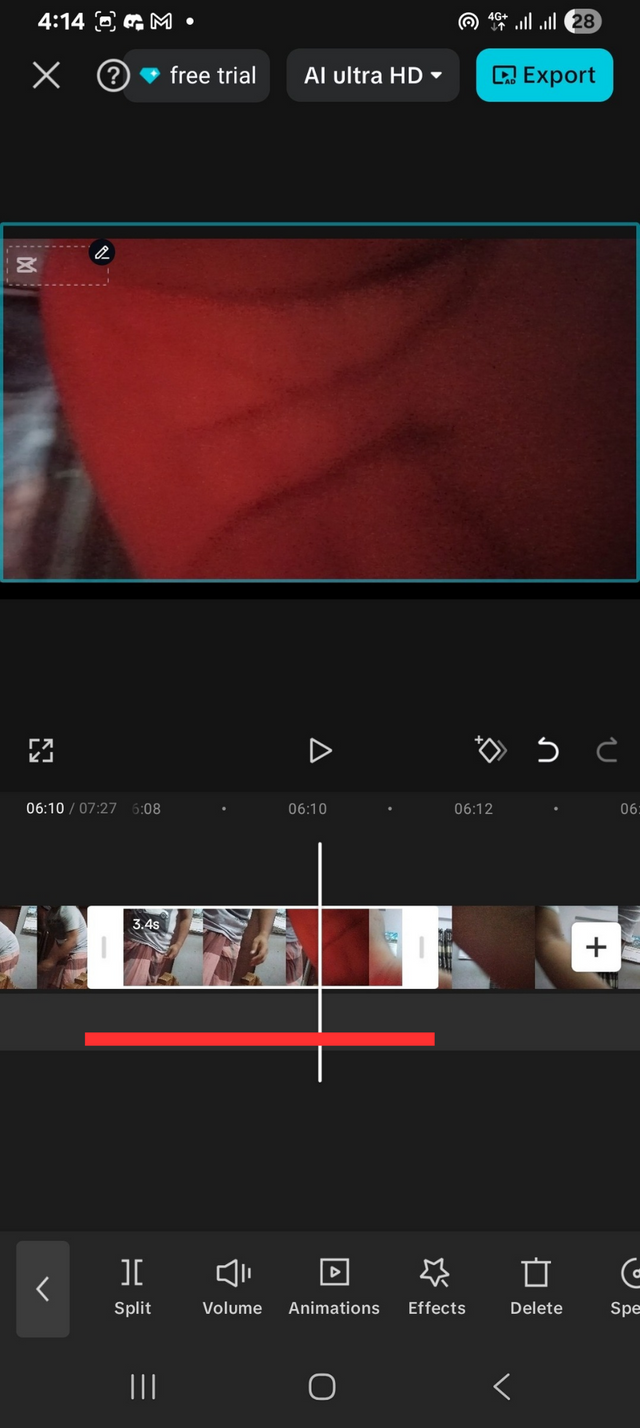
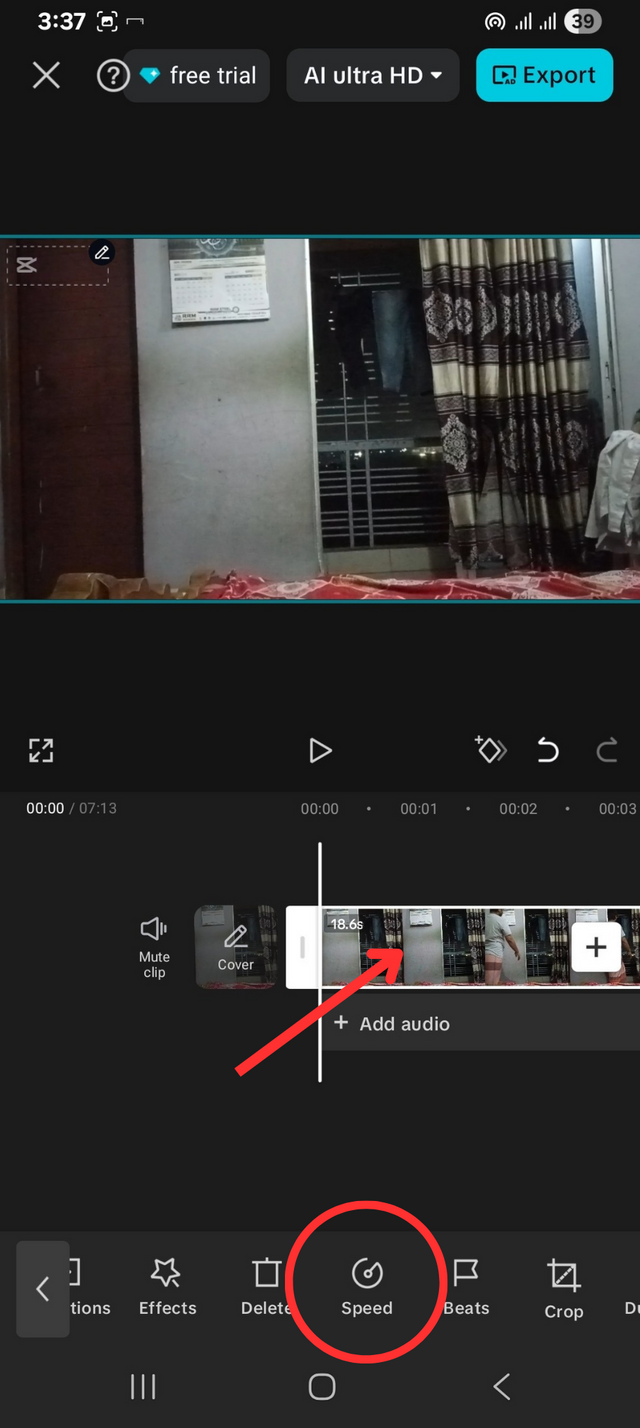
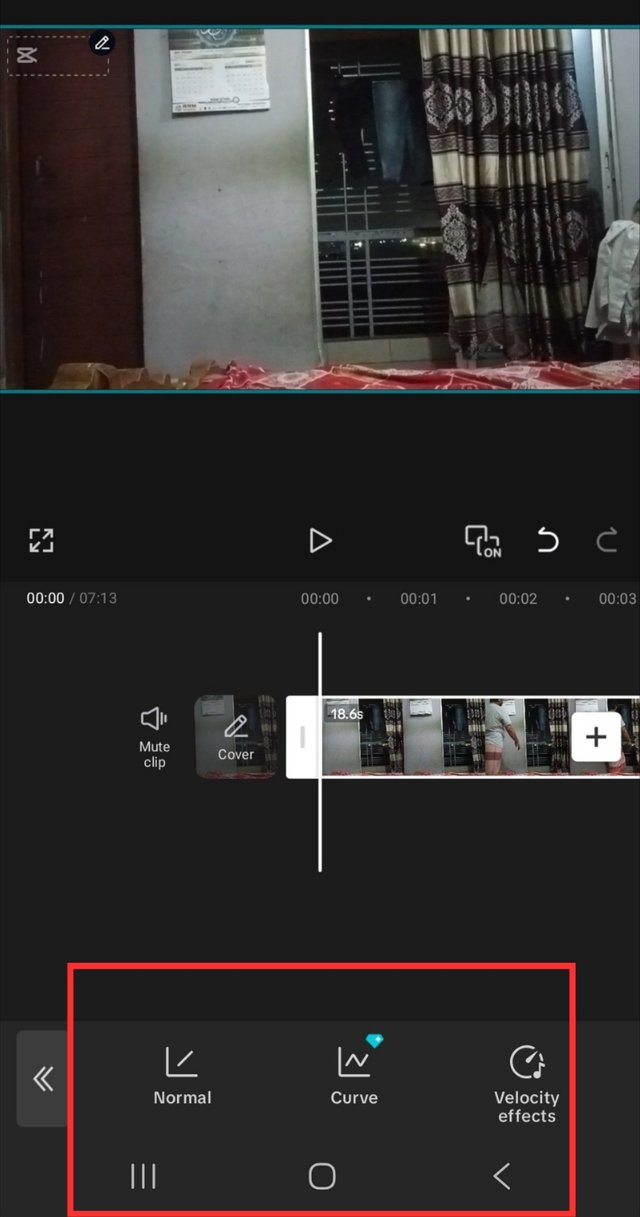
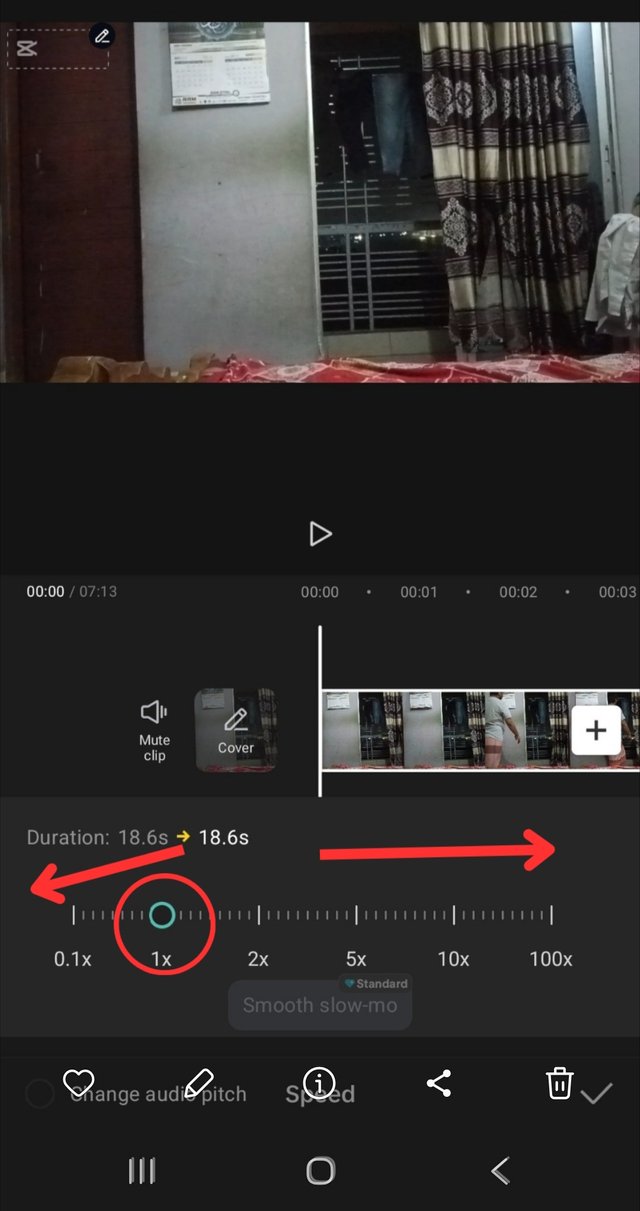
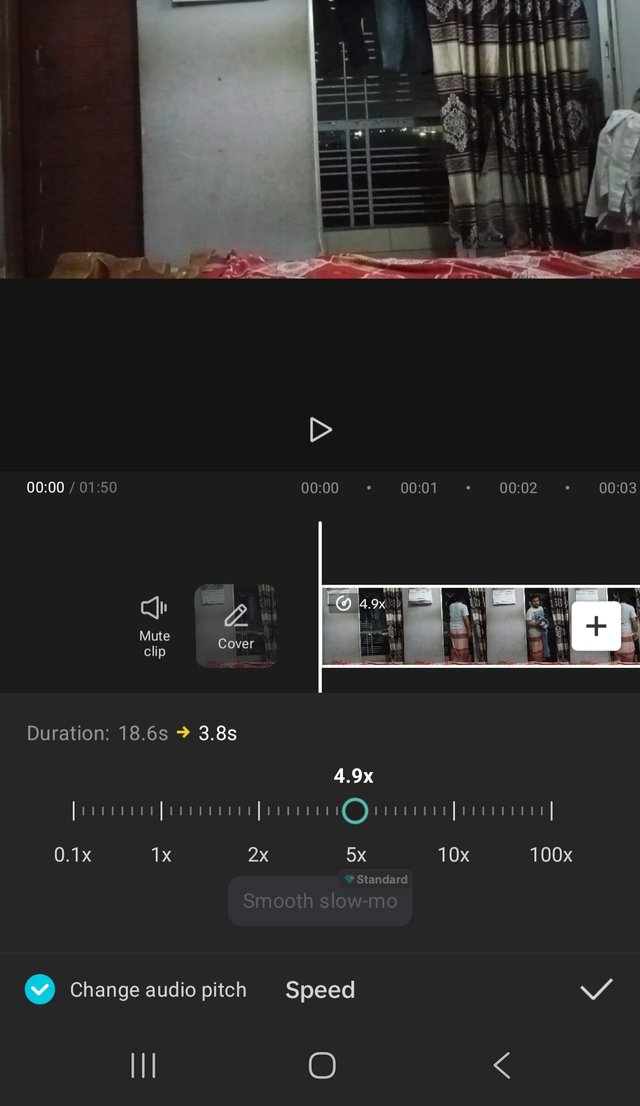
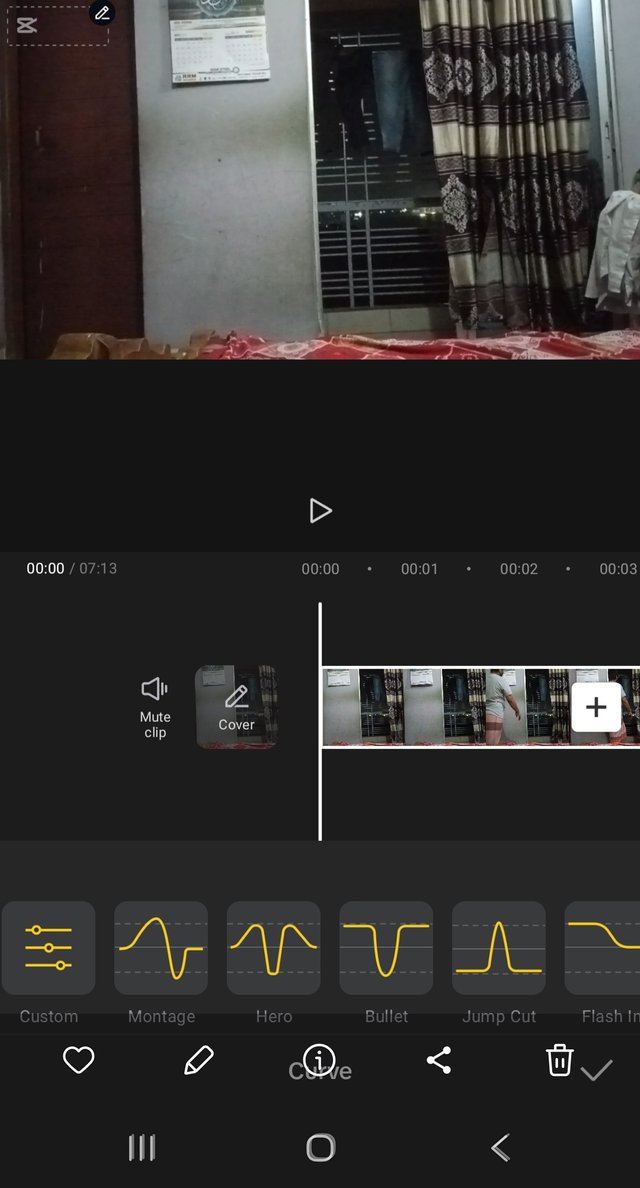
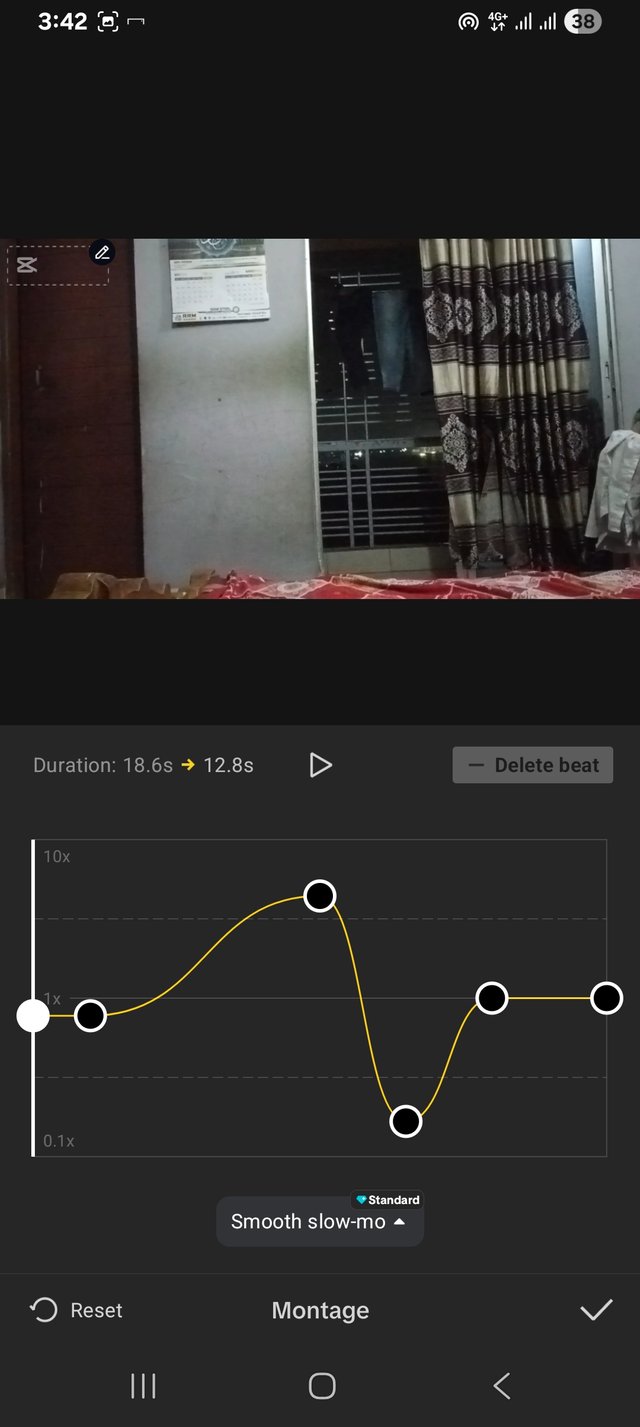
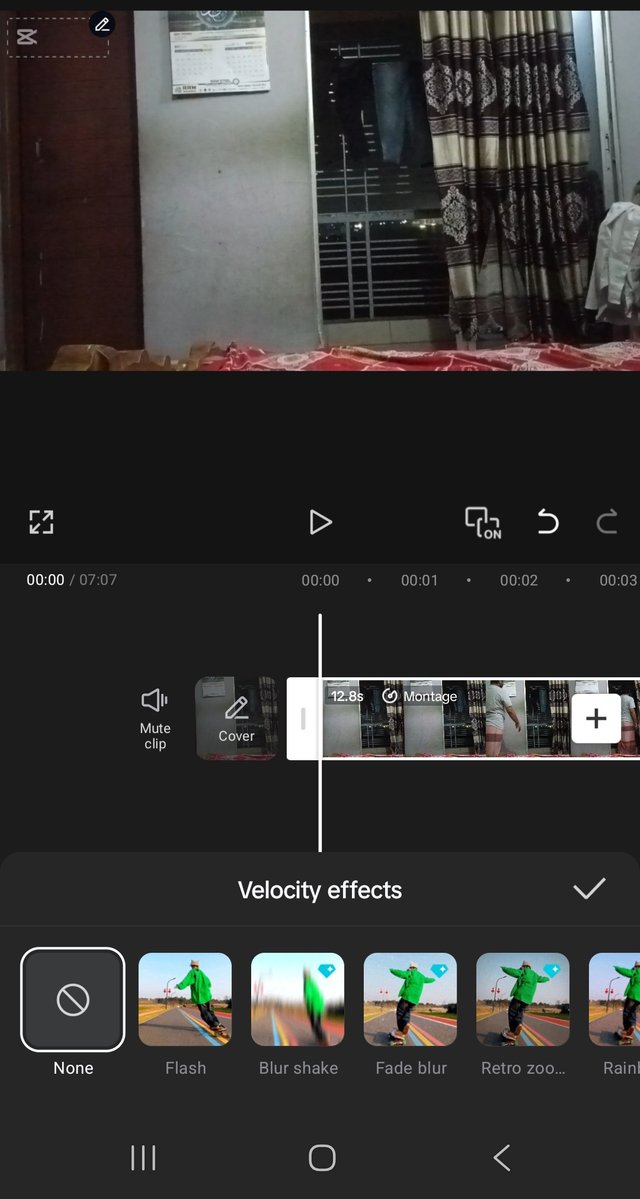
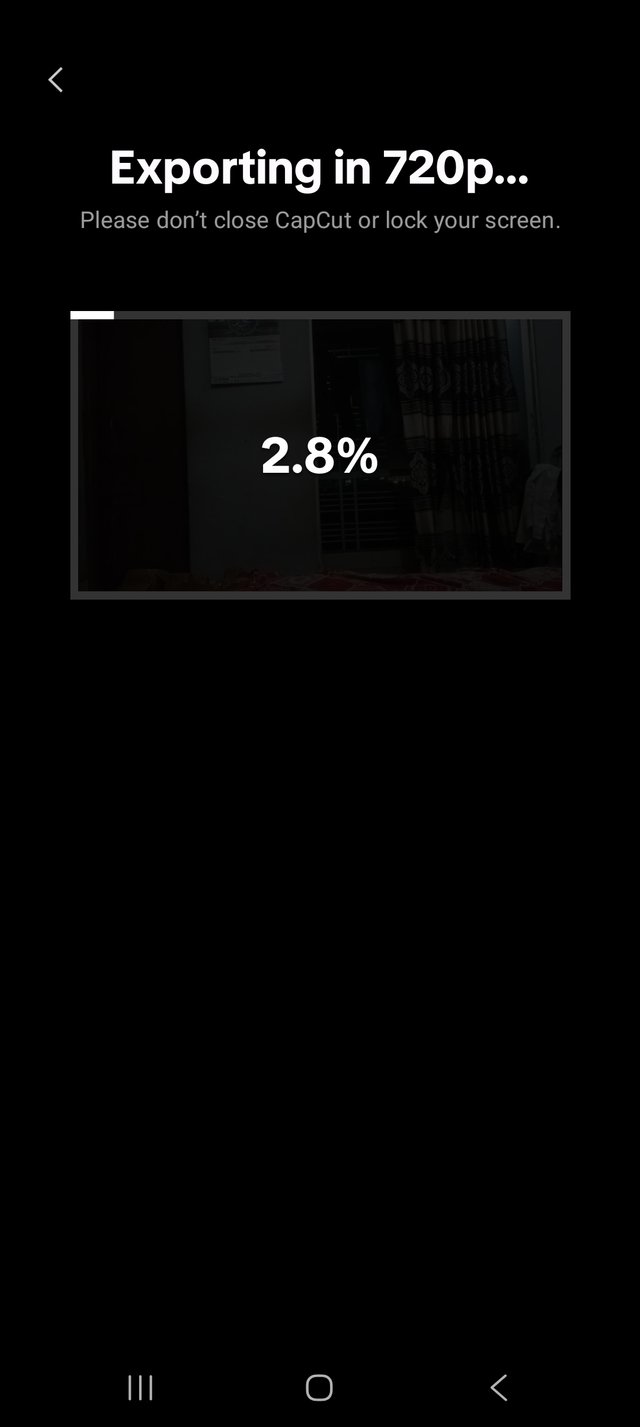

Hola, amigo.
Te agradezco la invitación.
También te felicito por la edición de tu vídeo.
Saludos y mucho éxito.
Please consider supporting Proposal #100 to boost the video on Steem.
"Type less, smile more"
Curated by @alejos7ven