SC-S26W1/Video Editing, Getting Started
Hello everyone!
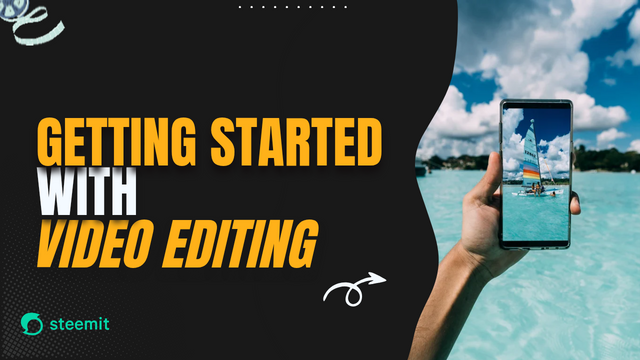
Today I am here to participate in the Steemit challenge by @anailuj1992 which is about video editing through capcut. If you want to join it then:
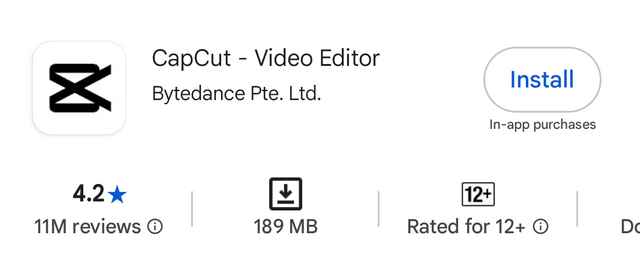
I am an android user and I headed towards playstore to download capcut application a video editing tool. The size of this application is 189 MB.
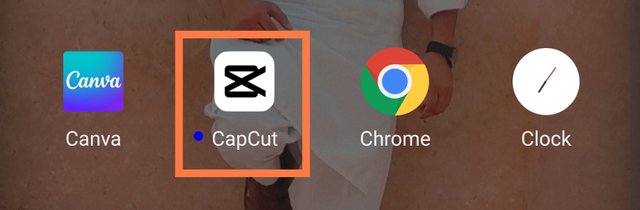
It took sometime in downloading and here you can see the downloading has completed. It is how it appears on the screen with it's logo and a name.
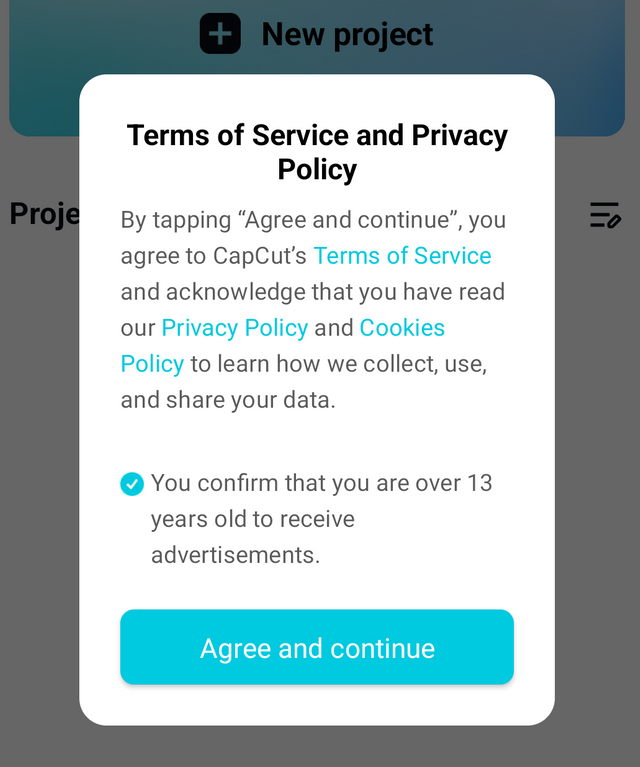 | 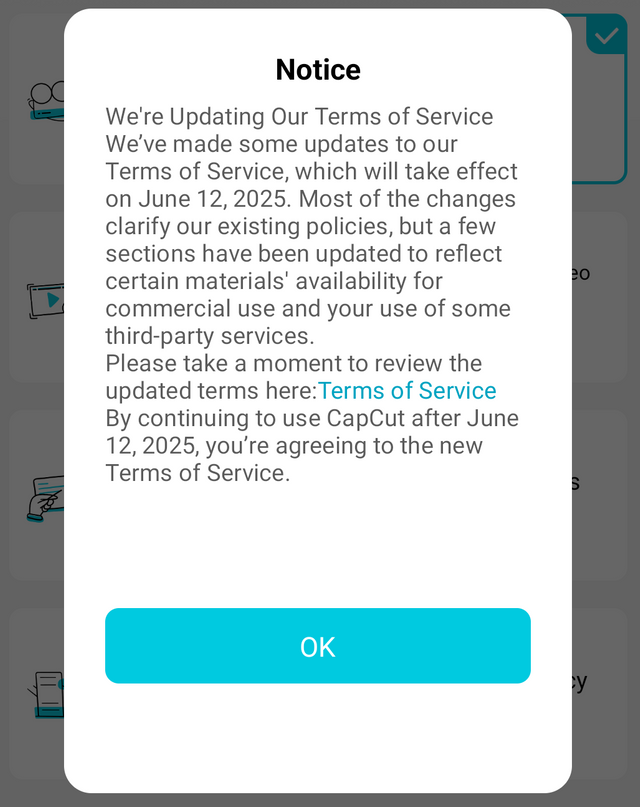 |
|---|---|
| Terms and conditions and age verification | Notice related to the updation of terms |
Instead of accepting the terms and verification of age we cannot use the application.
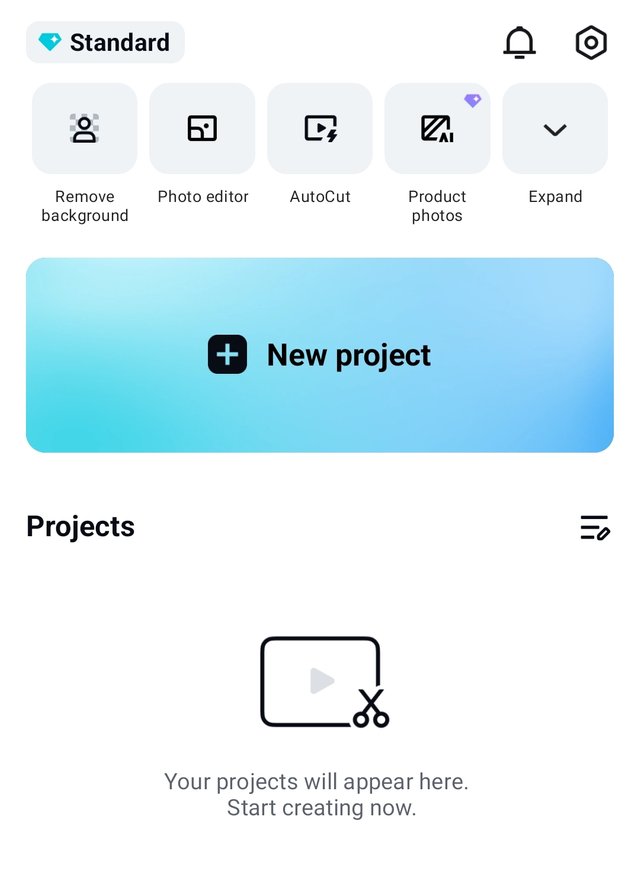
After accepting the terms and conditions and verification of age it is how capcut looks. It is ready to use. Now I can use this to edit any video with the compilation of videos and pictures.
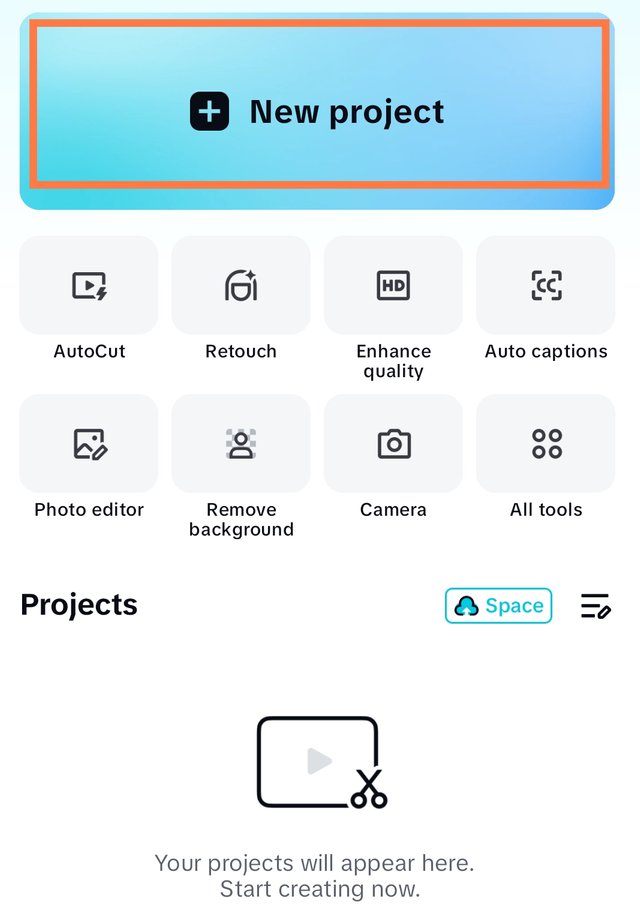
The New Project section is here from where we can import videos and pictures to the project. Then we can edit those videos and pictures to get our desired video.
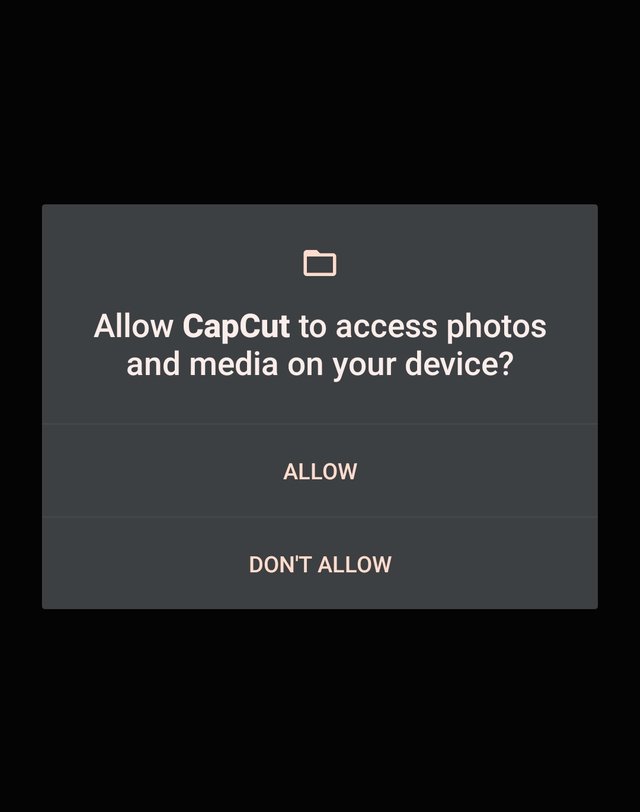
To access the media gallery in the device it is necessary to allow capcut to view and read data otherwise it will not work. So I have given permission to capcut.
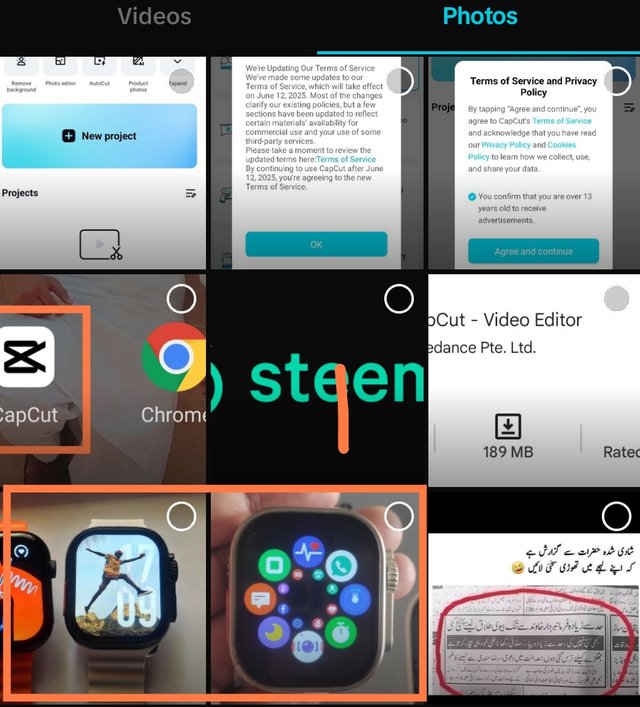 | 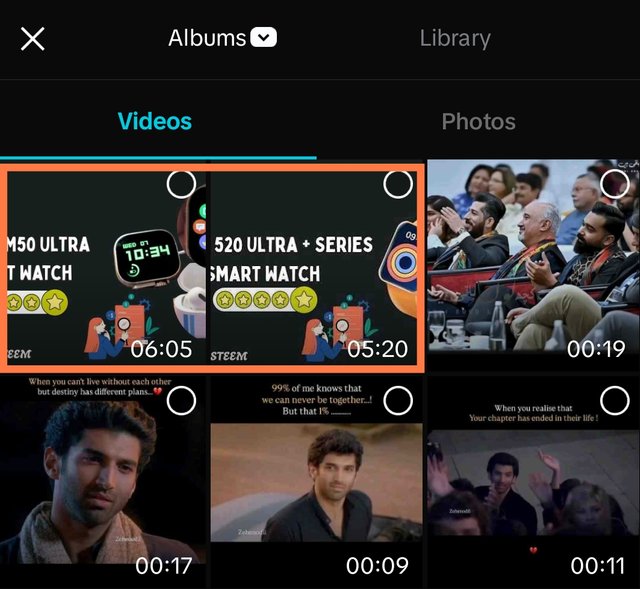 |
|---|---|
| Pictures which I will use in the project | Videos I will use in the project |
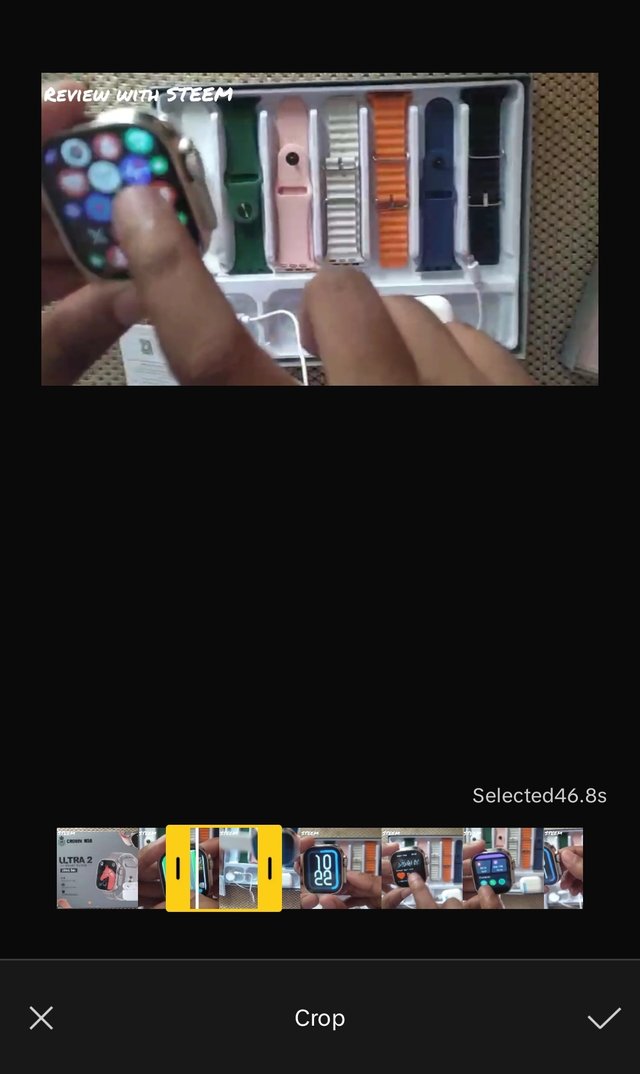
My first video was long. I wanted to use a small part of the video. I selected the video and then I used crop feature before importing it to the project. I moved my fingers to select a specific part of the video. I cropped this video for 46.8 seconds.
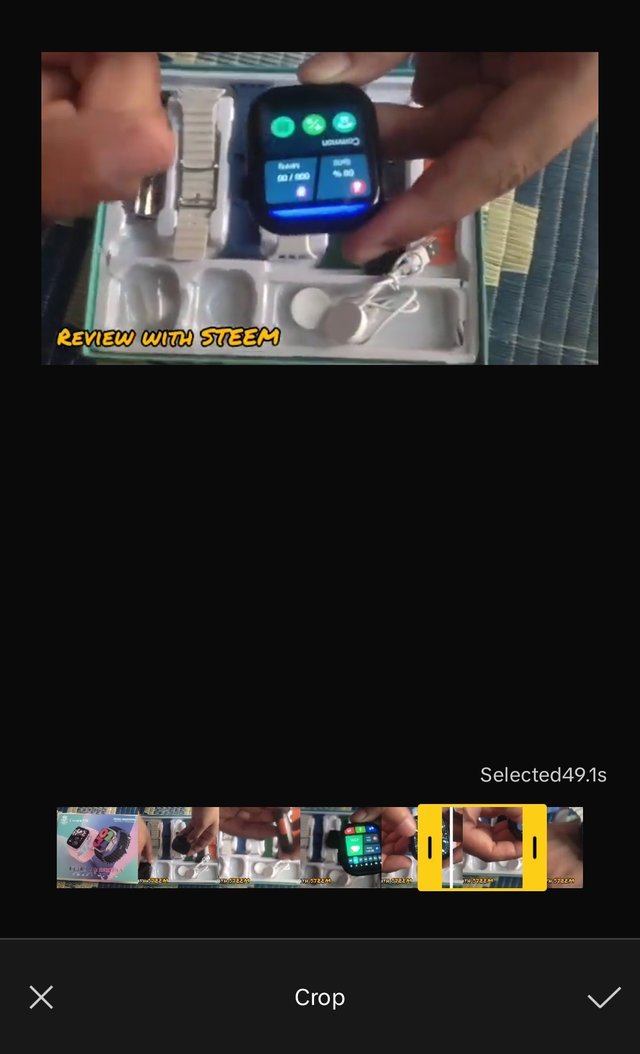
My second video is also long and I wanted to use a small part of this video. So I cropped it before importing it to the project. I have cropped this video for 49.1 seconds.
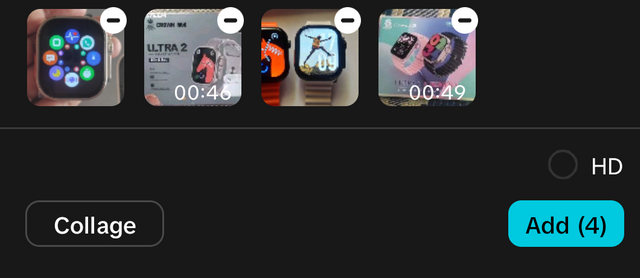
Here you can see first I selected two videos and pictures then I cropped the videos as mentioned and shown earlier. After this you can see the two pictures and videos are ready to be imported in the project.
I have used two pictures and two videos. I used a picture and relevant video. Similarly I chose the other picture and relevant video. So in this order I have chose videos and pictures.
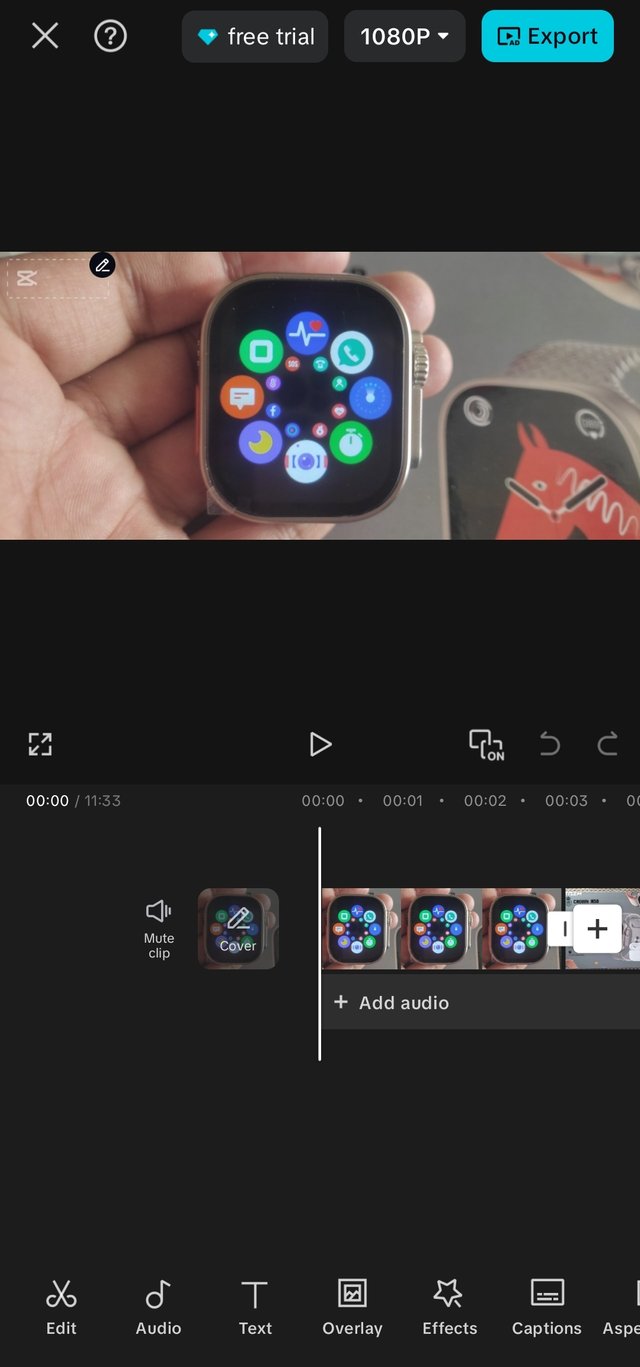
After importing these videos and pictures the capcut screen looks like this. The first menu is enable by default. Now I can probably feed next things for the complete video editing.
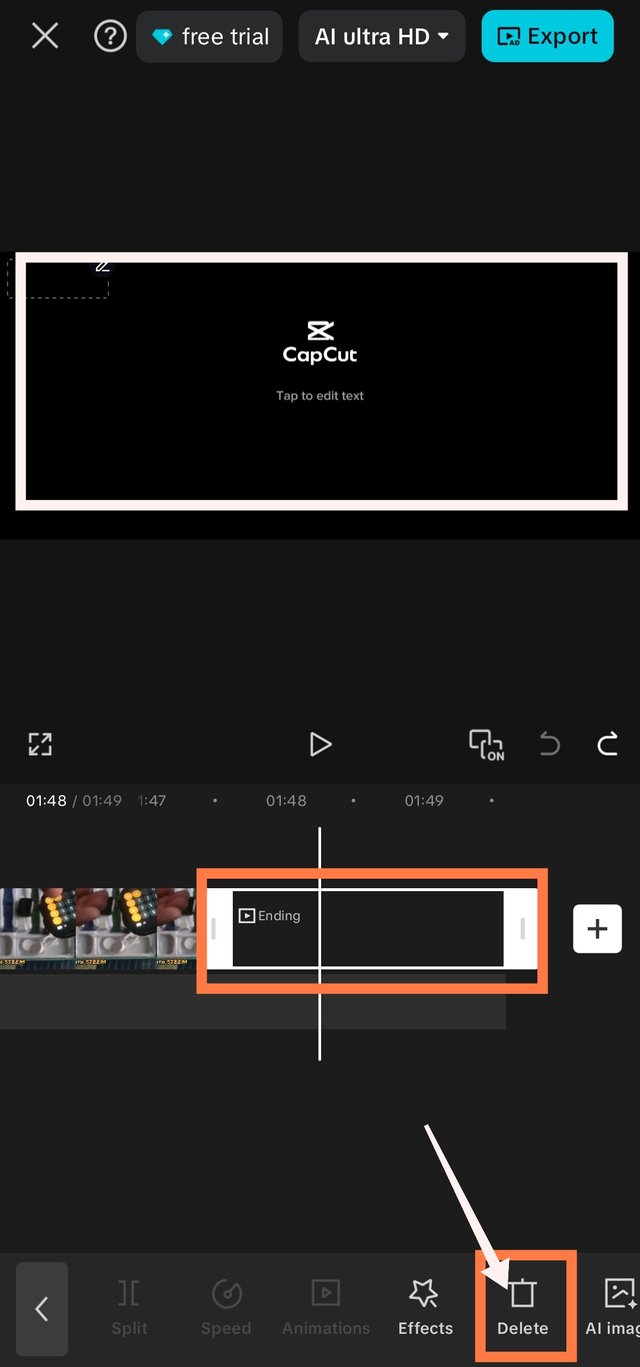
As soon as I imported my pictures and videos into the project these appeared in the sequence as I selected them. While checking the complete video I saw at the end there is a by default clip of capcut. I wanted to delete this from the end of the complete clip.
- I selected the last capcut clip
- The second menu appeared automatically
- I chose delete to remove the clip.
- In this way the clip was deleted.
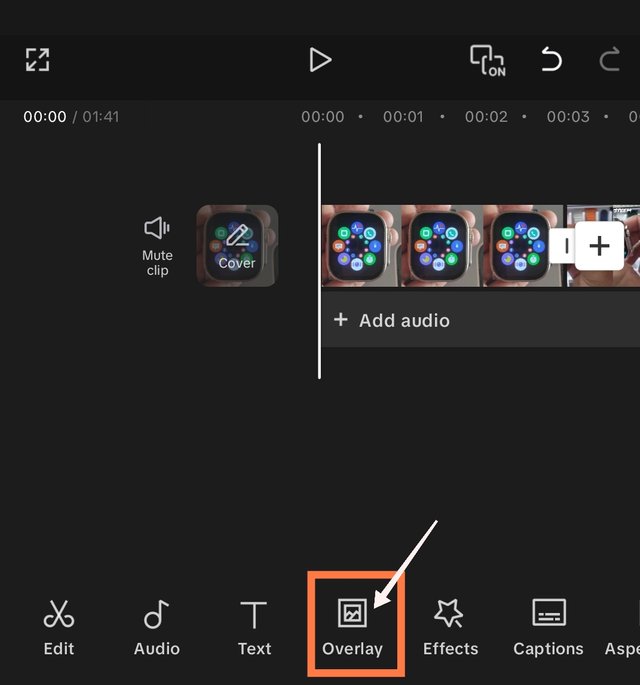 | 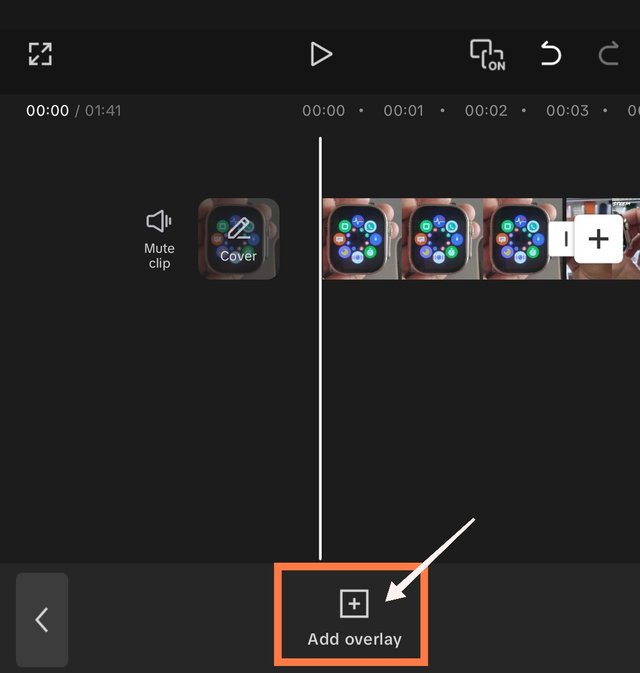 |
|---|---|
| Choose overlay | Click add overlay |
Now it is the time to add an overlay to the video. First of all choose from overlay option from the bottom menu. Then it will show another option to add overlay. In this way it will direct you to the media gallery to select overlay.
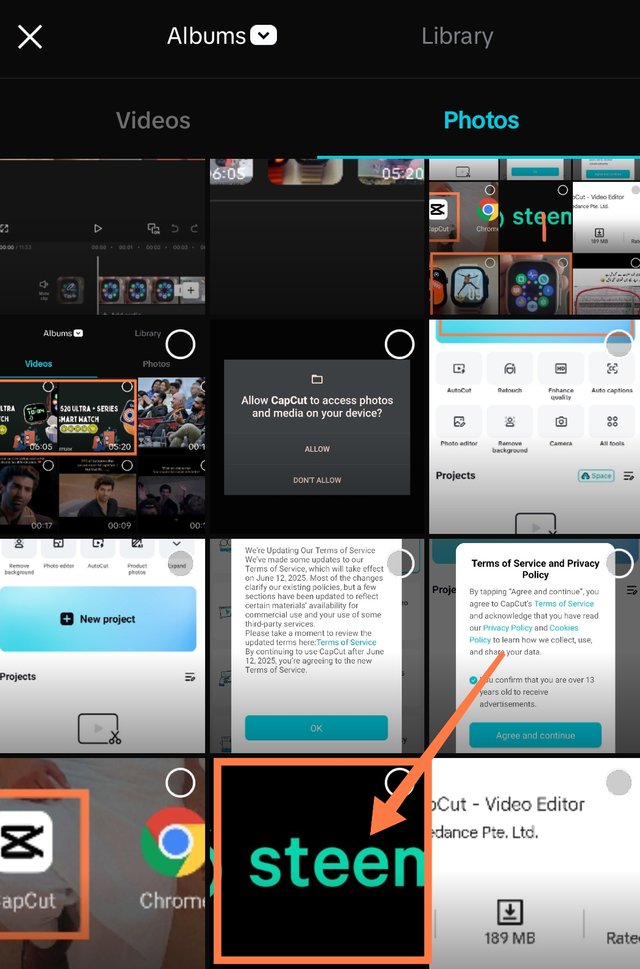
I have already downloaded the overlay image as Steemit logo provided by the professor. You can see I have selected that image as an overlay.
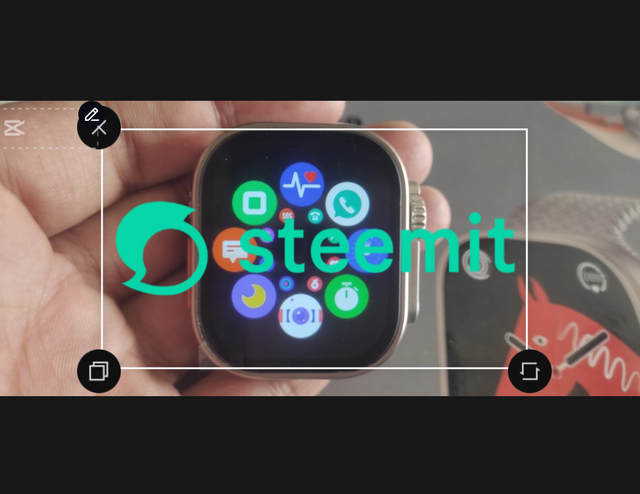
The overlay image was imported successfully. It appeared with it's actual size which is bigger than required.
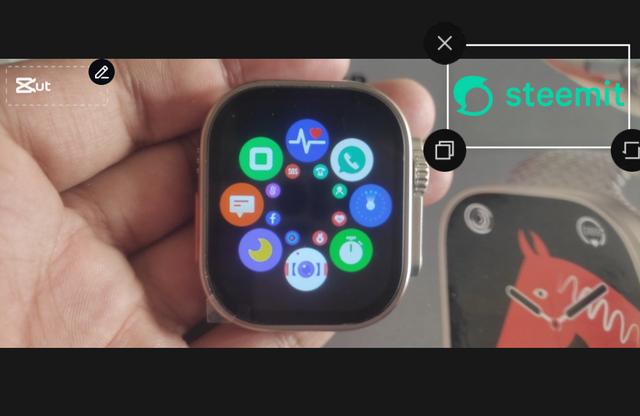
Here you can see I have decreased the size of the overlay. Then I have placed it at the top right corner. It will look beautiful here and will represent a steemexclusive video and content.
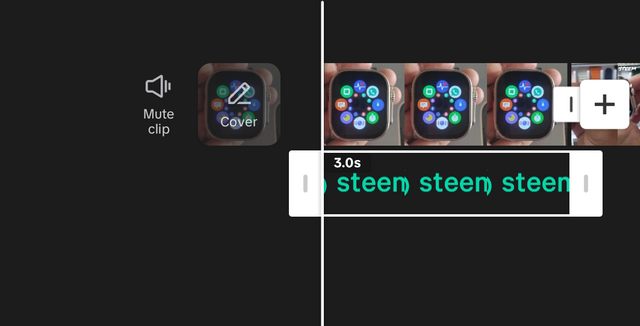
By default the image was placed at the duration of three seconds as you can see in the picture below.
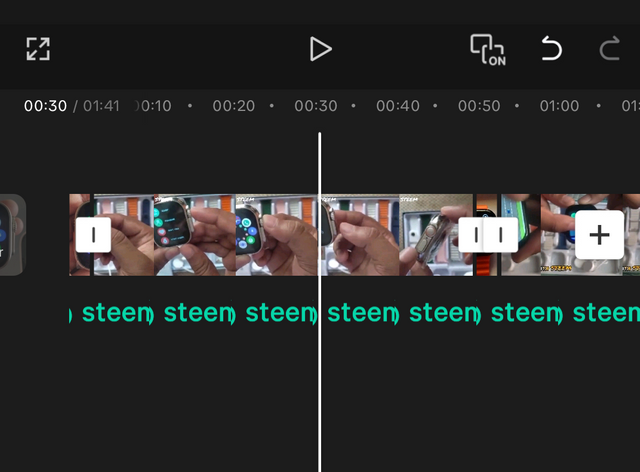
As we have to use overlay for the complete duration of the video so I have expanded it to the full length or curation of the video. Now it will appear on the whole video.
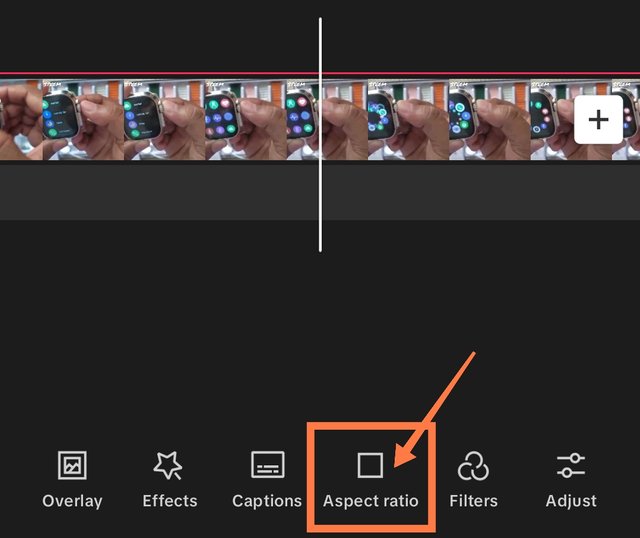
Now it's time to set the aspect ratio to the video. At the bottom menu there is an option of aspect ratio to set it.
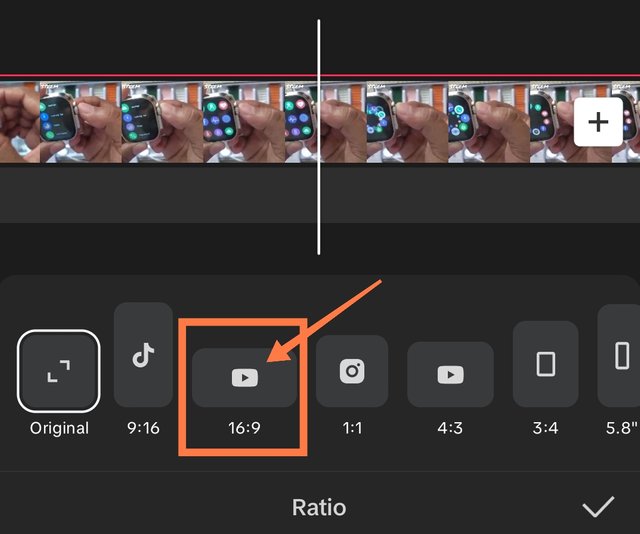
I am setting YouTube full screen aspect ratio which I like. That is 16:9. It will make the video fit to the screen.
 | 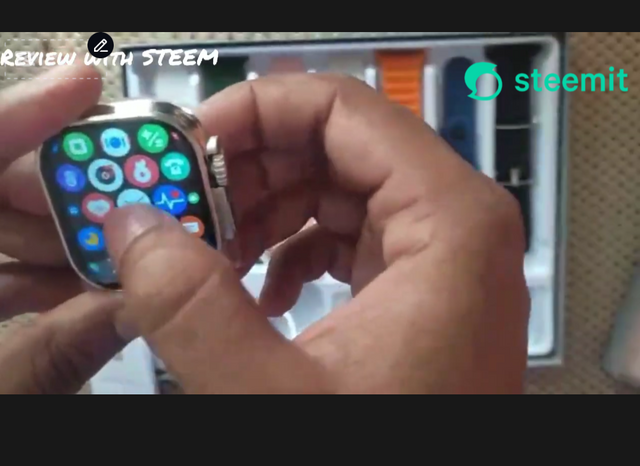 |
|---|---|
| Before setting aspect ratio | After setting aspect ratio |
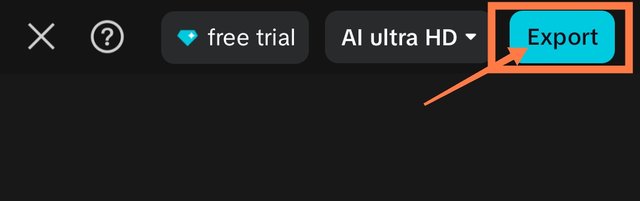
After setting aspect ratio it is the time to export the video to upload it anywhere.
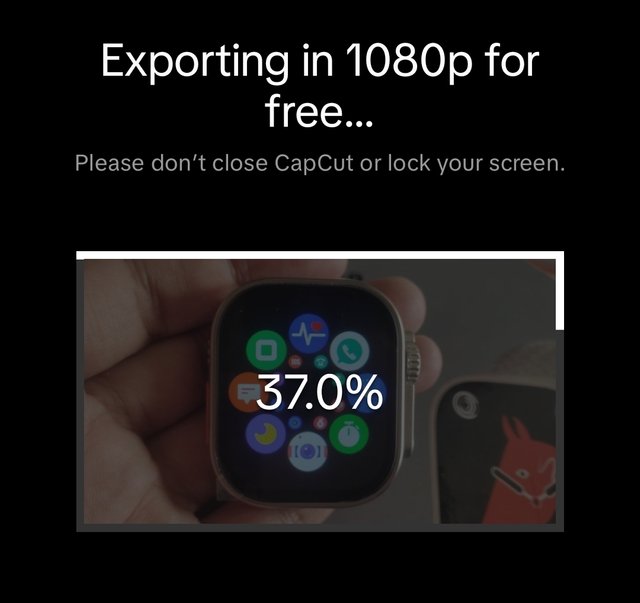
It took only a few moments to export the video. I have seen other video editors as well but it's exporting is fast than others.
Final Video Product
Details of Pictures and Videos
2-3 months ago I bought 2 smart watches one for my personal use and one for my nephew. At that time I made their pictures and videos on my mobile. I made review of those watches and uploaded them to YouTube.
Now in order to participate I downloaded the videos from YouTube and used small parts of those videos. But these videos are my own property.
I have used pictures related to the videos of the watch. I used image at first before the start of the video so that first I can show the picture of the watch and then then I can show the video of the watch. In this way I did for the second picture and video. It creates a symmetry of the video because first of all we can say a thumbnail image appears and later on video of that specific watch plays.
I made these pictures and videos with my mobile Redmi Note 10.
I would like to invite @kouba01, @mvchacin, @animal-shelter to participate in this challenge.
https://x.com/stylishtiger3/status/1956796332166783132
Saludos amigo.
Has realizado un paso a paso muy detallado desde descargar la aplicación hasta lograr el resultado final con las indicaciones de la clase. Gran trabajo.
Quiero uno de esos relojes je je je je
Buena suerte con tu participación.
Hahaha you are welcome to get the watch. Than you for your feedback.
I can see you have done a great job here, welcome to the club!
As a first time user, you did absolutely well, I wm sure that by the end of the class you will be able to create more of video contents. I am pleased to read from you! Those smart watches looks great, I love red colour don't forget.
All the best!
Yes I am eager to learn it and become a good video editor.
You won't regret it. All the best!