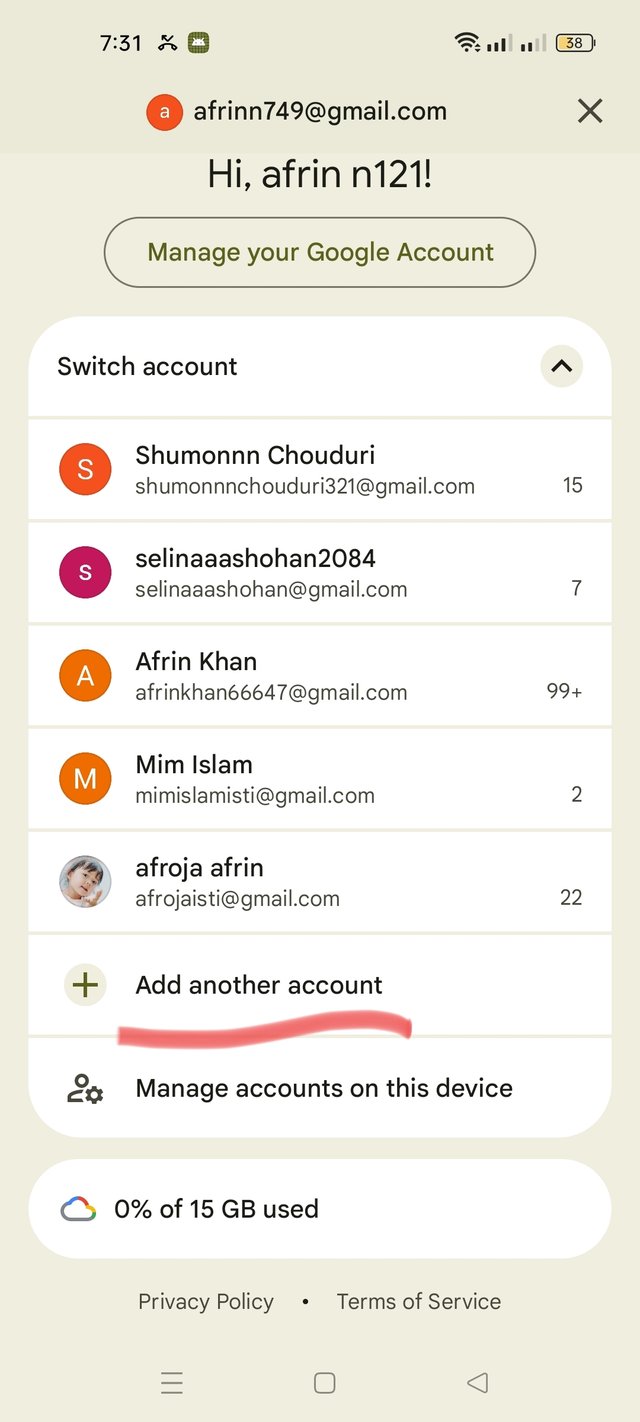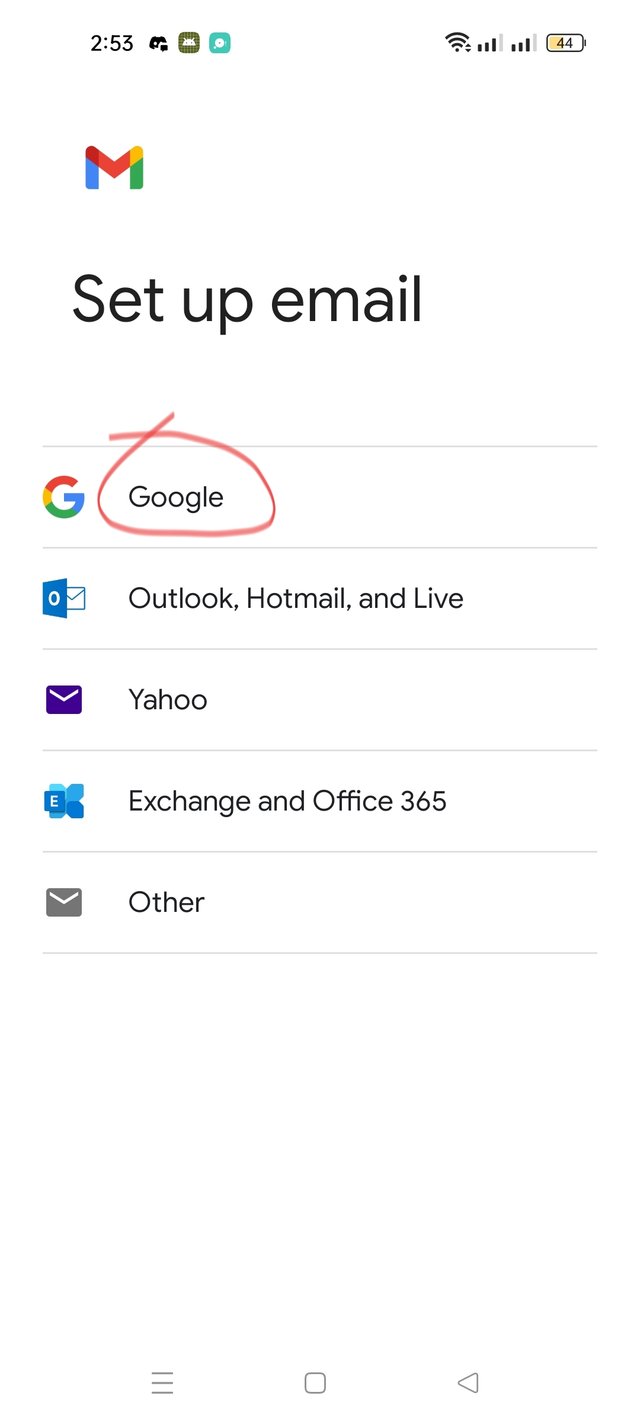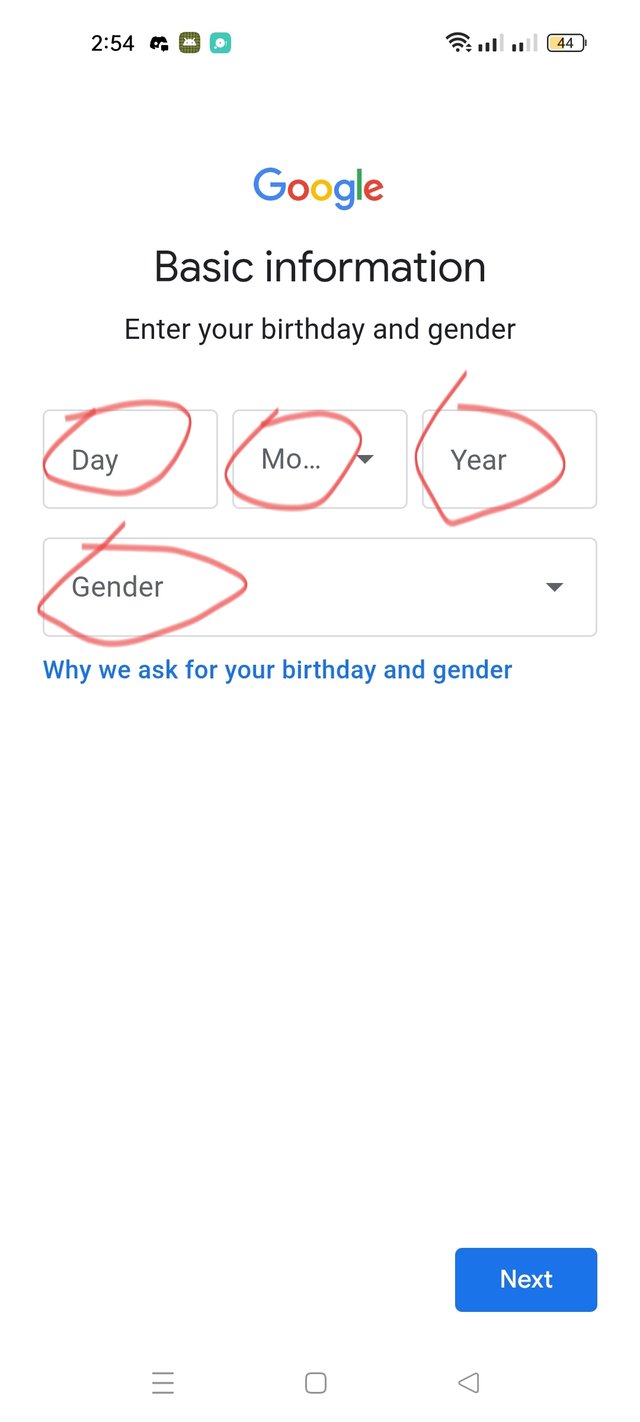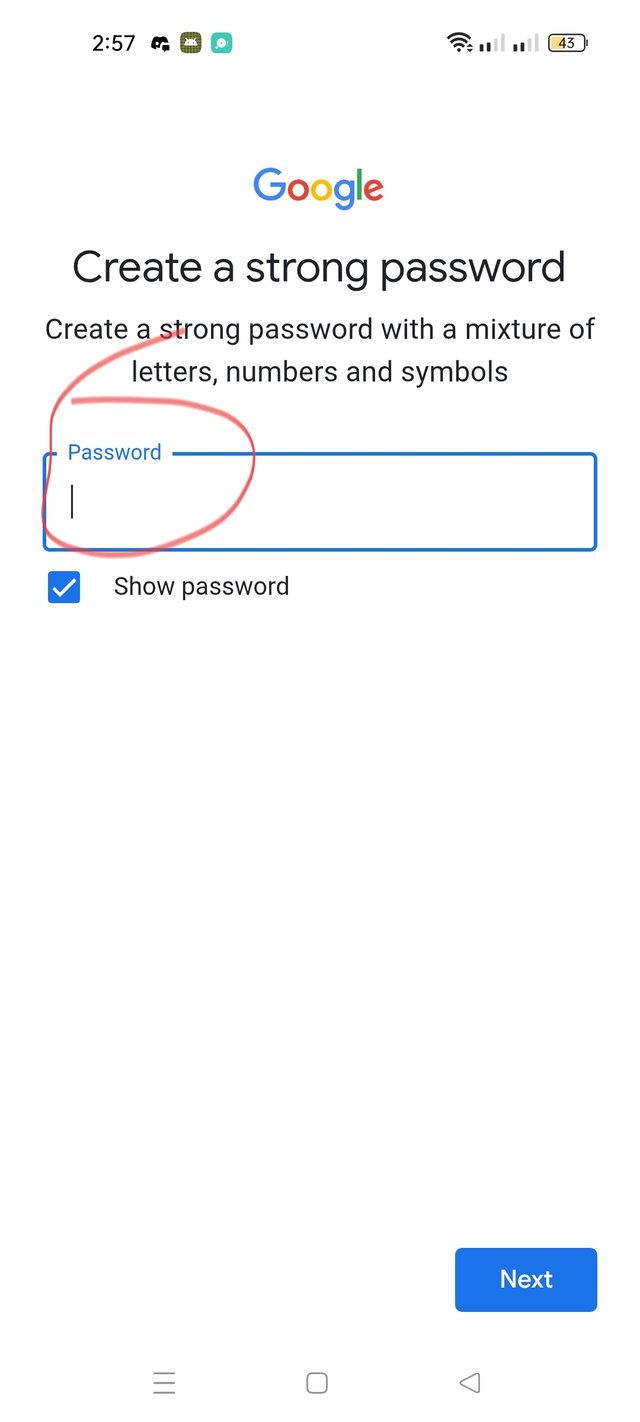SLC27-W1 | The Beginning of Becoming a Youtuber
Assalamu Alaikum,
Hello everyone,
I am @afrinn
From #Bangladesh
Assalamu Alaikum, everyone is fine, by the grace of Allah I am fine too. Currently the 27th season is going on and I am very happy to participate in the first week of the YouTube Training Center. Thanks to @walctd for organizing such a wonderful challenge. He has helped me learn YouTube very well and I will try to participate according to that rule.
To create any YouTube channel, the first thing we need is a Gmail account and to create a Gmail account, you have to open the Gmail apps or Google account on your phone. However, I have tried to explain each step to you nicely below, I hope you will understand easily.
First step 1:
First I opened the gmail apps on my phone, then I clicked on the Gmail account name, then another account showed a name, then I clicked
Second step2:
Now I got the setup email option, then since I will open a Gmail account, I pressed Google, then I pressed Create account
Third step3:
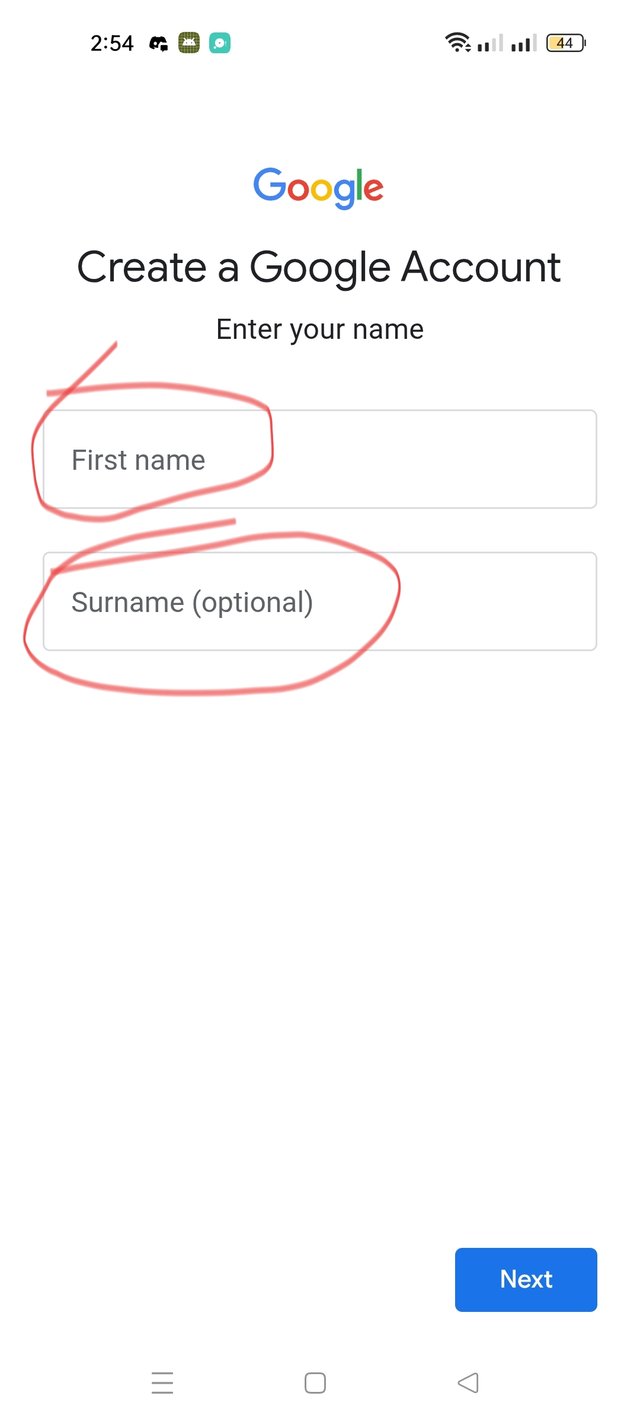 | 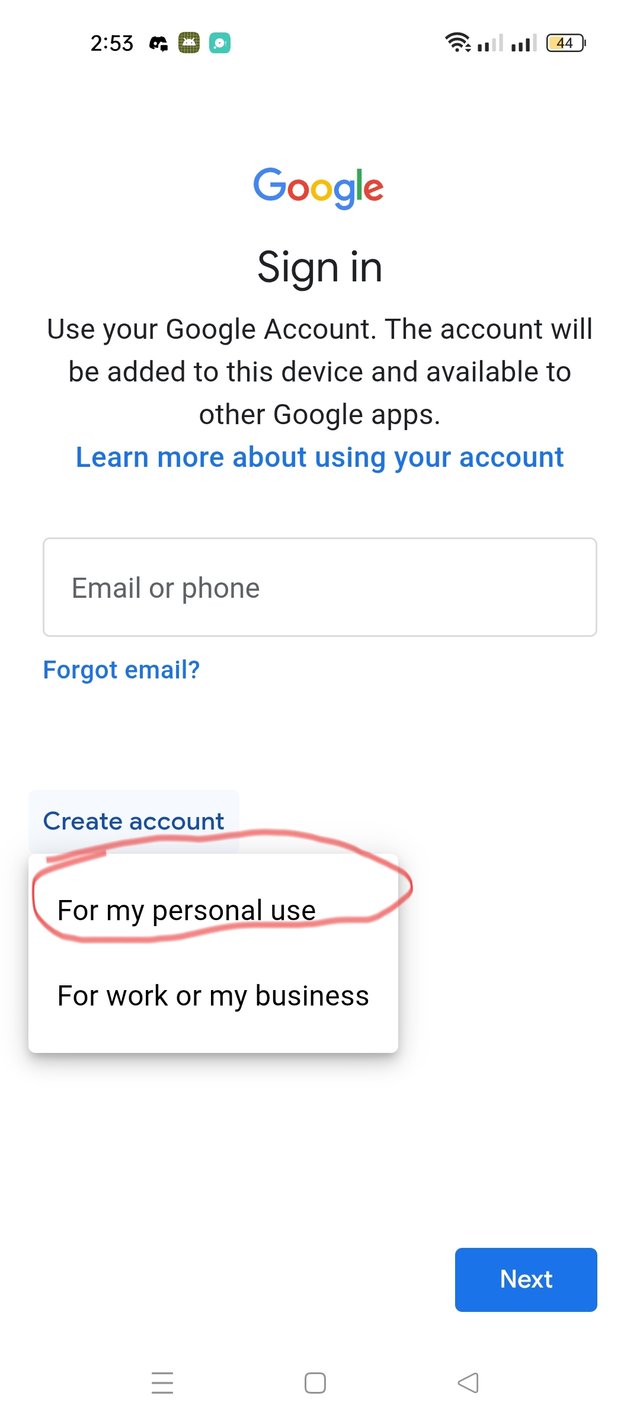 | 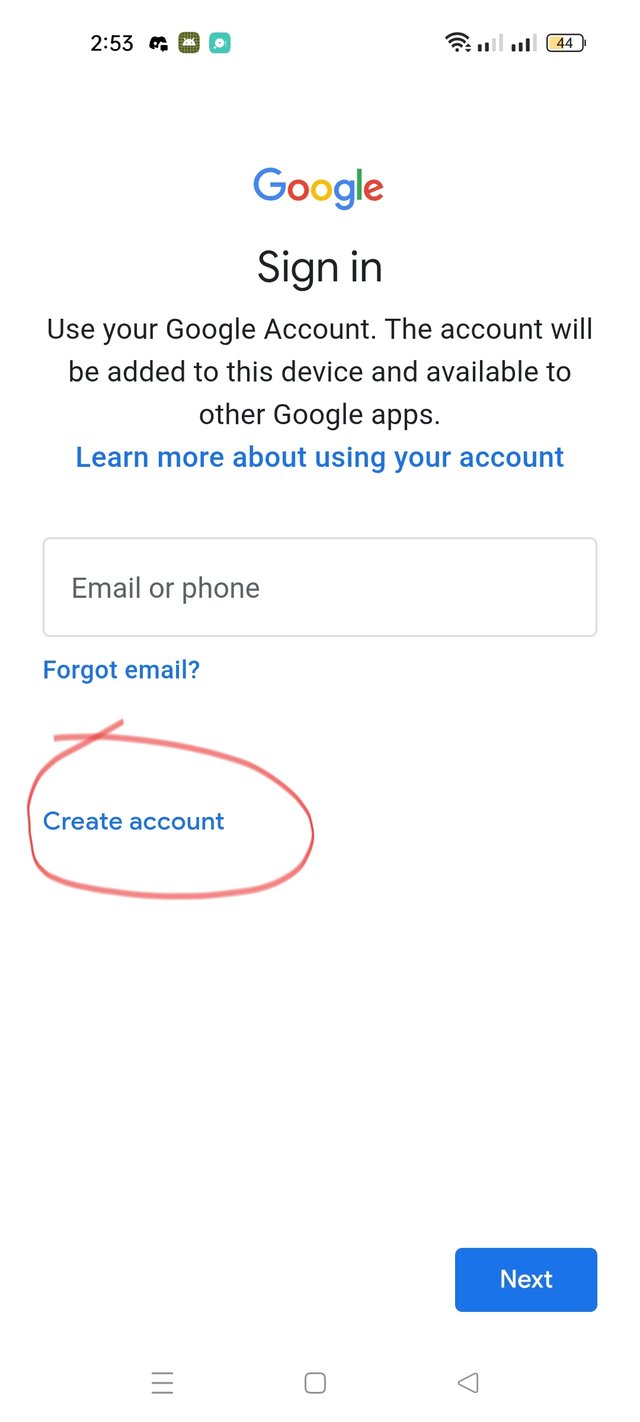 |
|---|
Since this Gmail account is created for myself, I pressed on the word For my personal use, then another interface came up, each account has a first name and a second name, I gave my first name and second name, that is, the title of the name or the last part of the name
Fourth step4:
After writing the name, I pressed Next, then a beautiful interface came up, now I gave my date of birth and whether I am a boy or a girl, then I pressed Next
Fifth step5:
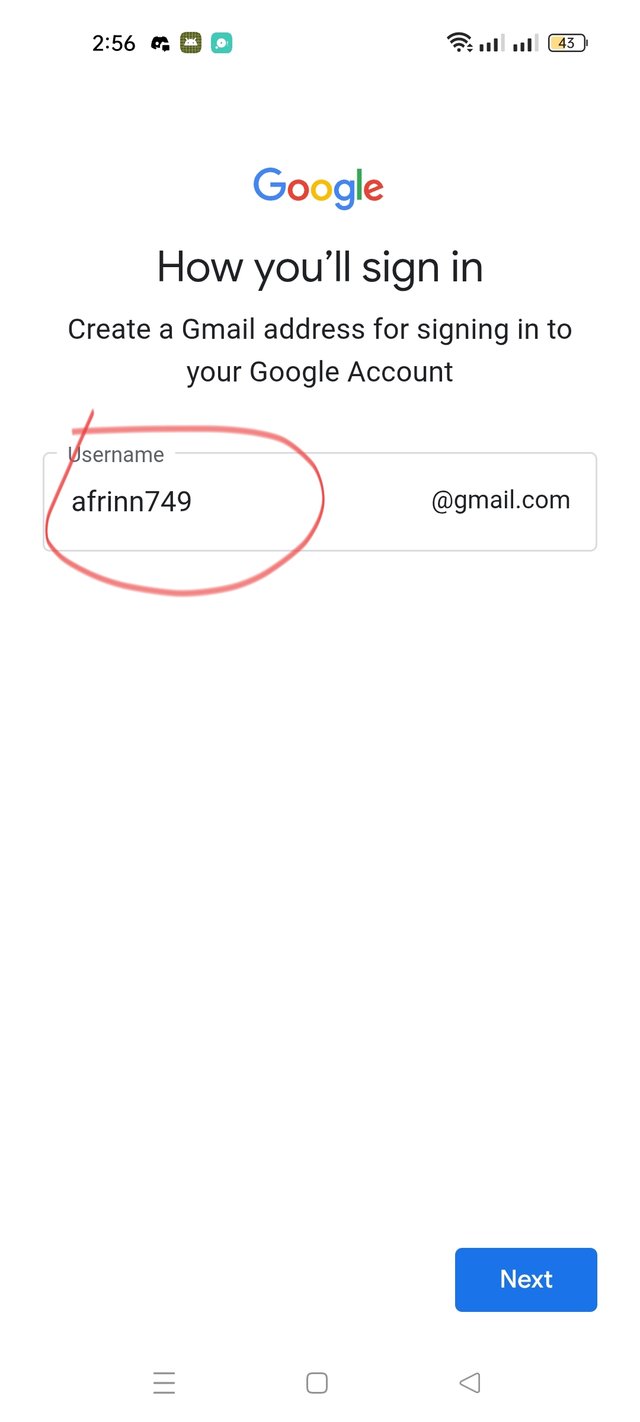 | 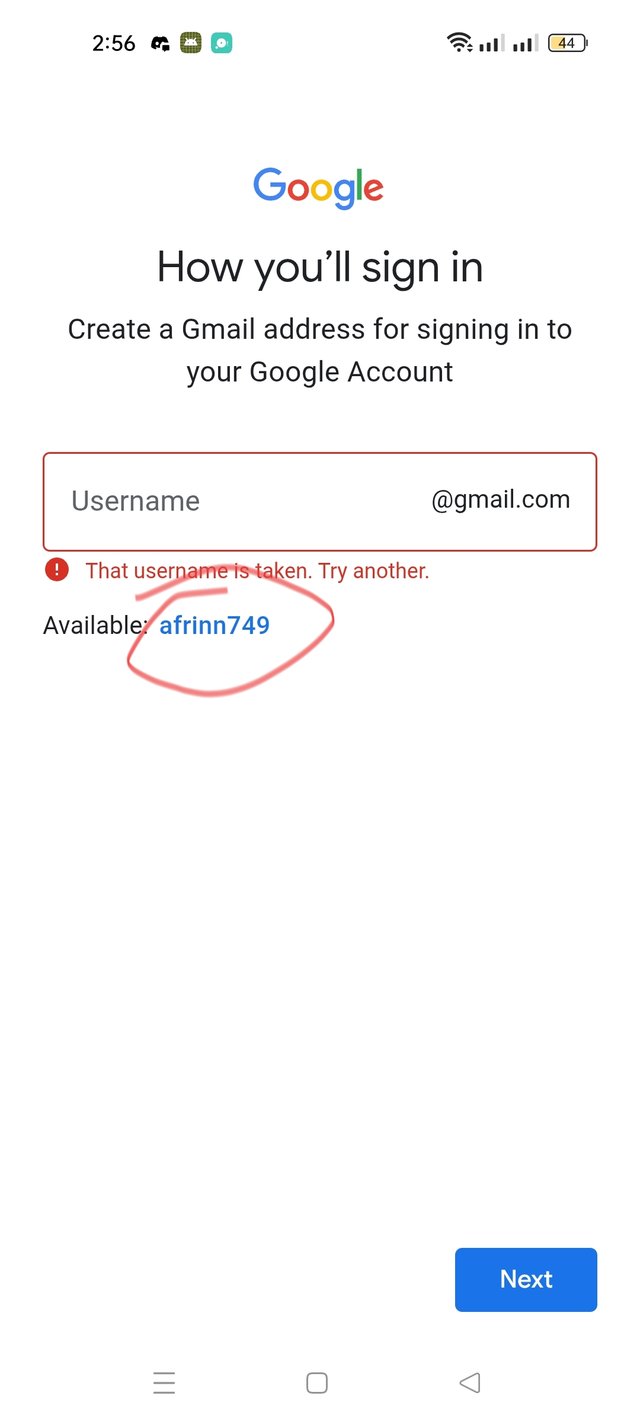 |
|---|
Now the name that I gave to create my Gmail account may not be suggested here because it is the same name There are different types of Gmail accounts open due to which I cannot give it as I wish but it suggested a name so I accepted it then I pressed Next
Step 6:
Now in the interface that I can see I have to check the password of my Gmail account and the only key of any of our ID is the password so I gave a password that I will remember and there is no possibility of losing it and no one will know so I gave a password of my choice then I pressed Next
Seventh step 7:
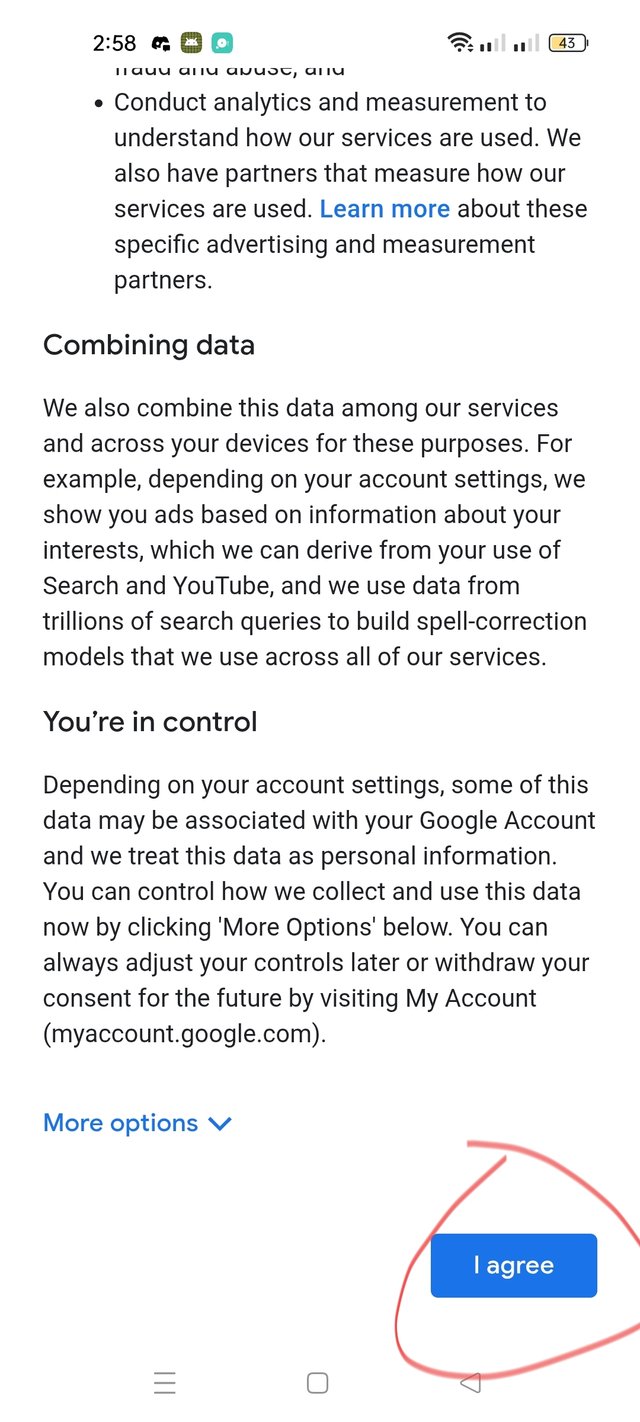 | 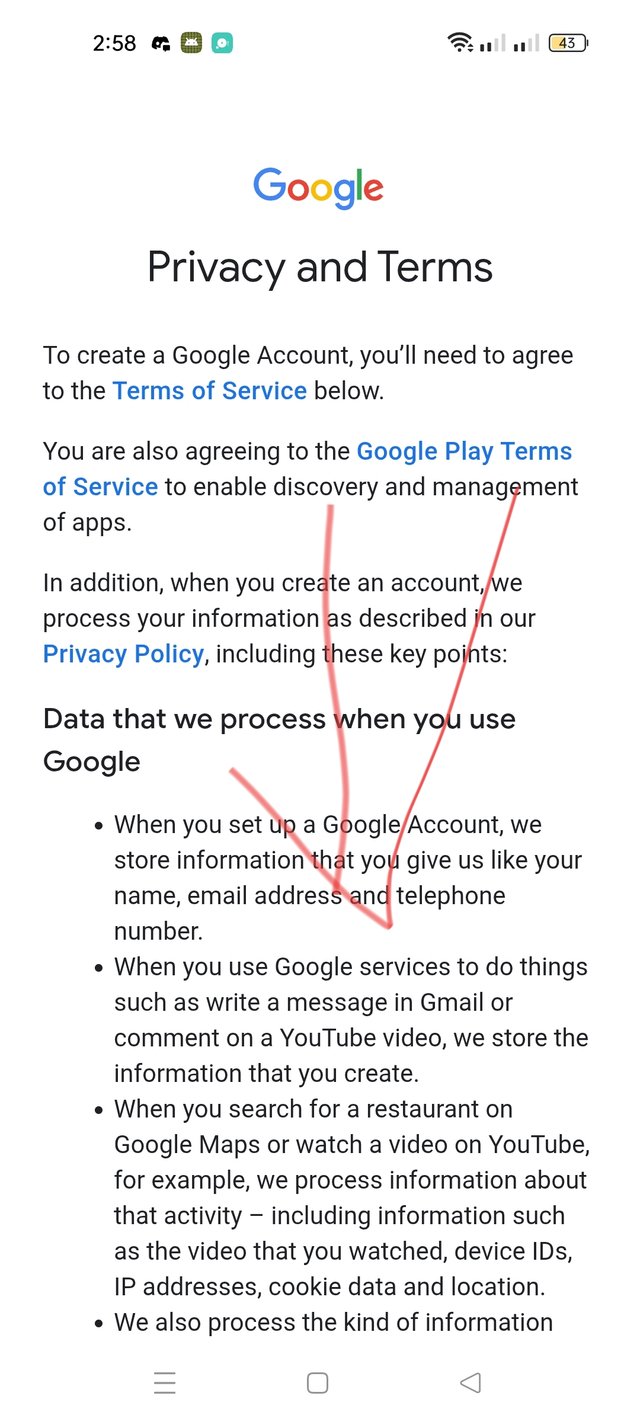 |
|---|
Now I created a Gmail account with my mobile. Now I scrolled the screen of my mobile from the top. Then at the bottom there is an option called I Agree. I pressed it. Hey, this is how my Gmail account was created beautifully.
Easy way to create a YouTube account after Gmail is closed?
First step
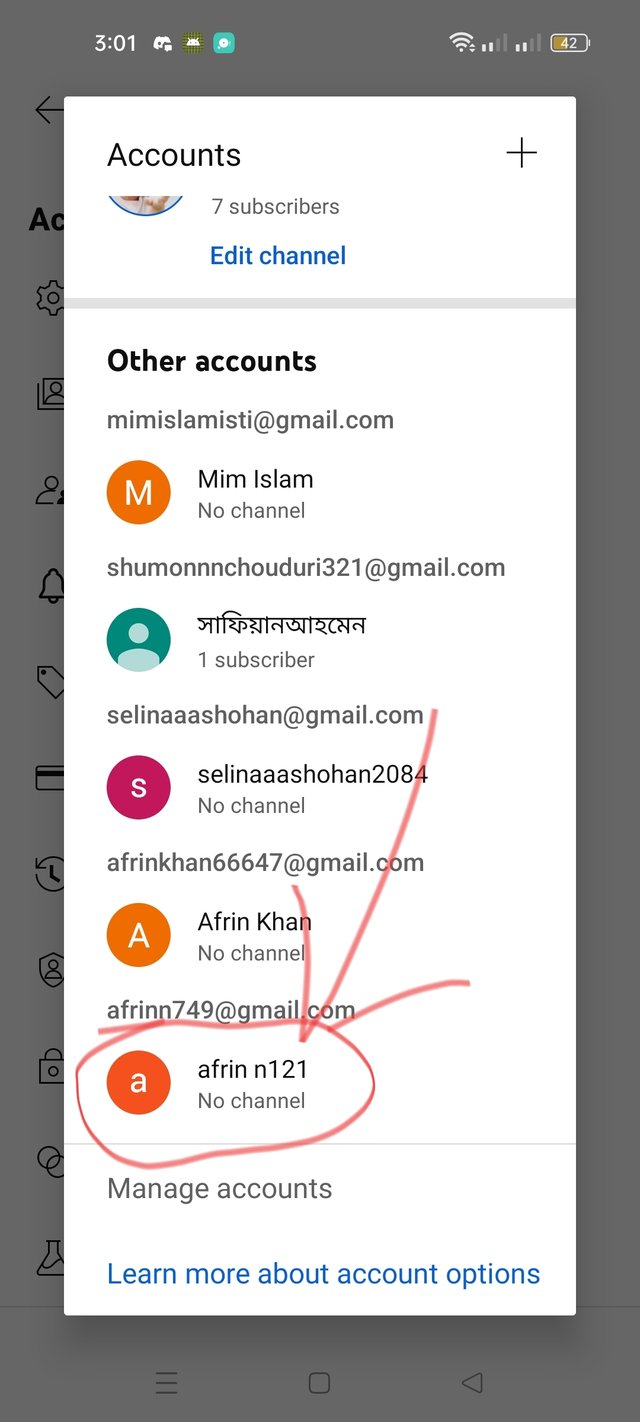 | 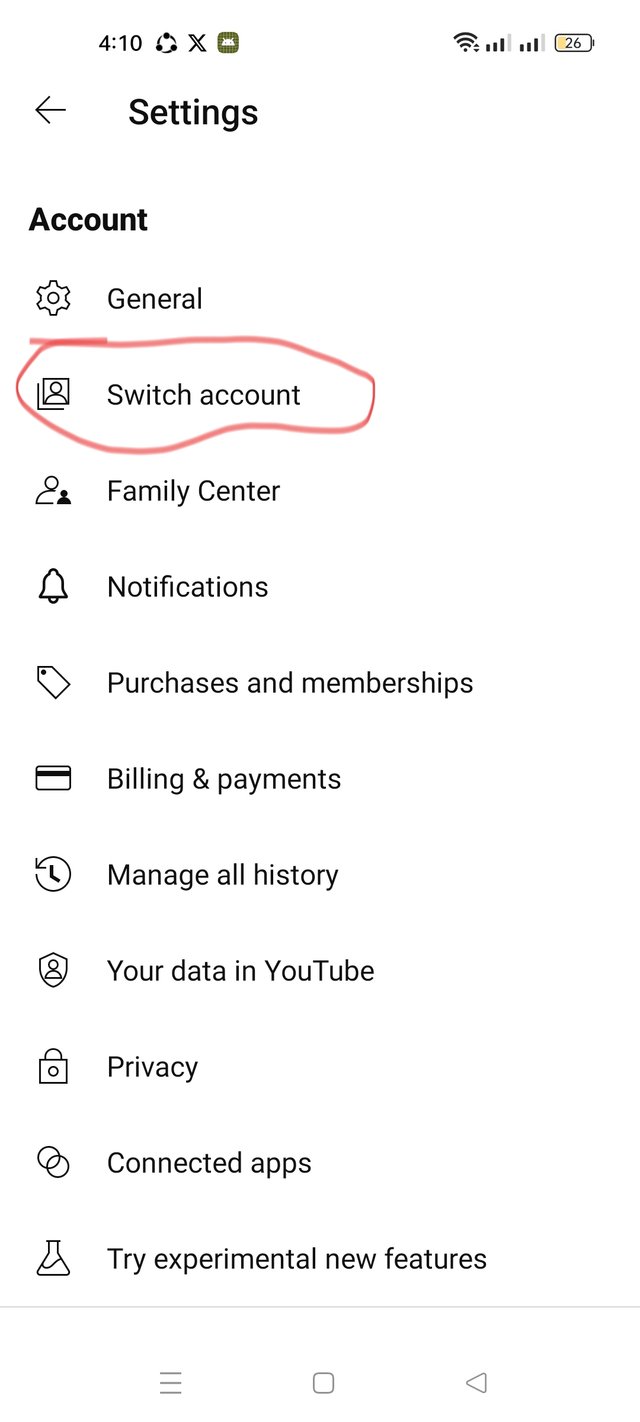 | 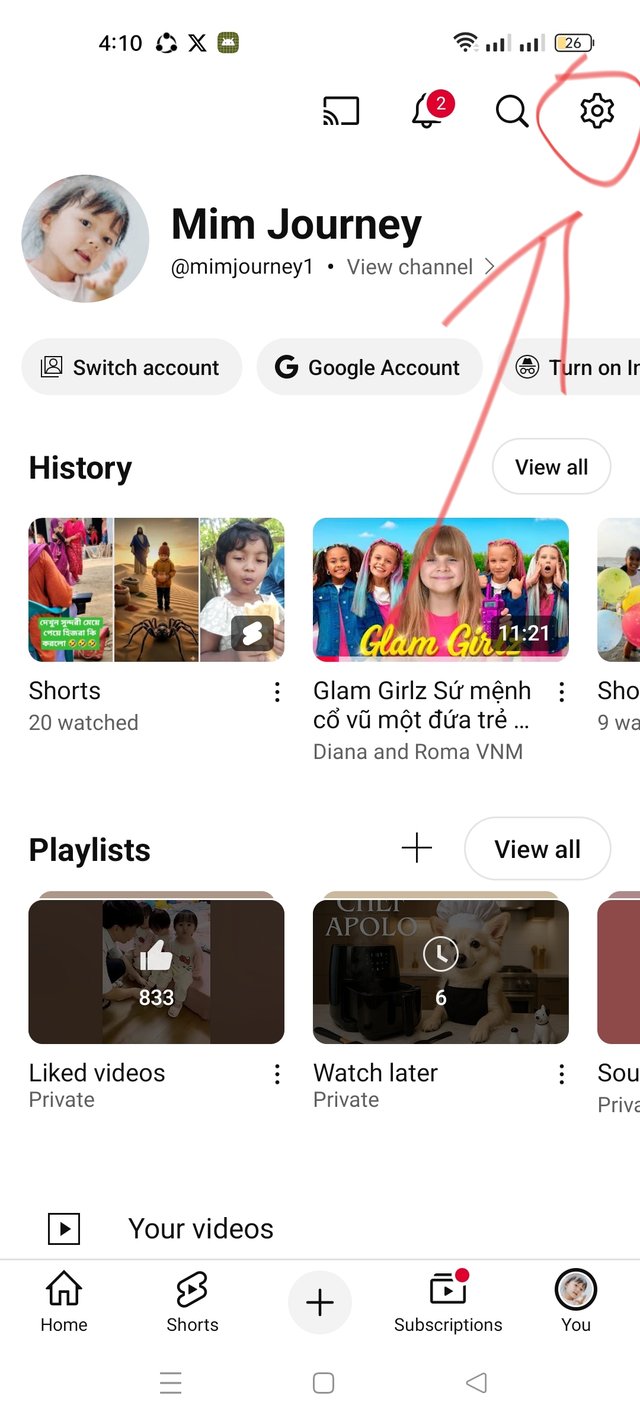 |
|---|
I go to the YouTube apps on my phone, then after opening the apps, the interface with the Gmail I used to open my YouTube channel comes up. Then I click on YouTube, there is an option called Settings on the right side of the corner. Then I click on the Swiss account option. Then all the Gmail accounts on my phone are suggesting Gmail, but I click on the Gmail account with which I will create a YouTube channel.
Second step
Then my name comes up, then I click on Create Channel under the name, then the interface comes up, then the handle name comes up, then I write EsteemExclusive and give a beautiful profile picture. Then I click on Create Channel. Now my YouTube channel is created.
Third step
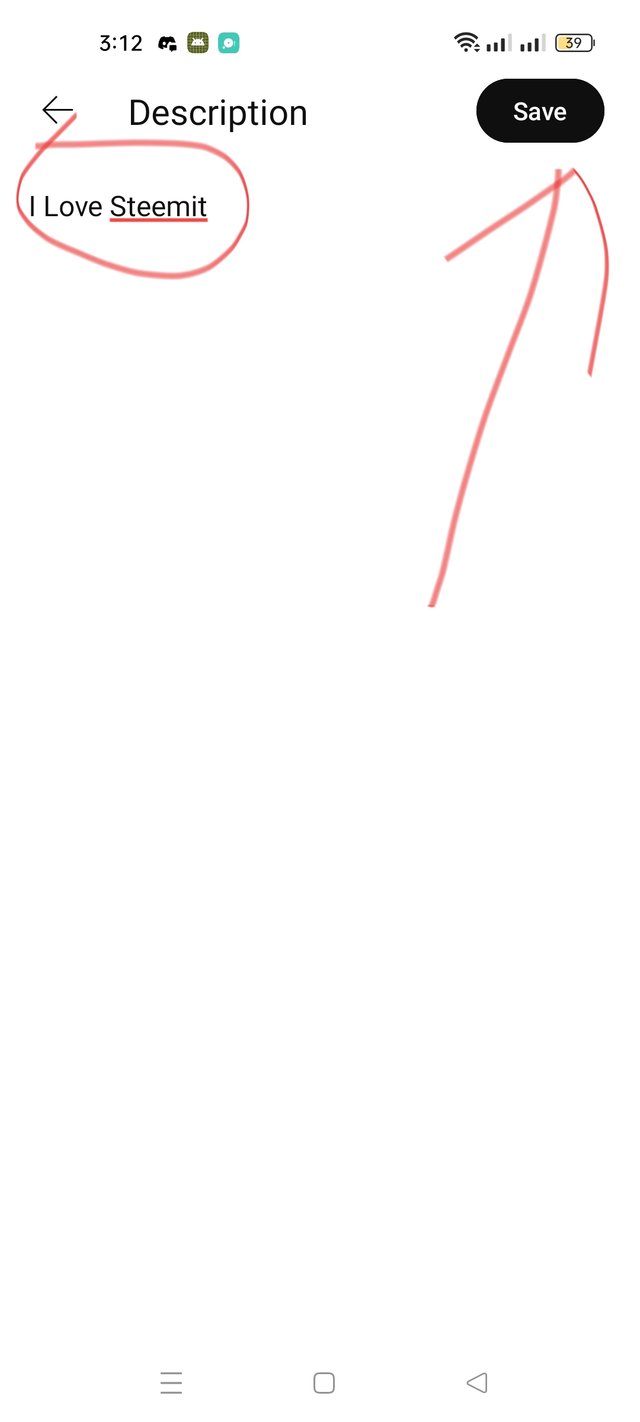 | 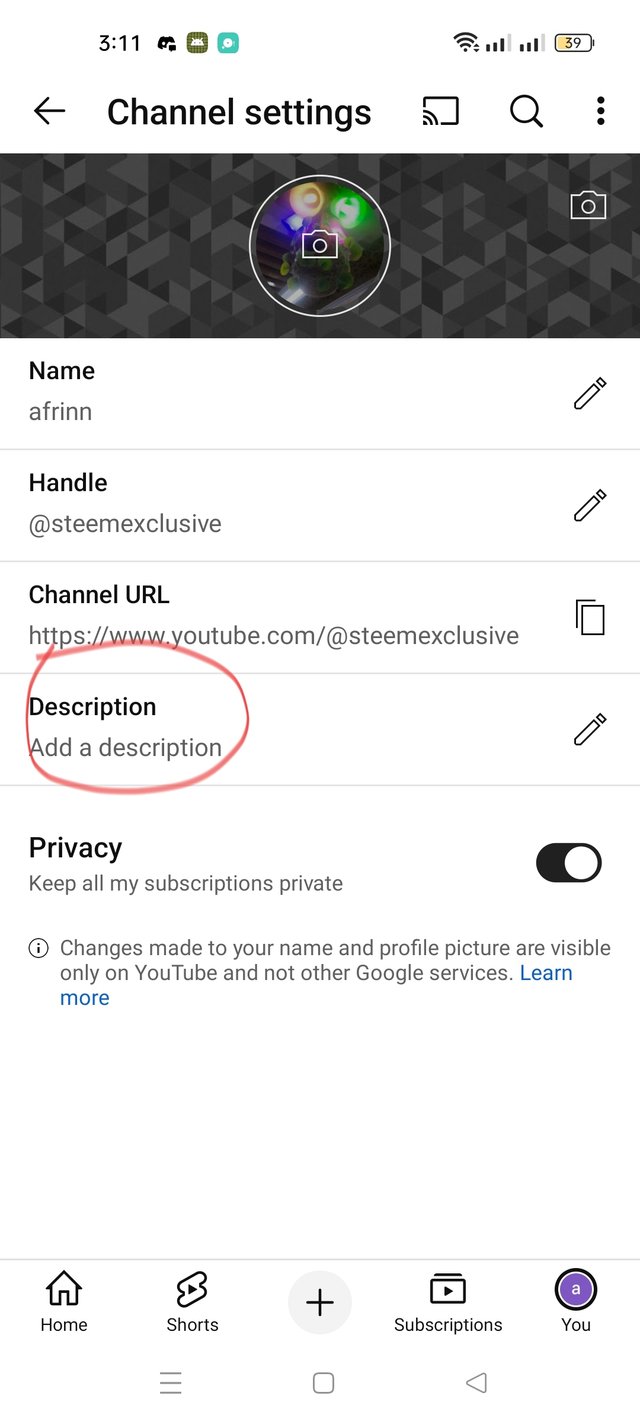 |
|---|
Then I go to the settings again, then there is an option for Description on my profile, there I give a beautiful description of my choice, then I click on CV. You can give anything you want at this stage. I created the channel very beautifulstep
Fourth step
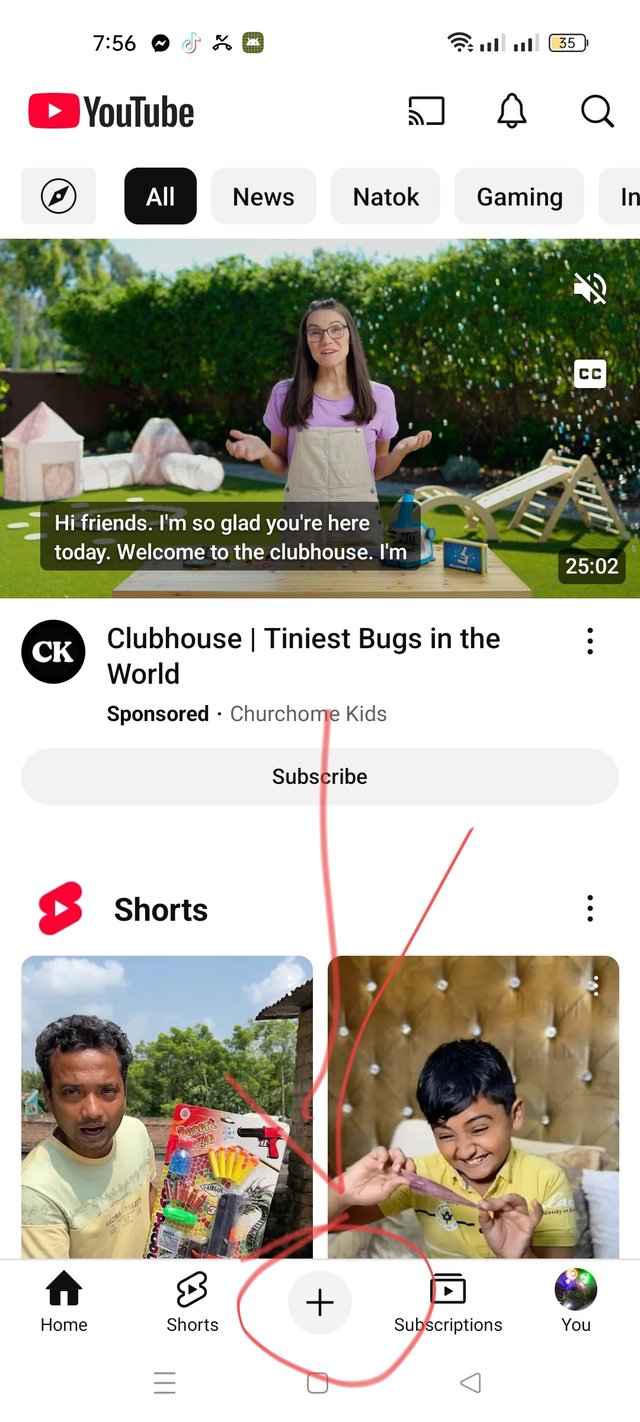 | 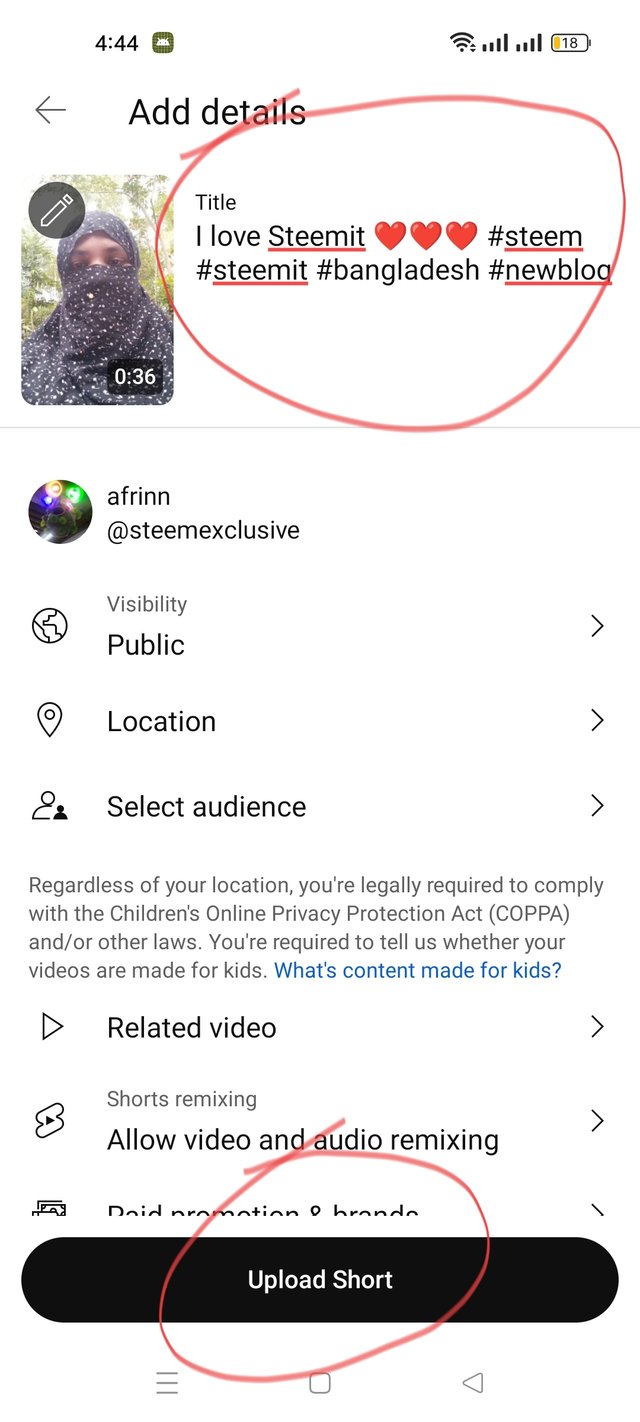 |
|---|
I have made my YouTube channel properly, now I will upload a video of my choice and to upload a video, all we have to do is go to our own YouTube channel, then go to the home page and press the plus sign, then we can upload the video as we wish.
(My YouTube channel and video)
In this way, I am trying to be a good YouTuber. Inshallah, I will come up with a new blog in the future. And I will achieve success. Thank you everyone, everyone stay healthy and well.
Thank you all for reading my post |
|---|
I would like to invite some of my friends to this contest. They are,
@chant @Solayman @uzma4882
@adeljose @m-fdo @abdul-rakib @damithudaya @miftahulrizky
Thank you for reading my blog.
Thank you for reading my blog.
Thank you
| Photography | Me |
|---|---|
| Location | Bangladesh 🇧🇩📷 |
| Device | OPPO |
From #bangladesh