SLC27-W1 | The Beginning of Becoming a Youtuber @rubina203
Hello Everyone I Am @rubina203 👩🌾 From #Bangladesh |
|---|
 |
|---|
- Edit Canva
Assalamu Alaikum wa Rahmatullahi wa Barakatuhu. My brothers and sisters, I hope you are all well by the grace of Allah. Alhamdulillah, I am well by the grace of Allah. I came to participate in the first week of Season 27 at the YouTube Training Center. In that day's post, I saw that they tried to teach us very nicely, how we can open a new YouTube account. So today I will try to show you very nicely how to open a Gmail account, from opening a YouTube account to a full-fledged brand account, I will share that with you.
So as far as we know, to open a YouTube account, first we have to open a Gmail account. We may already have many types of Gmail accounts and YouTube accounts on our mobile, so since I will open a new YouTube account today. So I have to try to open a new Gmail, then to open a YouTube account. Since I will open everything anew, I will try to explain to you step by step, how to open a Gmail account, and how to open a YouTube account.
I first opened the gmail apps on my mobile. Then after opening those apps, I opened my device to open a new Gmail, then from there I clicked on the Google option. After clicking there, I was asked to open a new account. Where it was written Create Account, then two options were shown in front of me, one was a business account and the other was a personal account. Since I will open my own personal account, I clicked on personal account. Then two more options were shown in front of me, where I was asked to give my name, then I gave a nice name.
After giving my name, another empty box opened in front of me. Where I was asked to give the name that I would select for my Gmail. Then I put some numbers next to my name and selected it. Then a new interface opened in front of me. Where it was written that here you have to give a password of at least eight digits. Which is strong. Then I use a password that is as strong as I like. Then after clicking on Next, my Gmail account was created.
I have tried to share the whole thing with you gradually. You should also try to open your Gmail account gradually in this way. Now I will teach you in the second step how to create a brand new YouTube channel. There are two types of accounts that can be created on YouTube channels, one is a personal account and the other is a brand account. So I am telling you the benefits of a brand account. Through which you can earn money from your YouTube in the future, and you can also earn money from a personal account. However, there is a possibility that a personal account can be hacked at any moment. I have cleared two things for you, you can create an account here in two ways if you want.
Now I will first open my YouTube apps to create my YouTube channel. Then what I will do is try to find the new gmail account that I have opened here. When I click on my Gmail account. Then a new interface was shown in front of me, then it was written there Create Account. Here, your name will be nicely placed and the handle of your channel will also be placed. If you want, you can change the name of your channel. If you want, you can also change the handle of your channel, as you like. Then what I did was click on Create a channel.
After clicking on Create a channel, I saw that a new channel has been created in front of me. Now what I have to do is to customize this channel properly. For which what I did is I opened the Chrome browser on my mobile. What I did was click on the search option and found YouTube Studio. After YouTube Studio opened, what I have to do now is to customize my channel properly.
After going to YouTube Studio, you will see a small settings icon in the very corner. You will click there. After clicking, you will first see an option called General, which has no function. Then you will see an option called Channel. Click there. Then you have to click on the first basic information. There I have selected my country and then it is said to give some keywords, I have placed the keywords nicely.
Once my keywords were nicely placed, I clicked on an option called Advanced Settings. After clicking there, when I went down a little, I was shown three options. The first option said whether you are making your video for kids, if you are making it for kids, then click on the first one. If you are making your video only for adults, then click on the second number. And if you are making your video for everyone, then click on the third number. So since I am going to give motivational space in my channel, I clicked on the second number here.
Then what I did was the third feature, which is called Eligibility, I clicked on it. Here I have to verify my phone number, I have to verify my ID card. So first of all, I will verify my phone number, so I put a number of my Bangladeshi here. Note that here you have to select the country you are from, since I am from Bangladesh, after I put the number in Sylhet, Bangladesh, a code came to my number. I put that code and submitted it, which means my phone number has been verified. The next step is your face verification, that is, you can verify it with your ID card, whether you do it or not, there is no problem with that.
In YouTube Studio, you will find another option called customization, which means you will now have to customize your channel. For example, you will have to put a logo on your channel, you will have to create and place a banner on your channel. Then there are some other tasks here, such as you will have to write a description for the channel again, which you will have to give on your channel, that is, you will write there what kind of video you want to upload here. Along with that, if you want, you can put your social media links here so that people can find you very easily on other social media.
Anyway, Alhamdulillah, my channel is open, now I have to upload videos to my channel. So first I have created my video, then what I did is I uploaded my video to my channel. First of all, you have to upload the video without a title, then you have to use a title and some hashtags of your own. One thing to keep in mind is that if your hashtags are according to your video, then the chances of your video going viral are very high. Keeping these things in mind, you have to upload videos to YouTube. So friends, I have tried to upload a video to show you.
I have tried to explain what you need to do to open a YouTube channel and what things you need to keep in mind when uploading a video after opening a channel and how your video will go viral. Keep working by keeping these things in mind, InshaAllah you will easily succeed on YouTube. However, I have tried to share the correct answers to each question of the competition, if there is any mistake, then I will definitely forgive you.
@walictd Thank you very much for organizing such a wonderful competition.
I would like to invite three of my friends to participate in this competition.@sabus, @baizid123 @jakaria121 Please participate here and share with us your method of creating a YouTube channel.May everyone be well and healthy, may Allah Hafez.
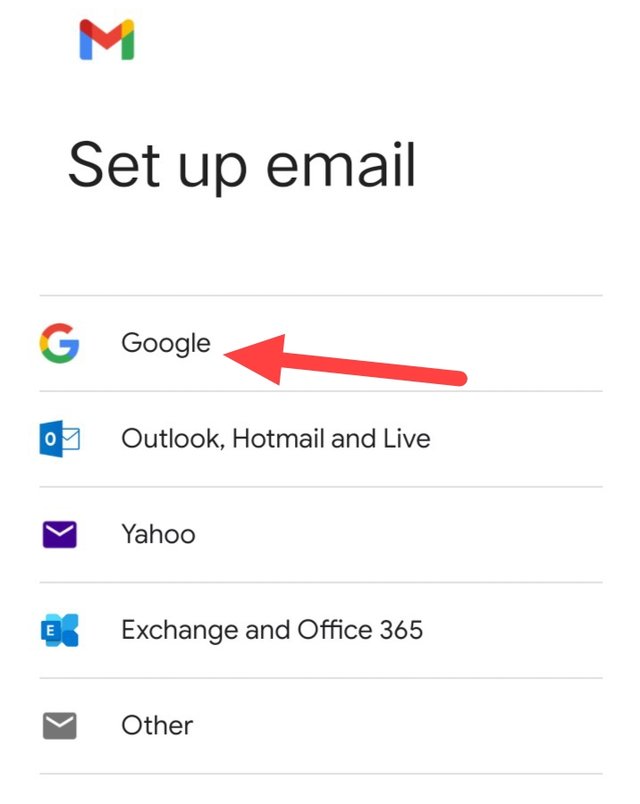
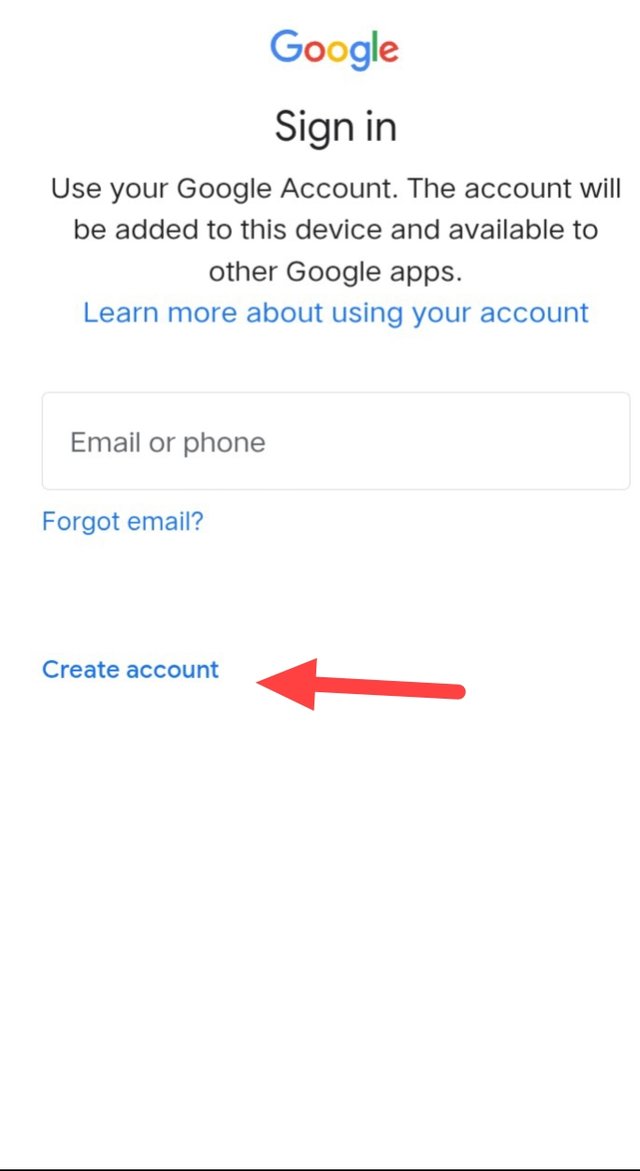
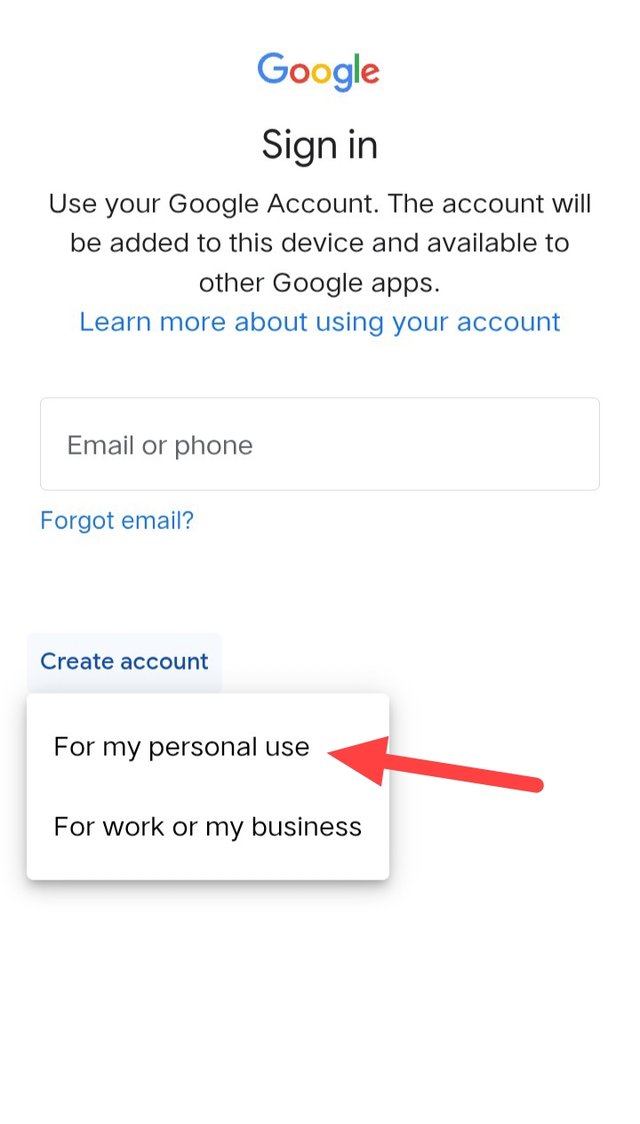
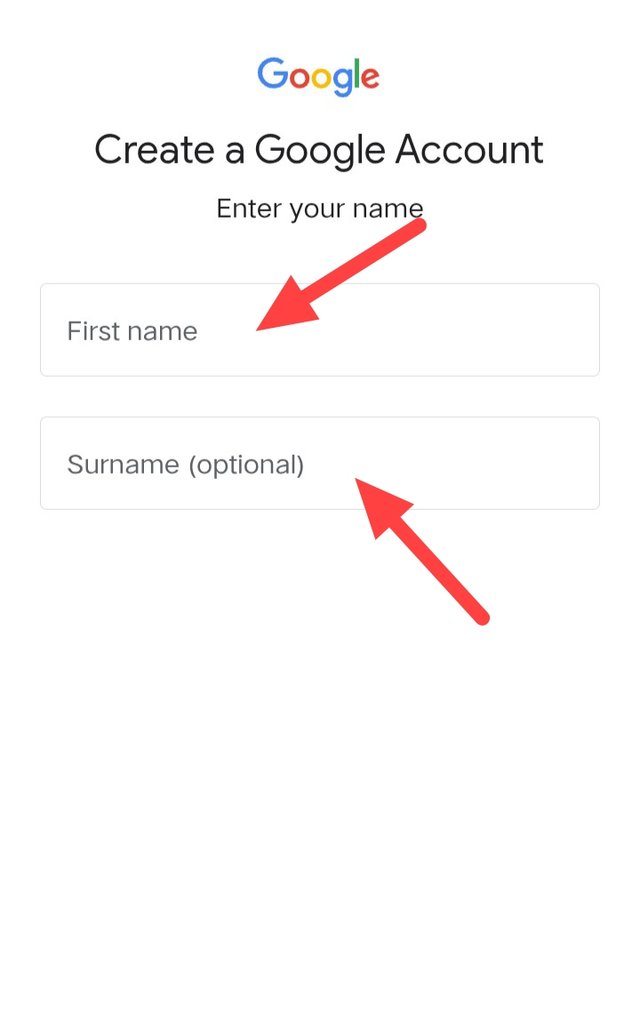
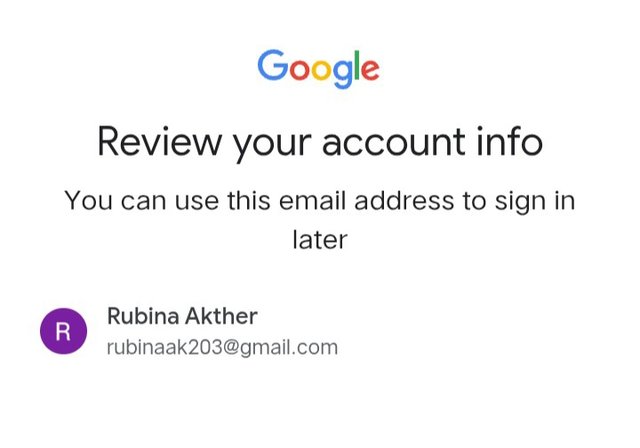
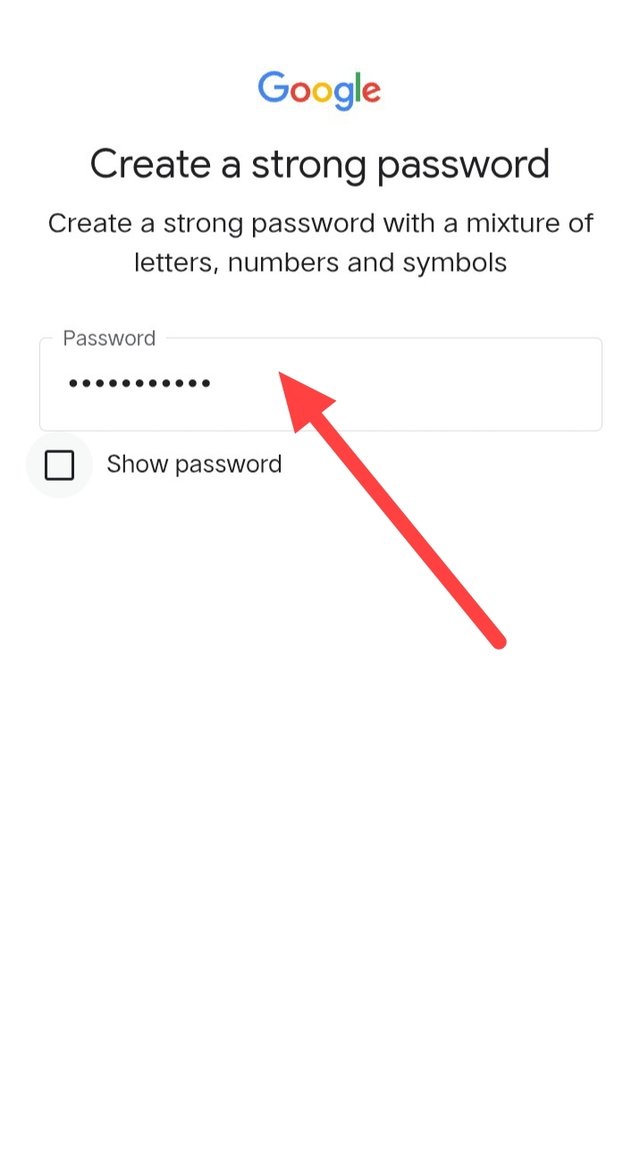
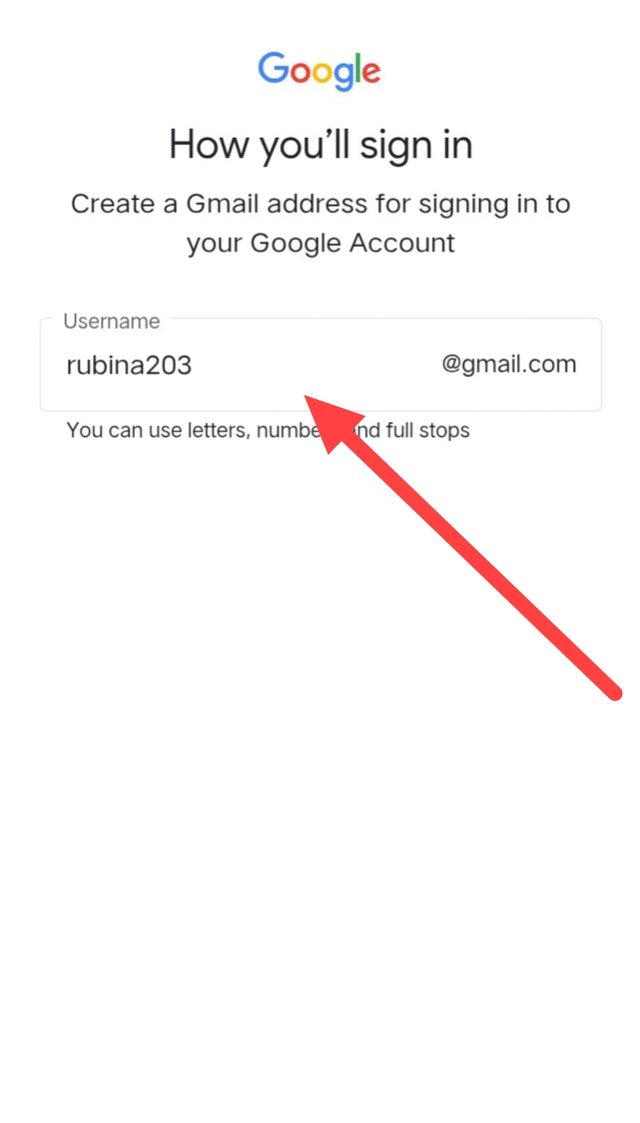
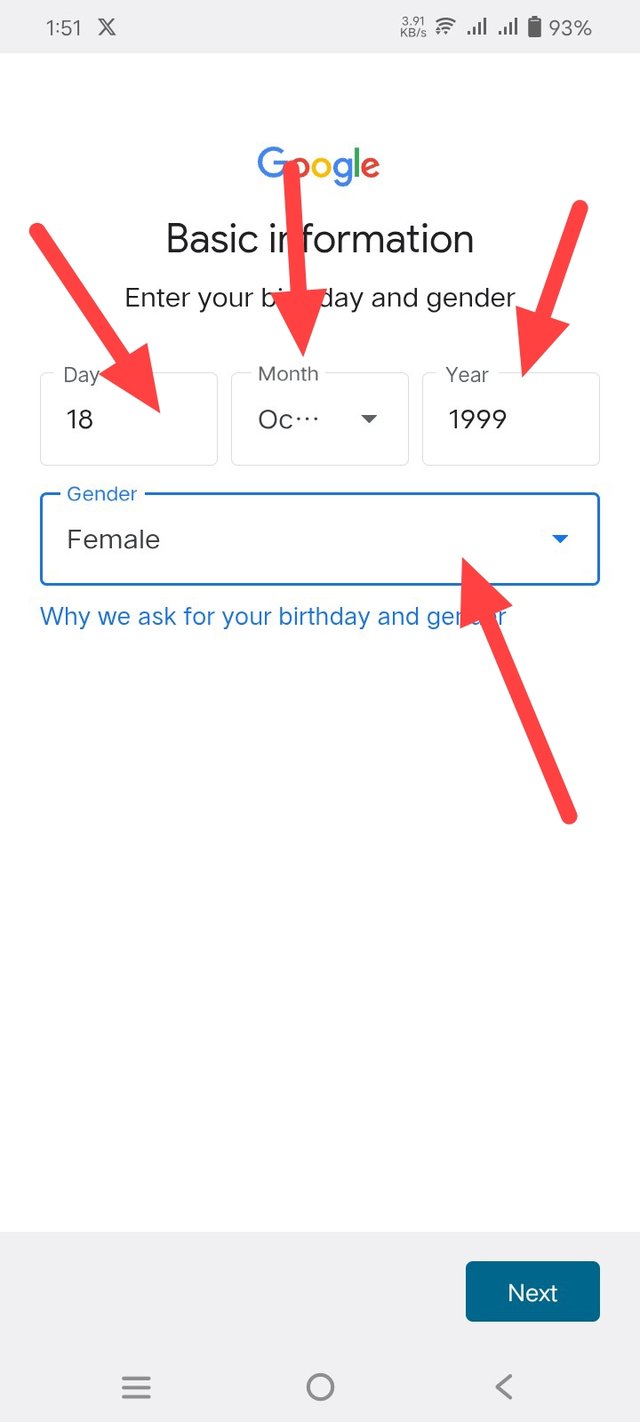
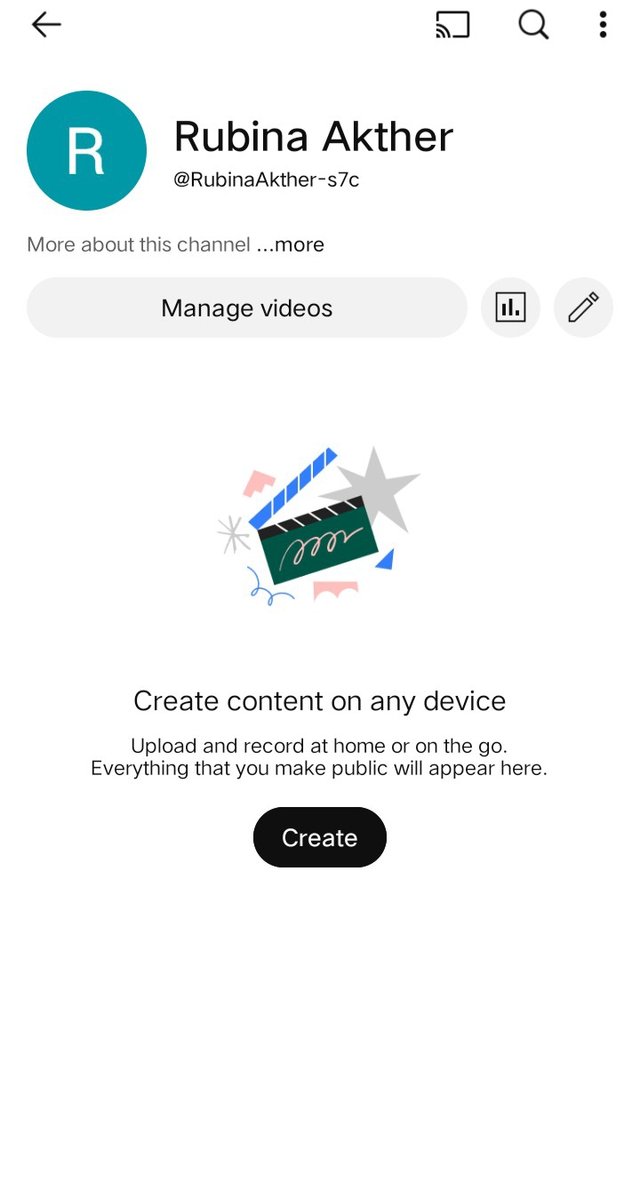
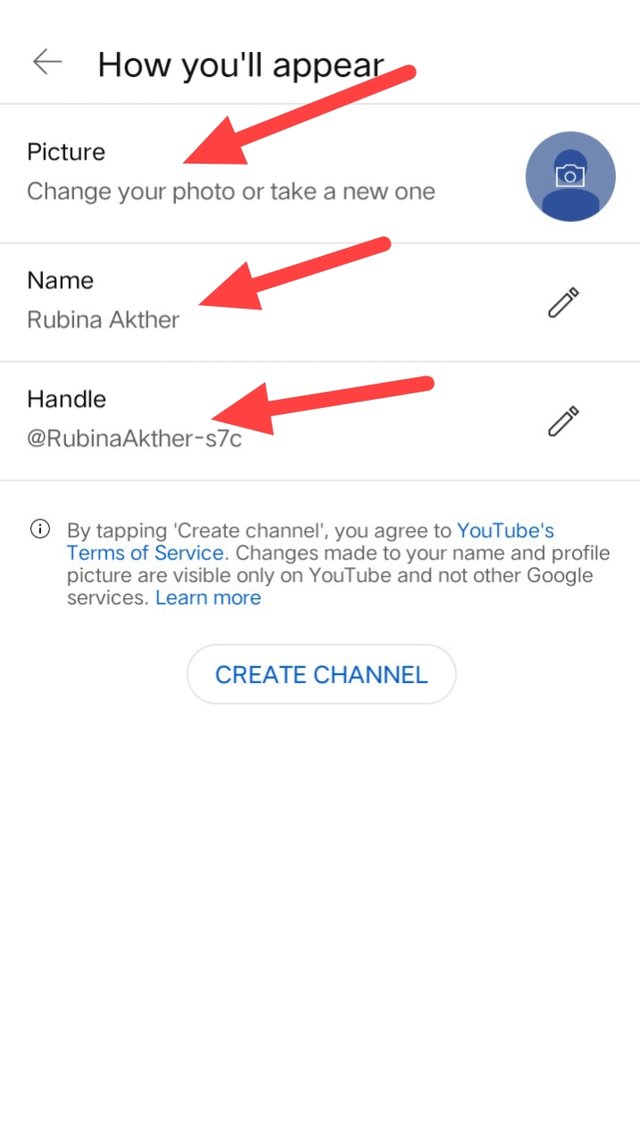
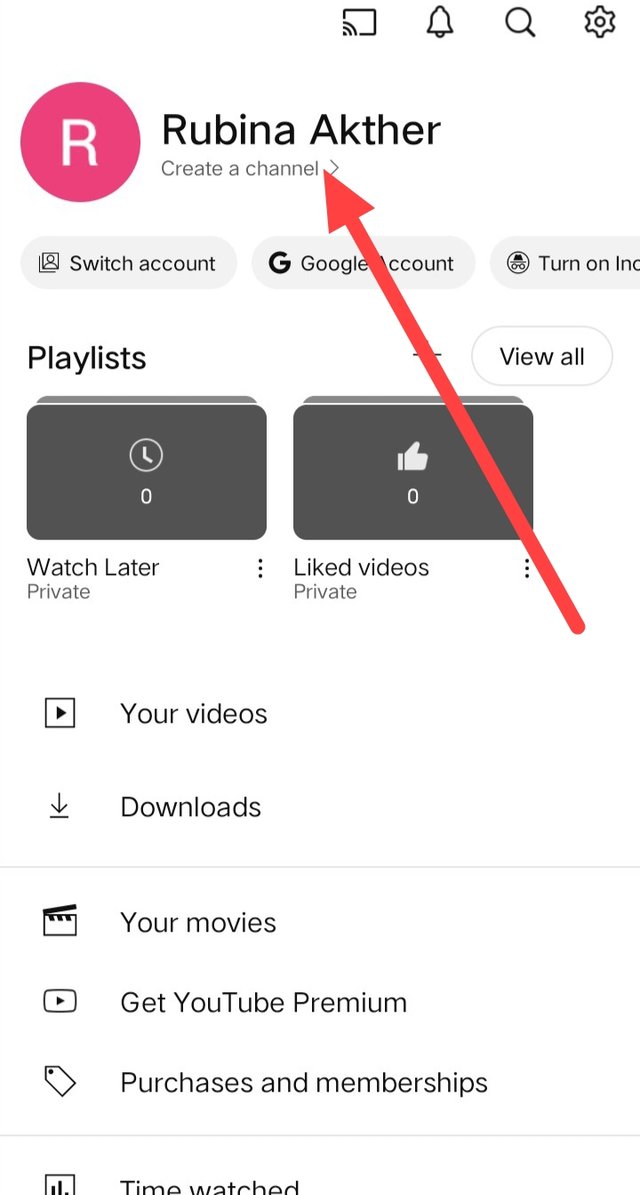
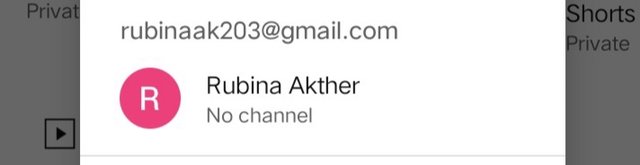
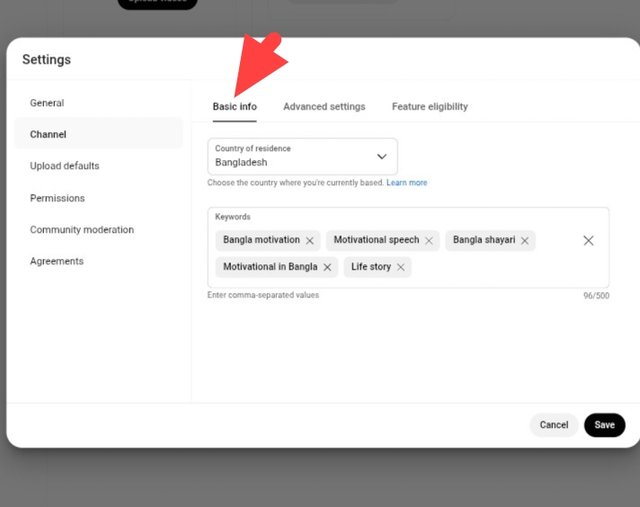
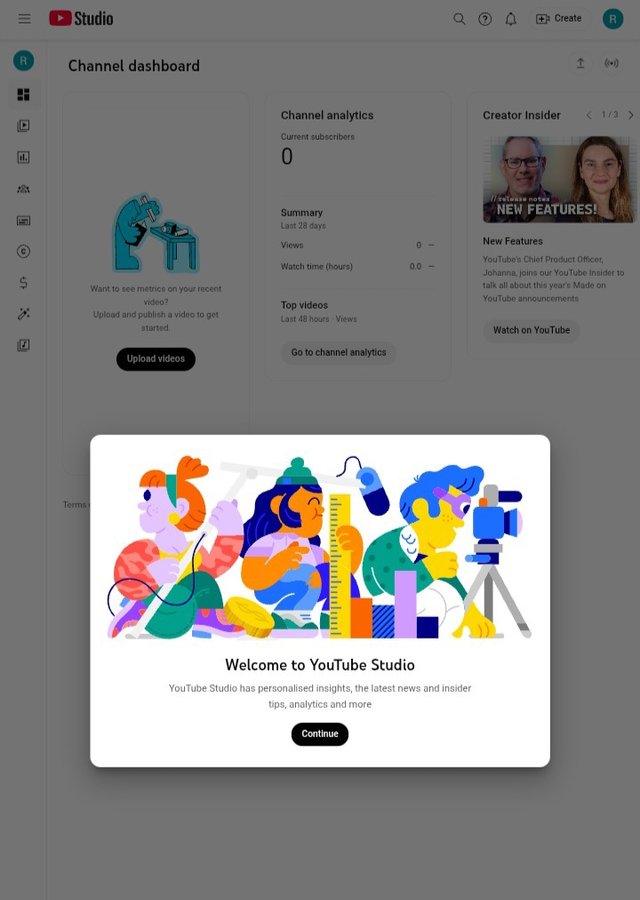
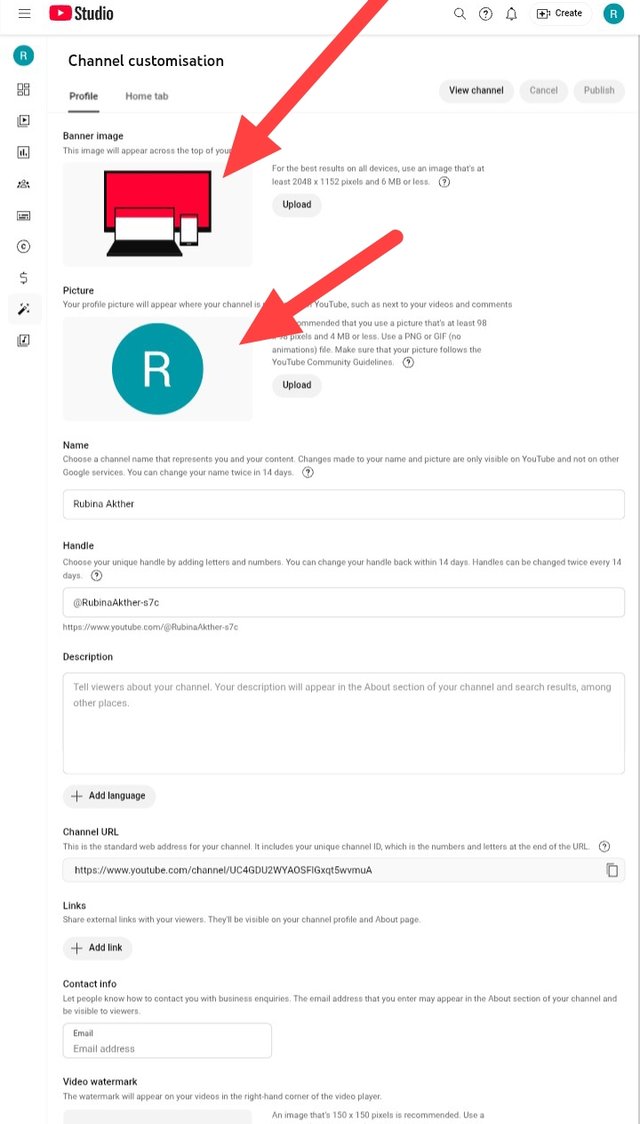
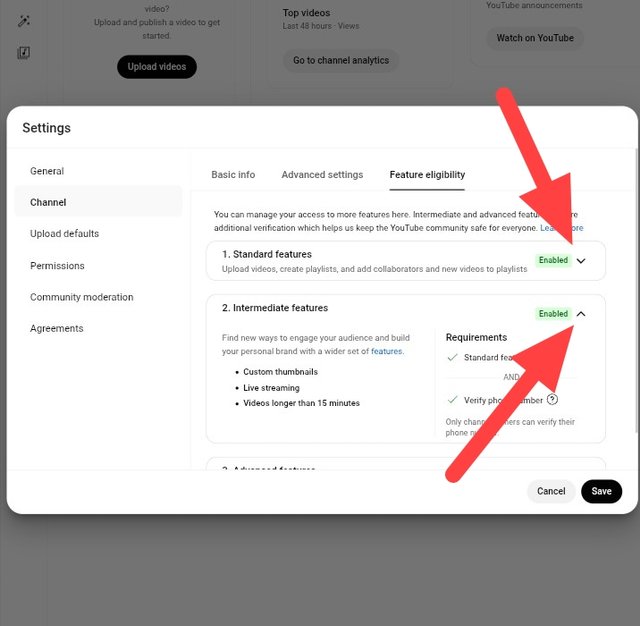
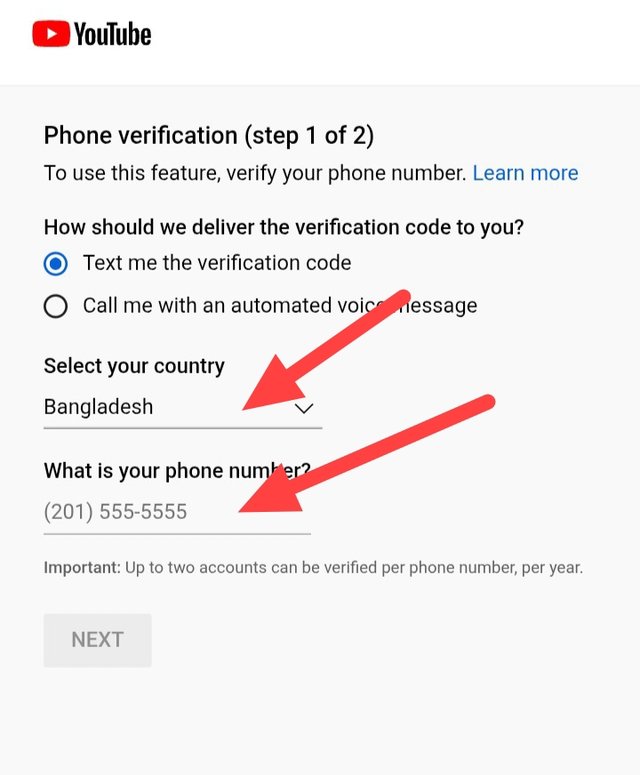
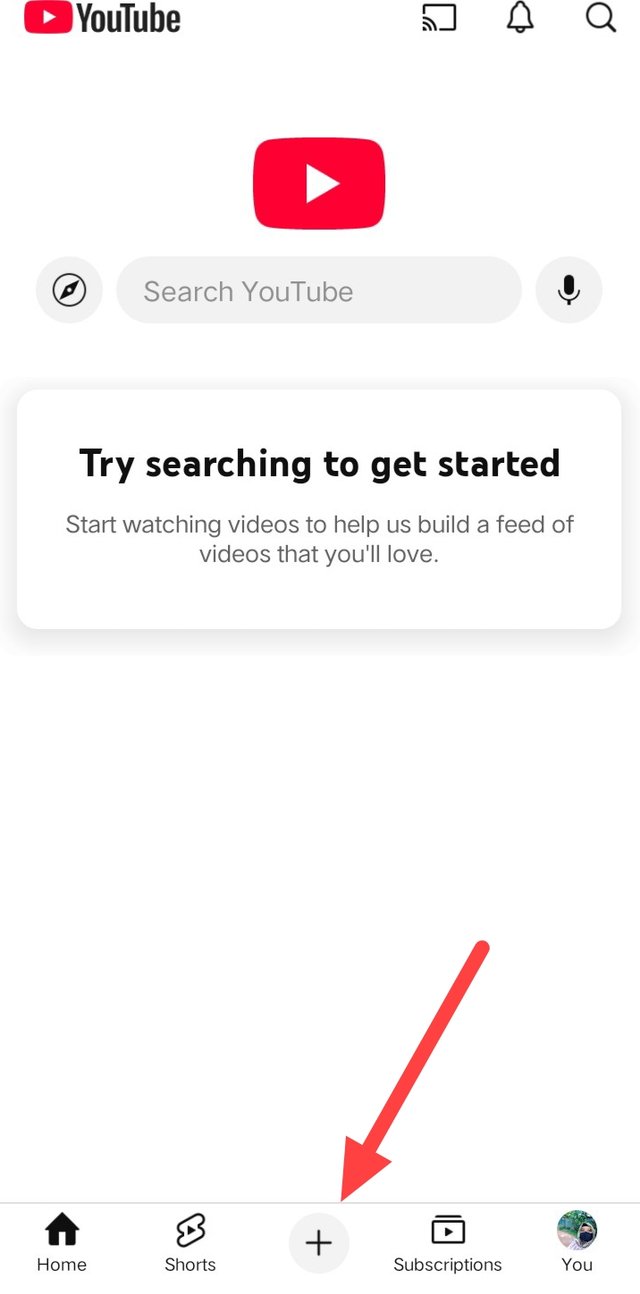
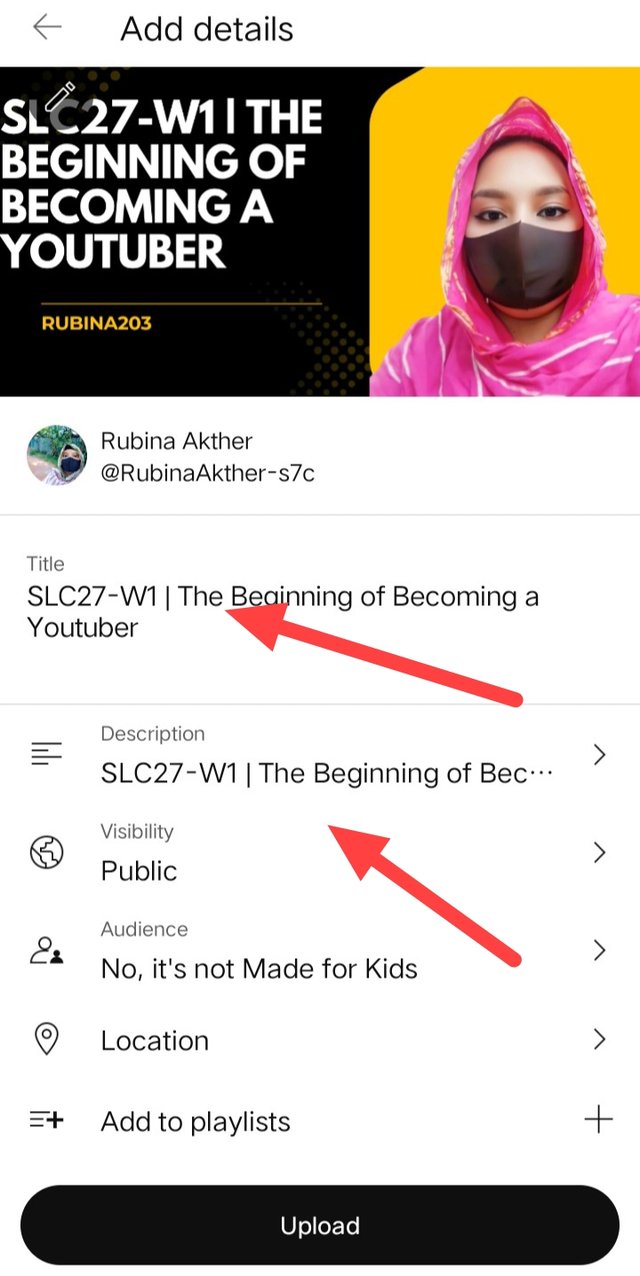
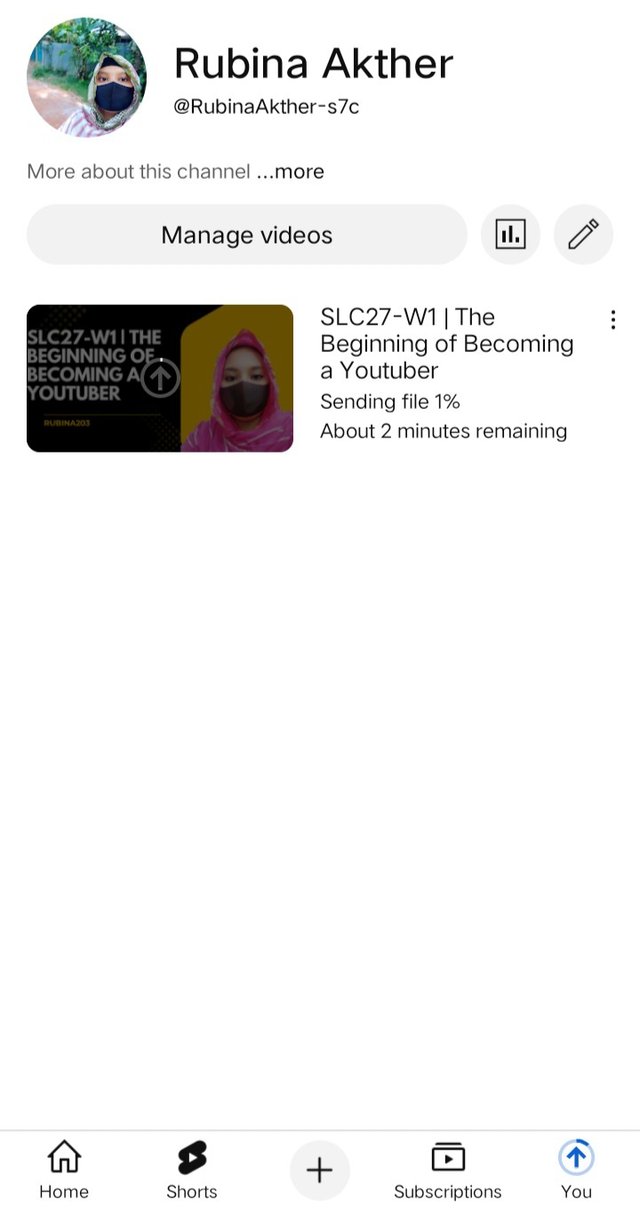
https://x.com/Rubina2031/status/1974090515827339639?t=DLkJjui2PfX6t3mWMHr-ew&s=19
@tipu curate
;) Holisss...
--
This is a manual curation from the @tipU Curation Project.
Upvoted 👌 (Mana: 5/9) Get profit votes with @tipU :)