SC-S26W1/Video Editing, Getting Started
With CapCut, which is the easiest and a versatile tool with various features for video editing, I was able to add a touch of creativity to those beautiful clips, giving them more life, rhythm, and emotions to pass on. This isn’t just an edit, it’s a glimpse into my world, and the things that inspire me.
Every clip is more than just a video; it’s a memory I want to share, save, and explore even more, hoping it sparks a smile, a thought, or even a connection with you because they still speak a lot of things to me.
So here it is… not perfect, not too polished, but real, just like life itself." Just by following the teacher's instructions and steps, I made mine.
- Launching into the app, I clicked on "New Project" which automatically takes me to my gallery. I selected the videos and images I want to import for my work.
- I went ahead to select my images and clips needed for my work. Just from my images below, you can view the numbers as displayed which means they will just appear as numbered.
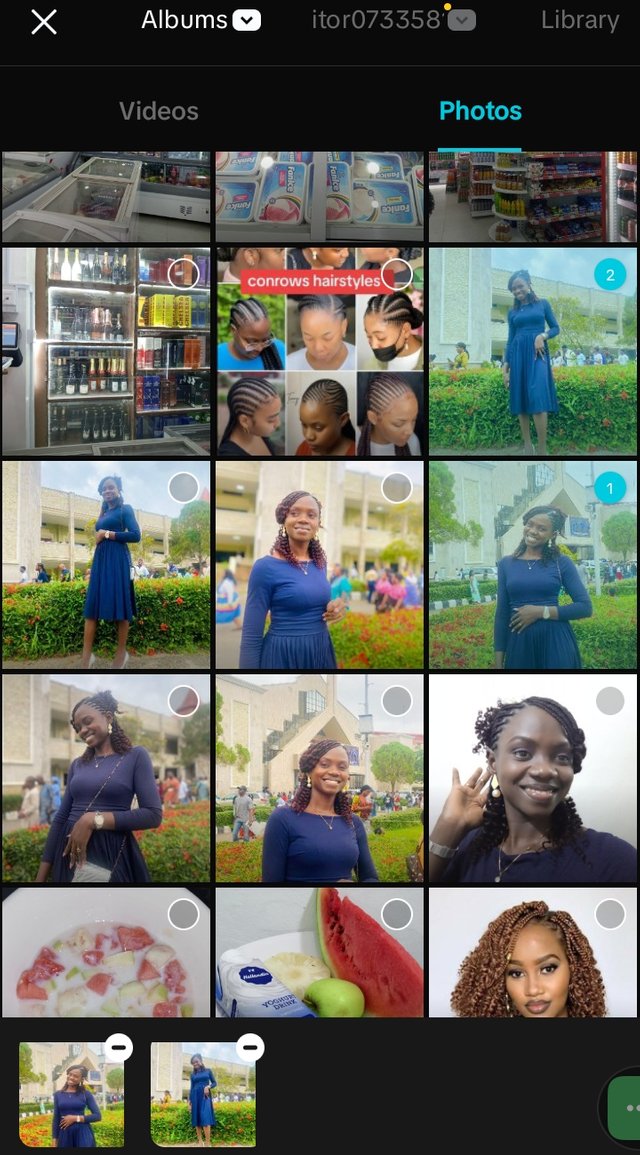 | 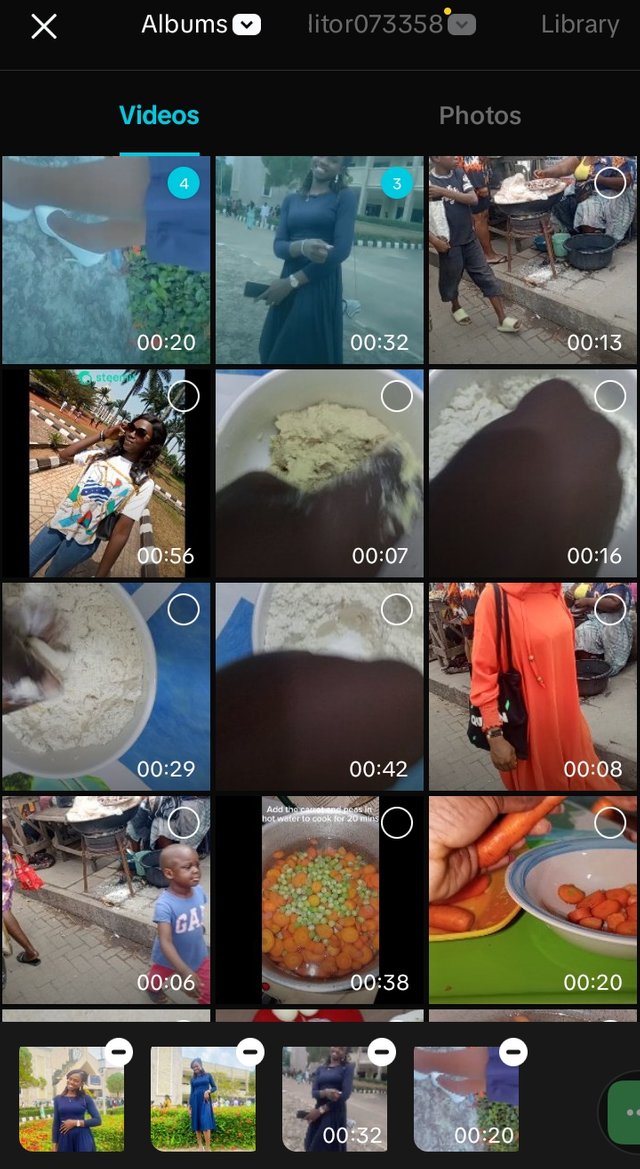 |
|---|
Cropping videos before importing them
- Since there is a part of my video that I wont be needing to appear in my clips after work, I clicked the middle of the video and as it opened, I clicked on the scissors icon, and using my fingers to move both ends to select only the part I want to be seen in clips.
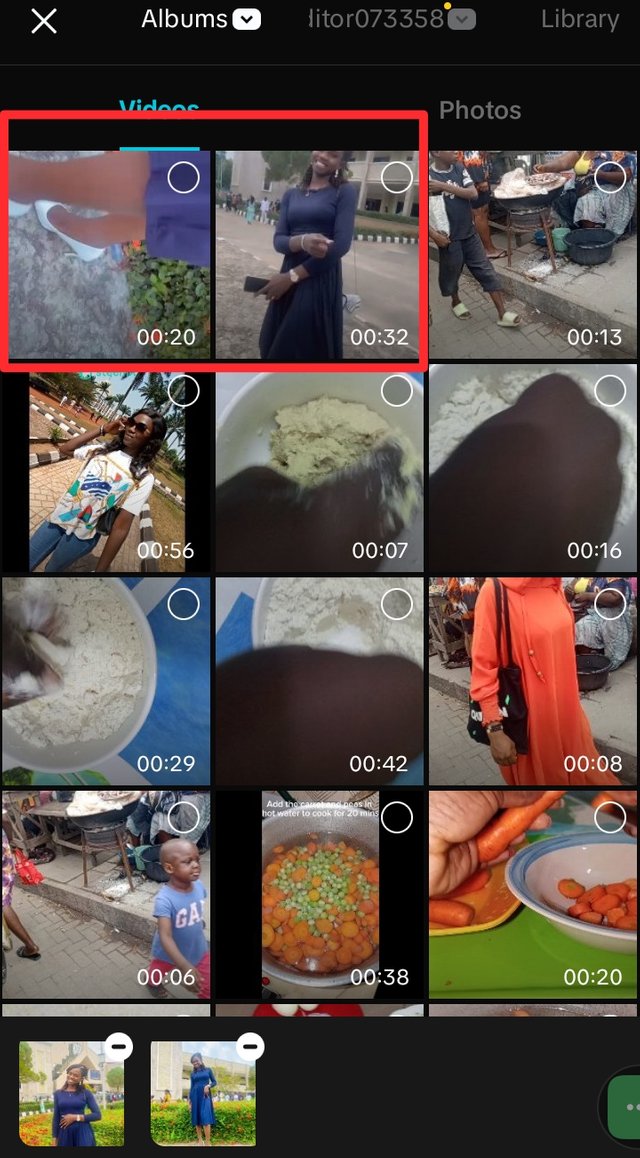 |  | 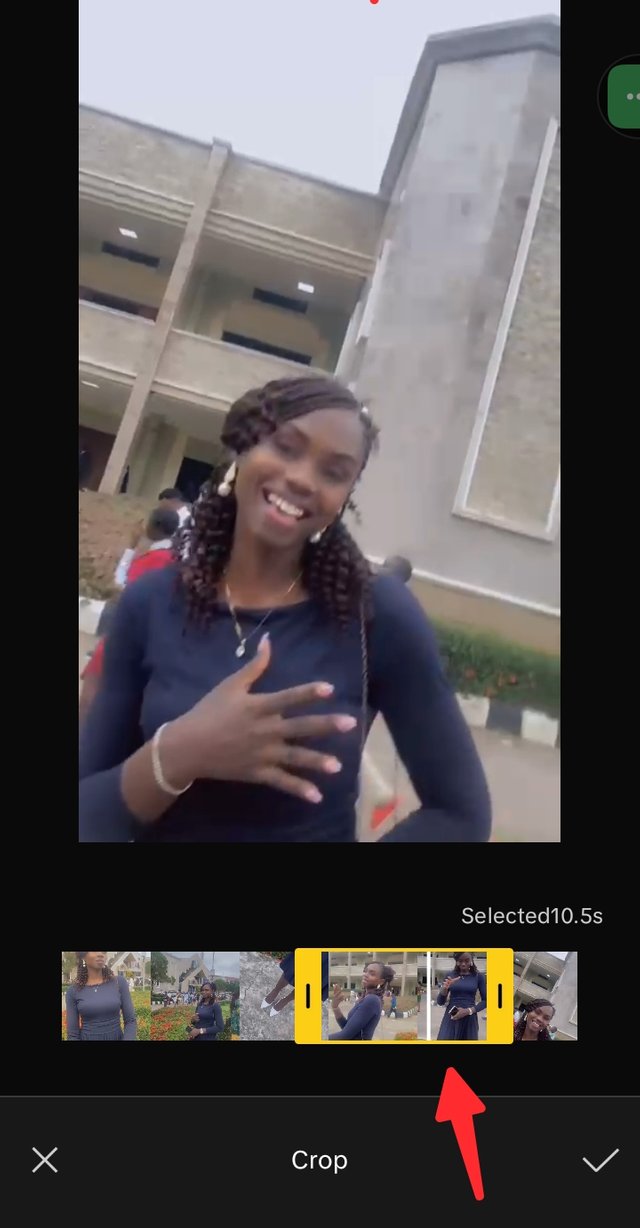 |
|---|
- This is the interface for my work, where the seconds and minutes wil show.
- These play and stop are used in controlling the video to either run or stop.
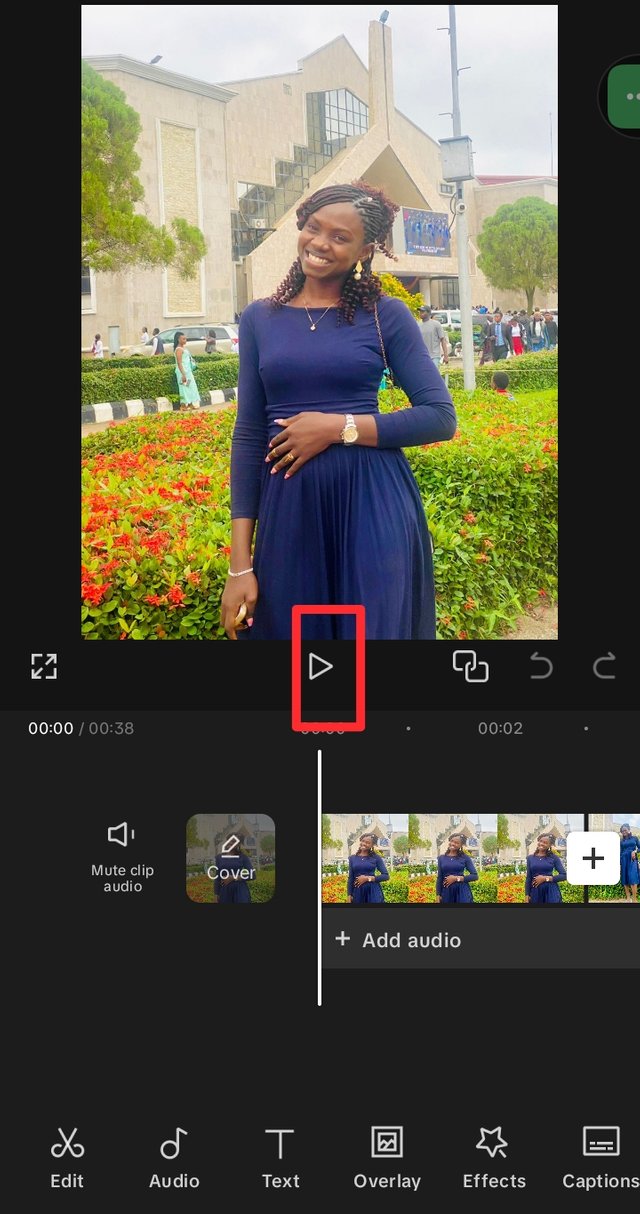 Play button Play button | 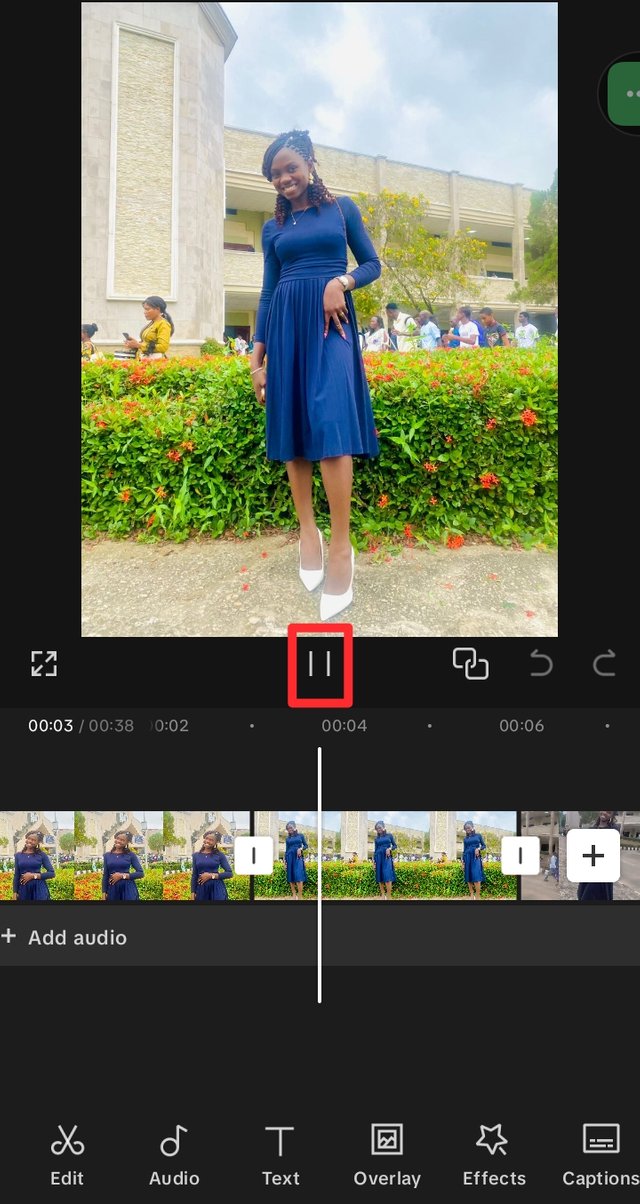 Stop button Stop button |
|---|
- To import more images to the working spot, I can click on the + button just as seen in the screenshot below. The clips will surface, indicating the imported ones so it won't be imported again. Once selected, I click on the Add button and then it appears on the timeline.
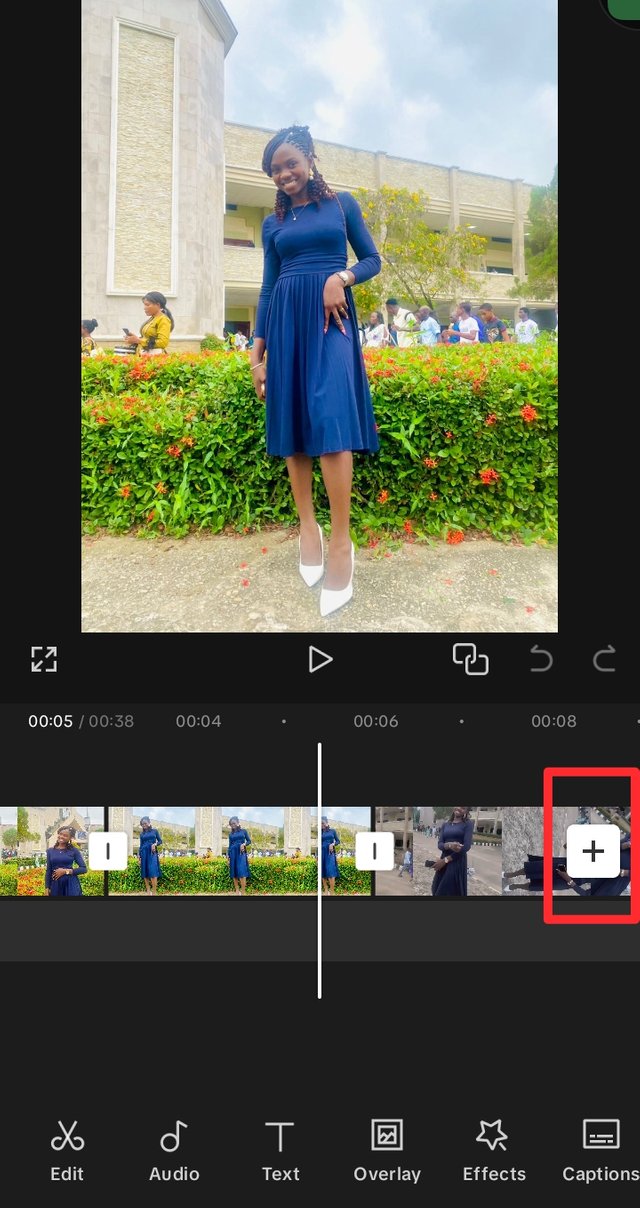 + icon + icon | 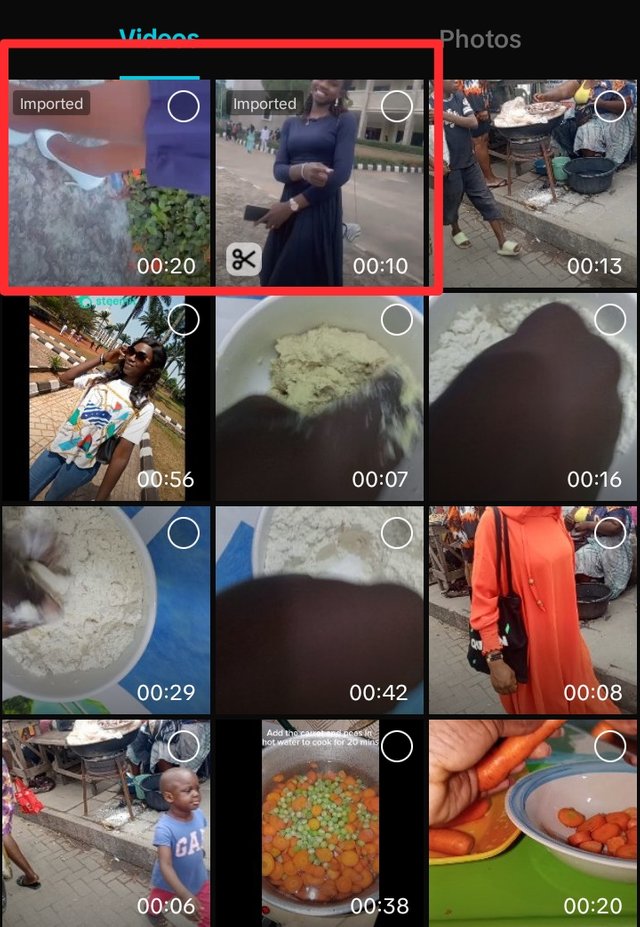 Imported ones Imported ones |
|---|
Just as taught by the teacher, We have two menus in CapCut:
Menu 1 is basically "Add", and when we have not selected any thing that we get to see buttons like: edits, audio, text, effects, overlay, caption, among others.
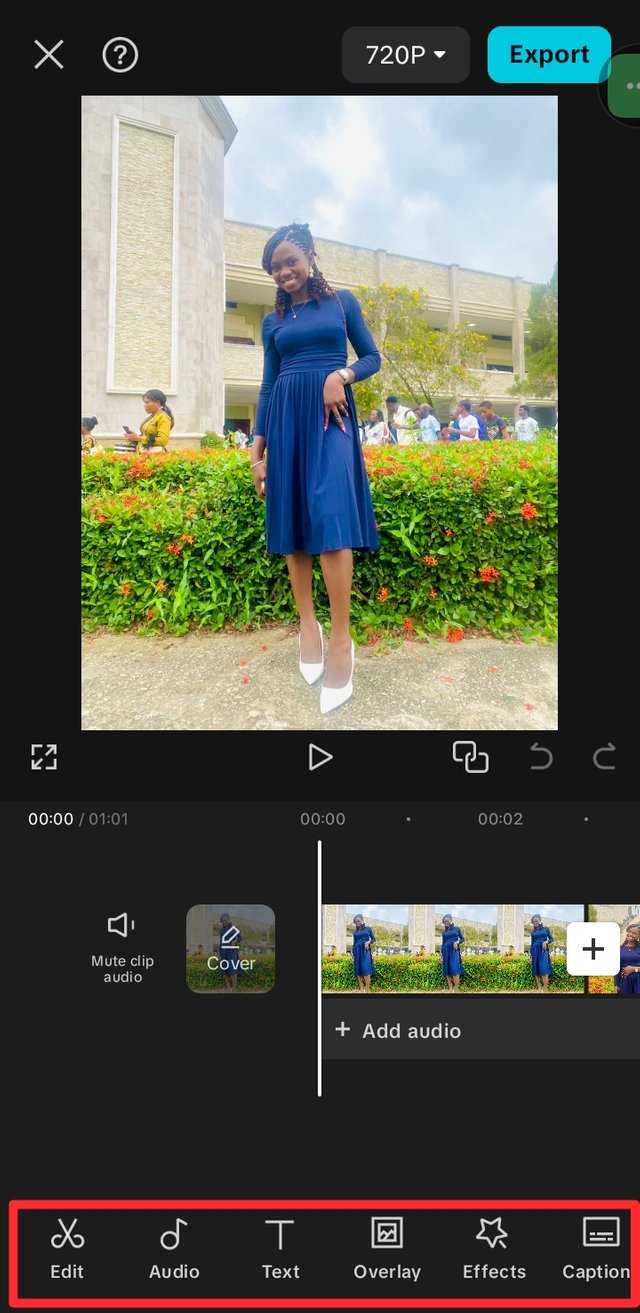 | Menu 1 |
|---|
- For Menu 2, I selected one of the clips for it to appear, which is the editing menu with buttons like: split, animation, effects, delete and more.
Menu 2 | 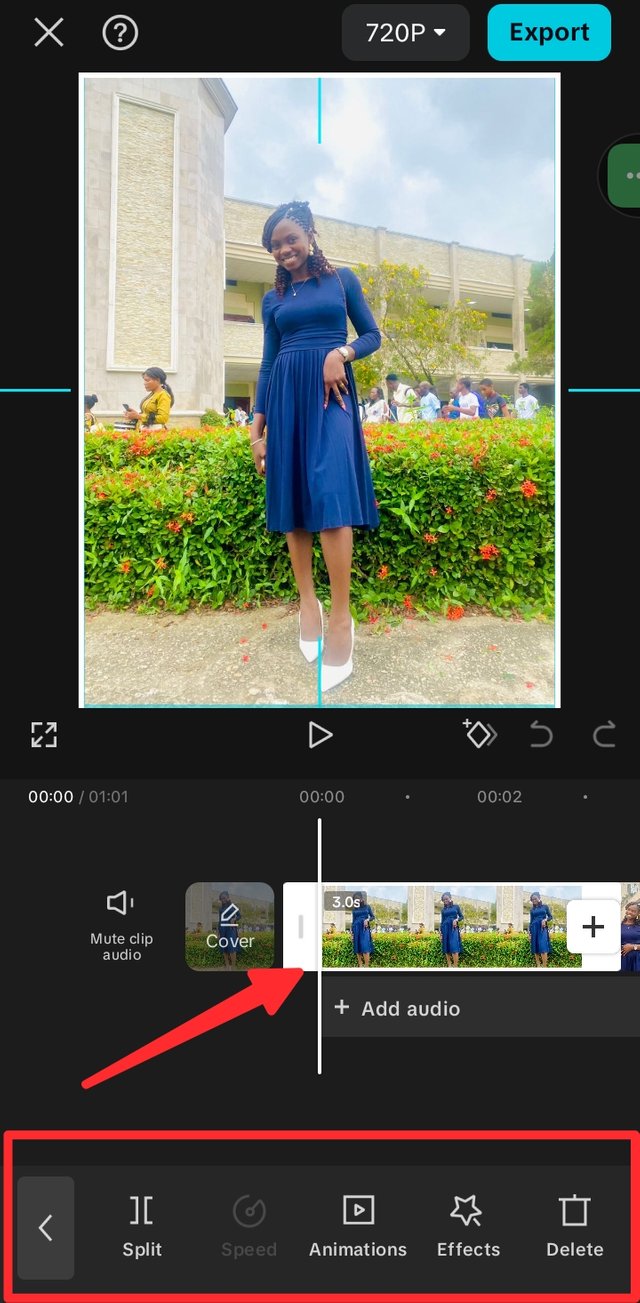 |
|---|
- I went to menu 1 and scrolled to the bottom, where I found the "Aspect ratio" button. I clicked on it and I searched for the 16:9 option and selected it.
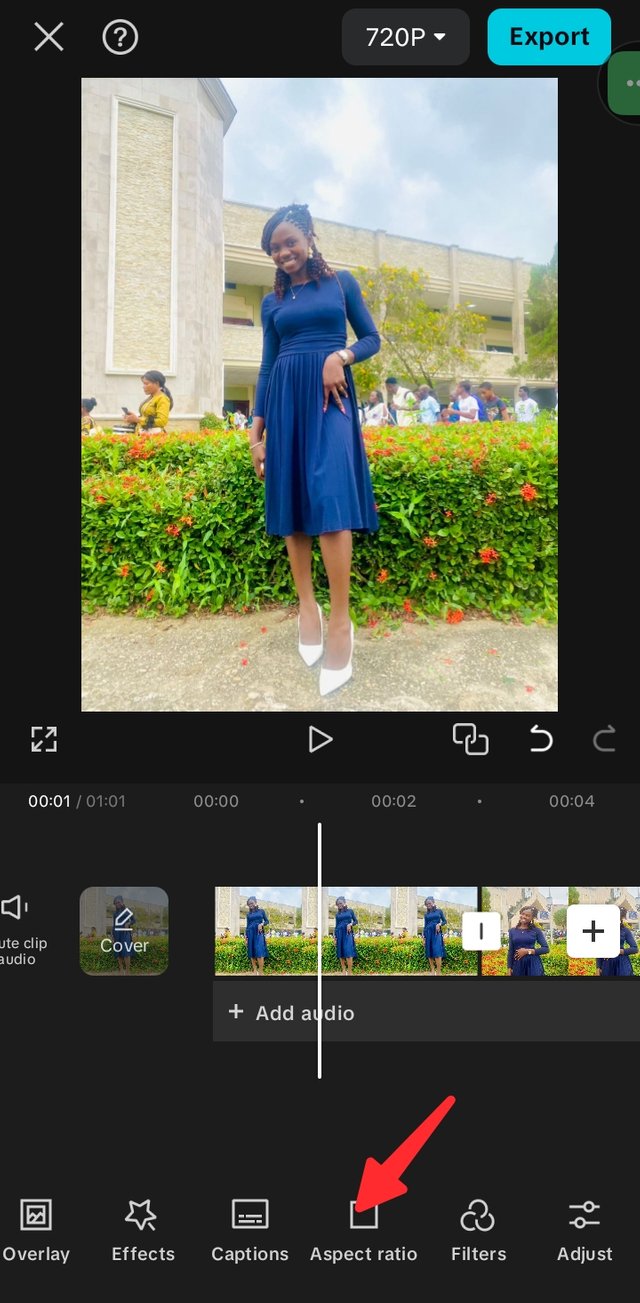 | 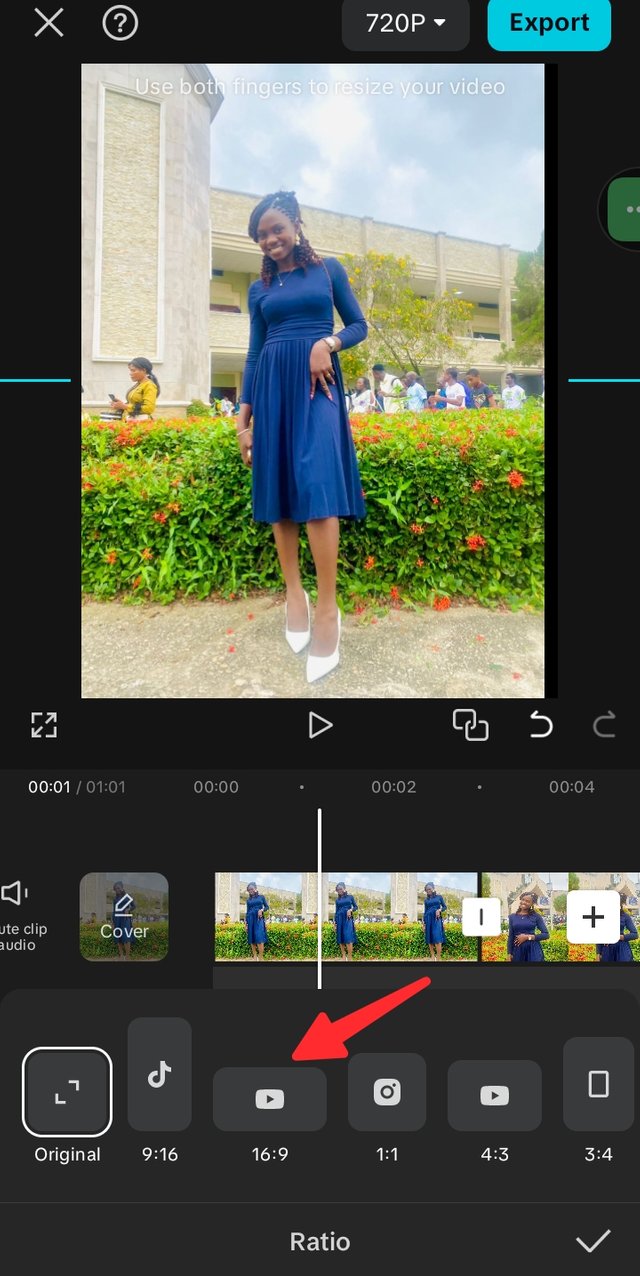 |
|---|
- Just trying out what the teacher explained. Clicking on the image and it highlighted, then using my two fingers on the larger image, I practised the zoom in and out.
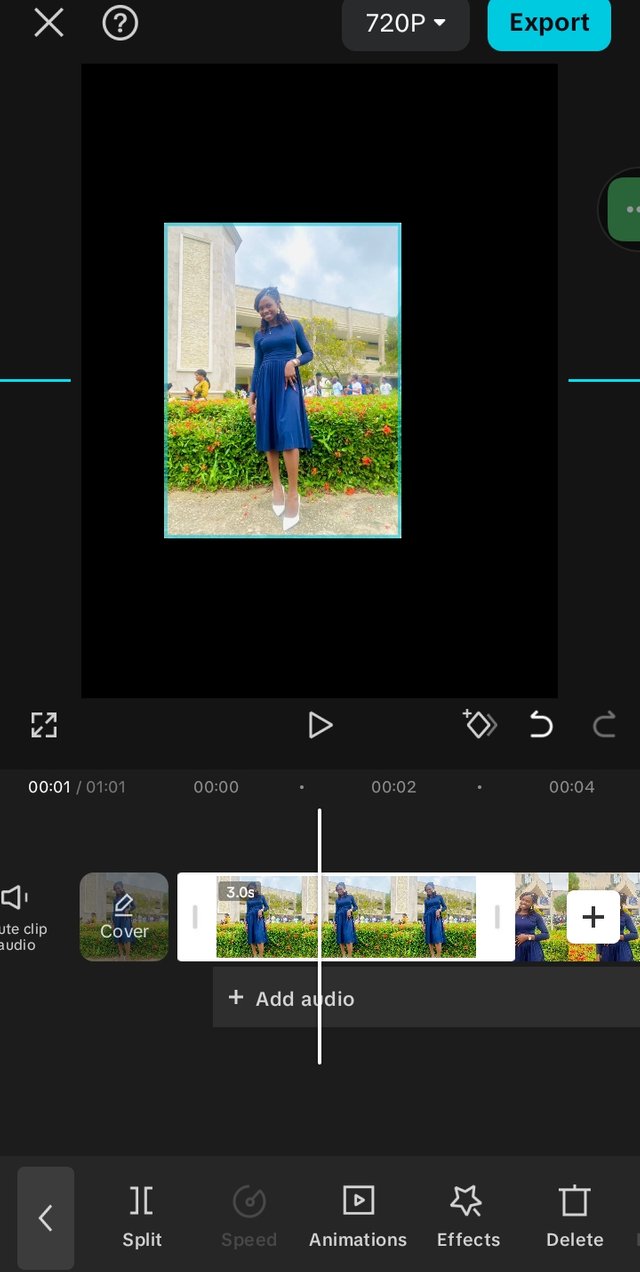 | 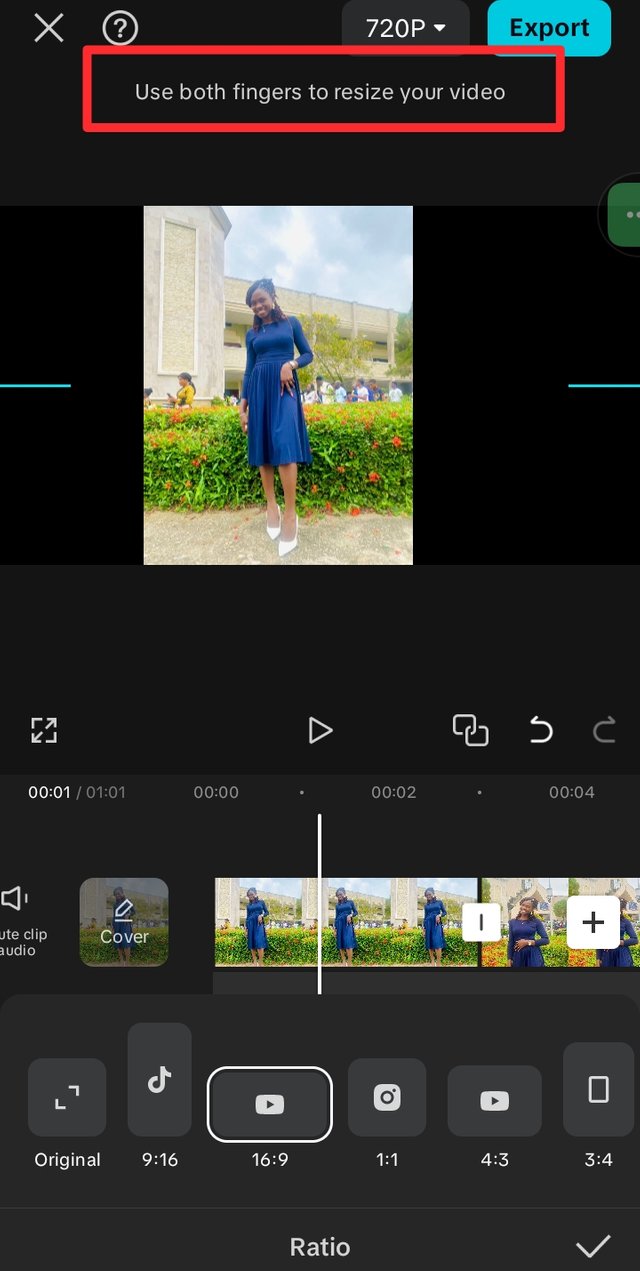 |
|---|
Scrolling to the end part of my video, I clicked on the capcut mark and it got highlighted, then I located the delete button to let it go since I won't be needing it.
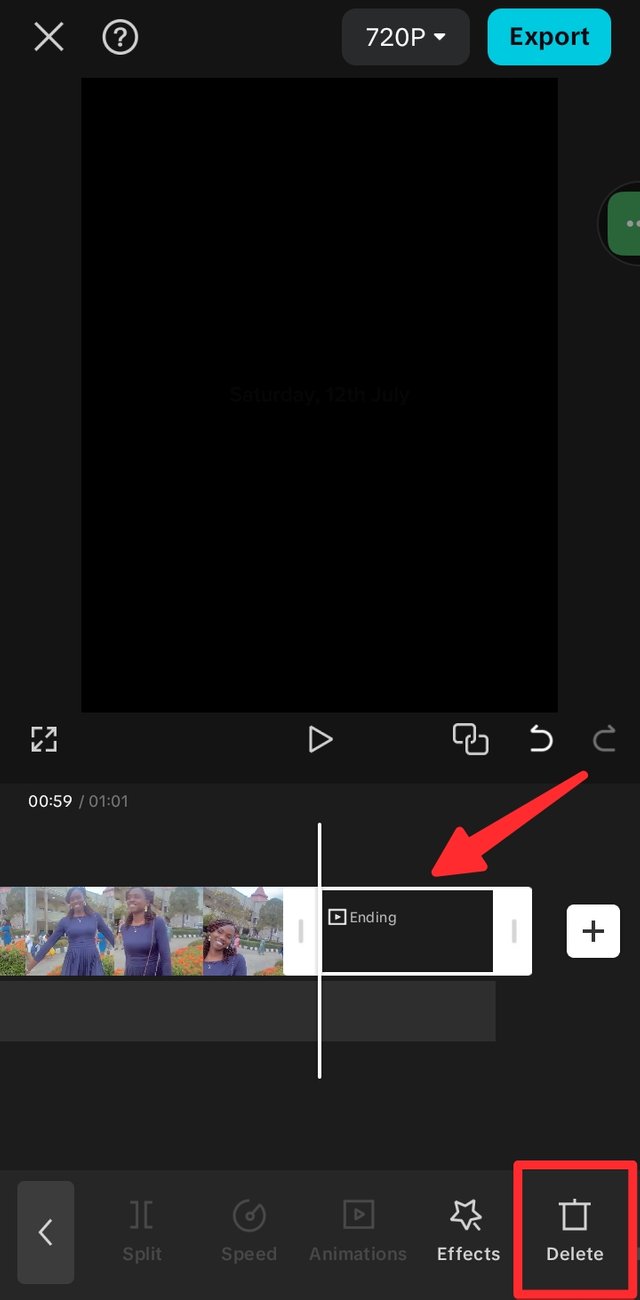 | Delete clip |
|---|
- I located the overlay button and clicked on it from the menu 1 interface, then I clicked on + add overlay. When it opened, my video was showing, then I clicked on photos to select the steemit image which I needed.
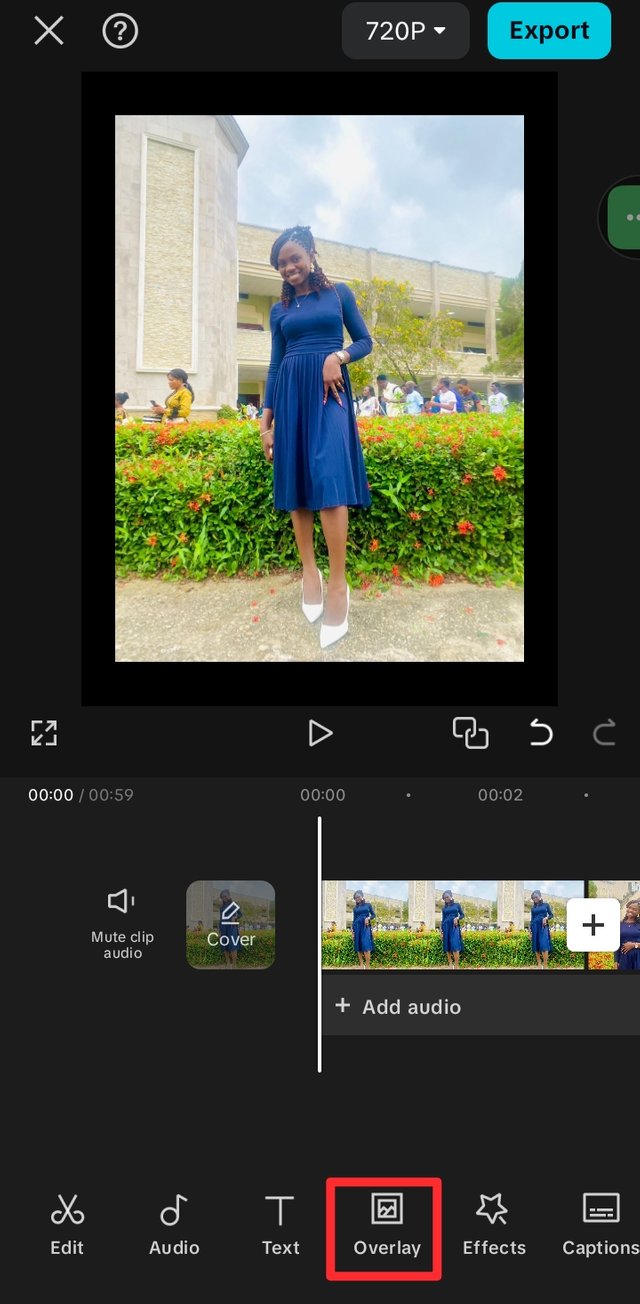 | 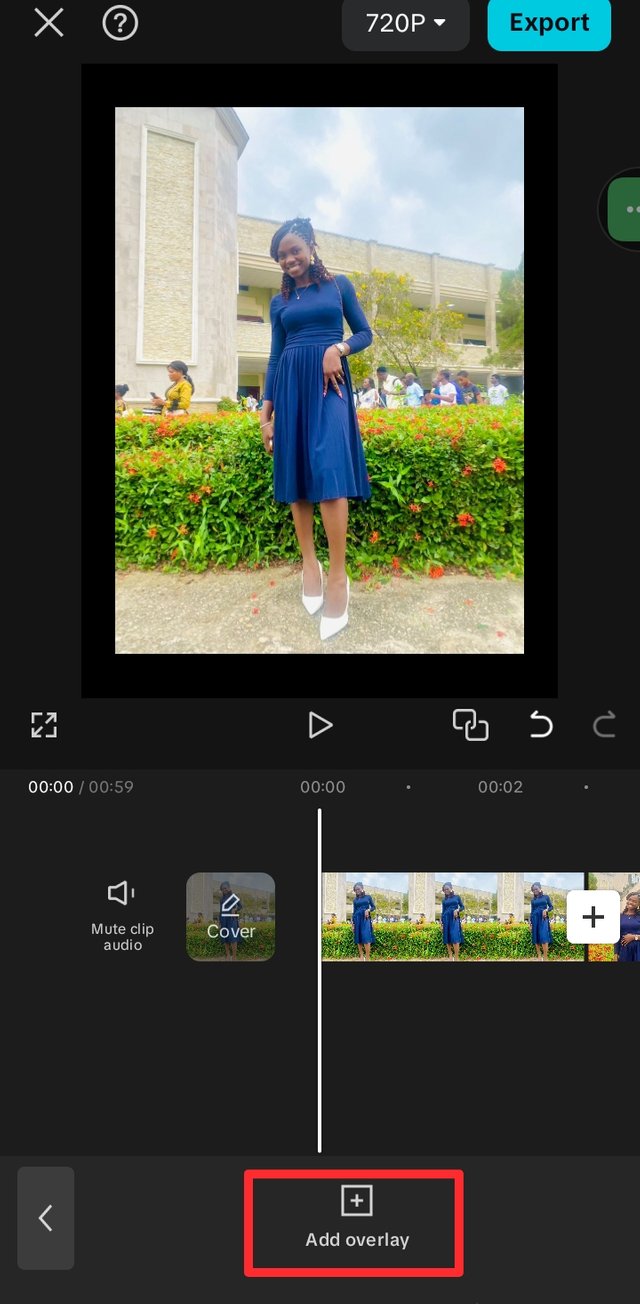 | 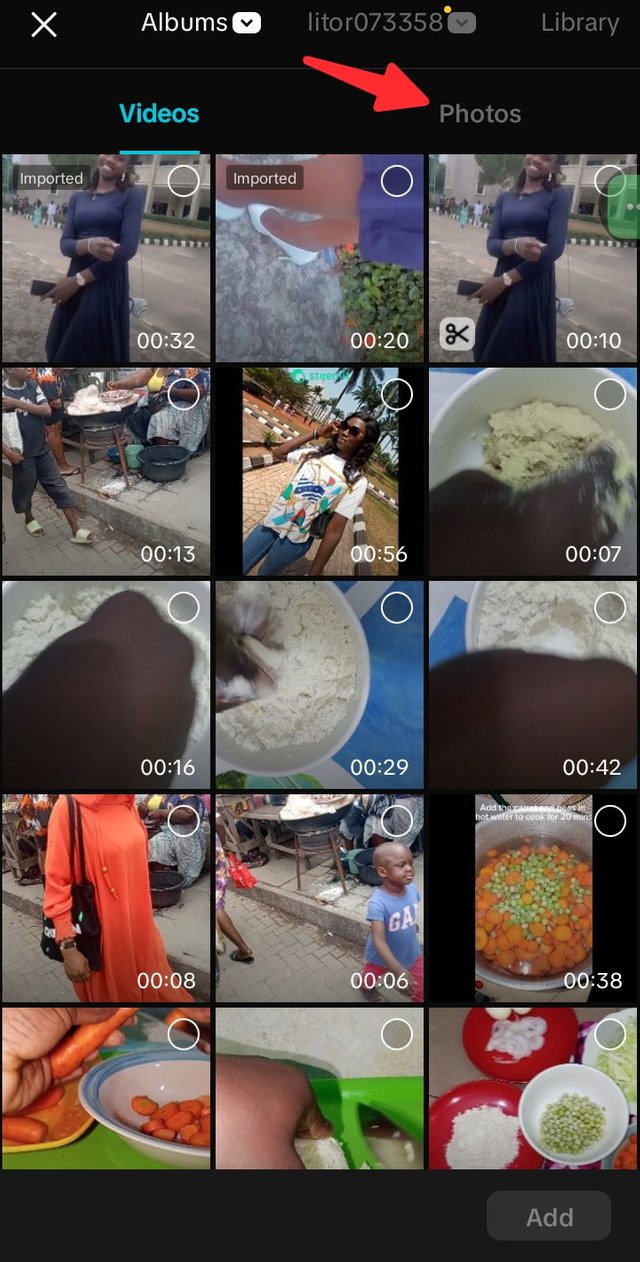 | 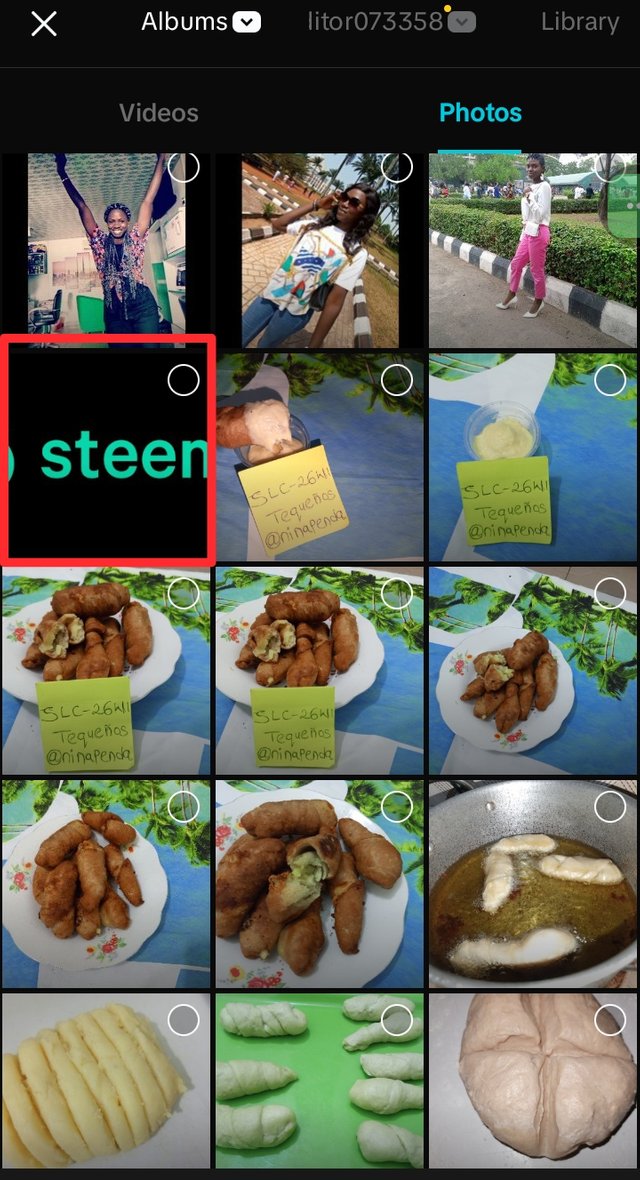 |
|---|
- Using my two fingers, I adjusted it to right size and placed it at the top right corner of my work.
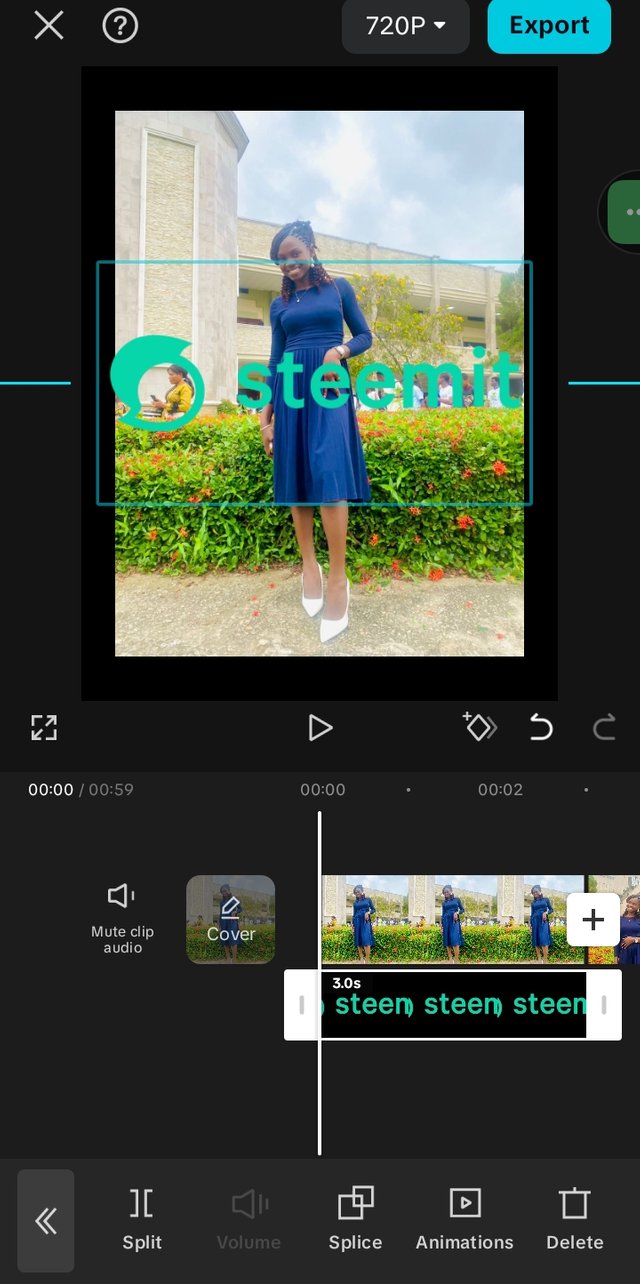 | 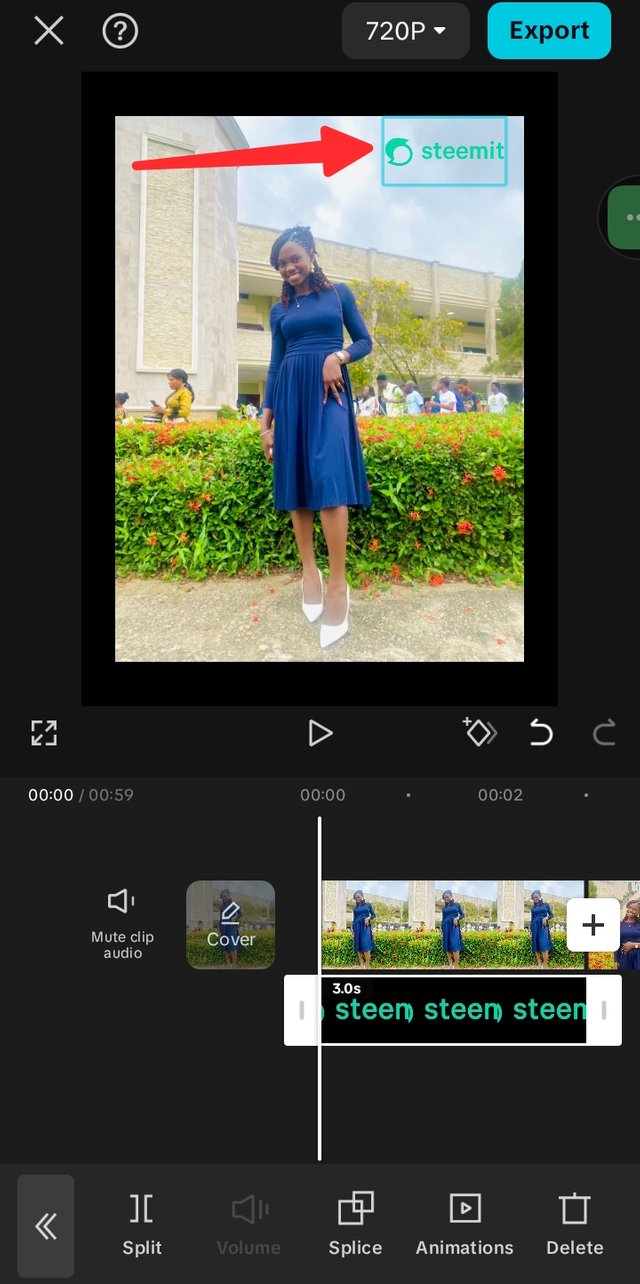 |
|---|
- I clicked on the overlay clip and dragged it till the end point for it to appear on all my work. You can see from my screenshot below
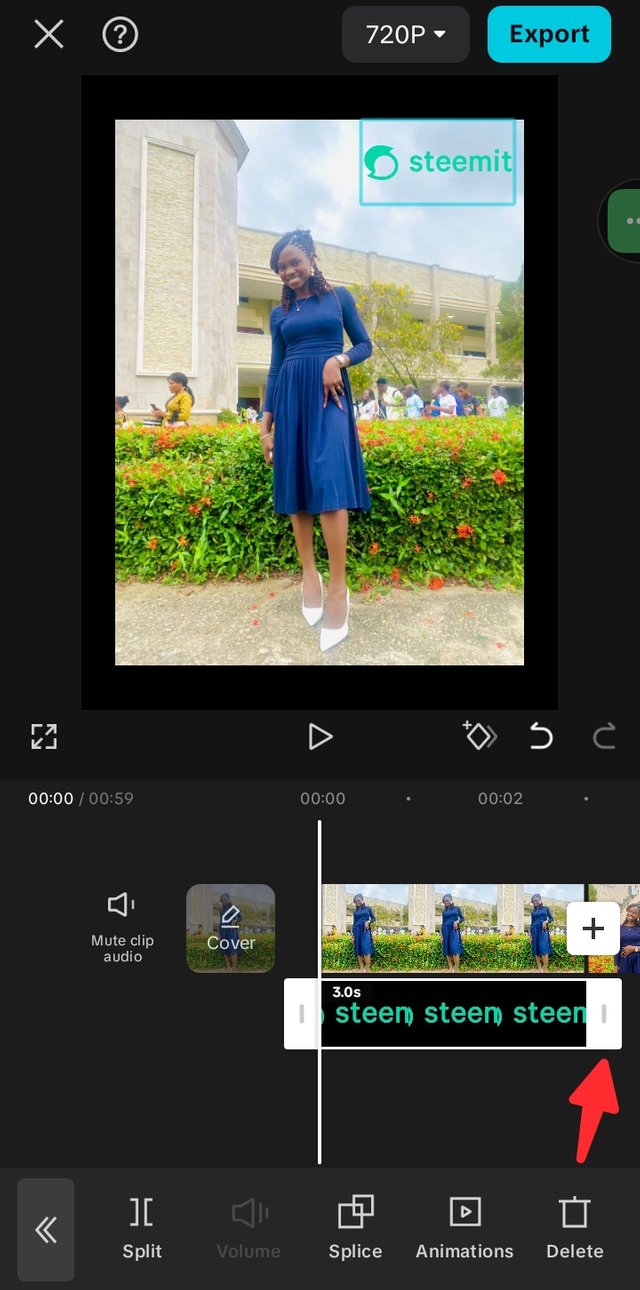 | 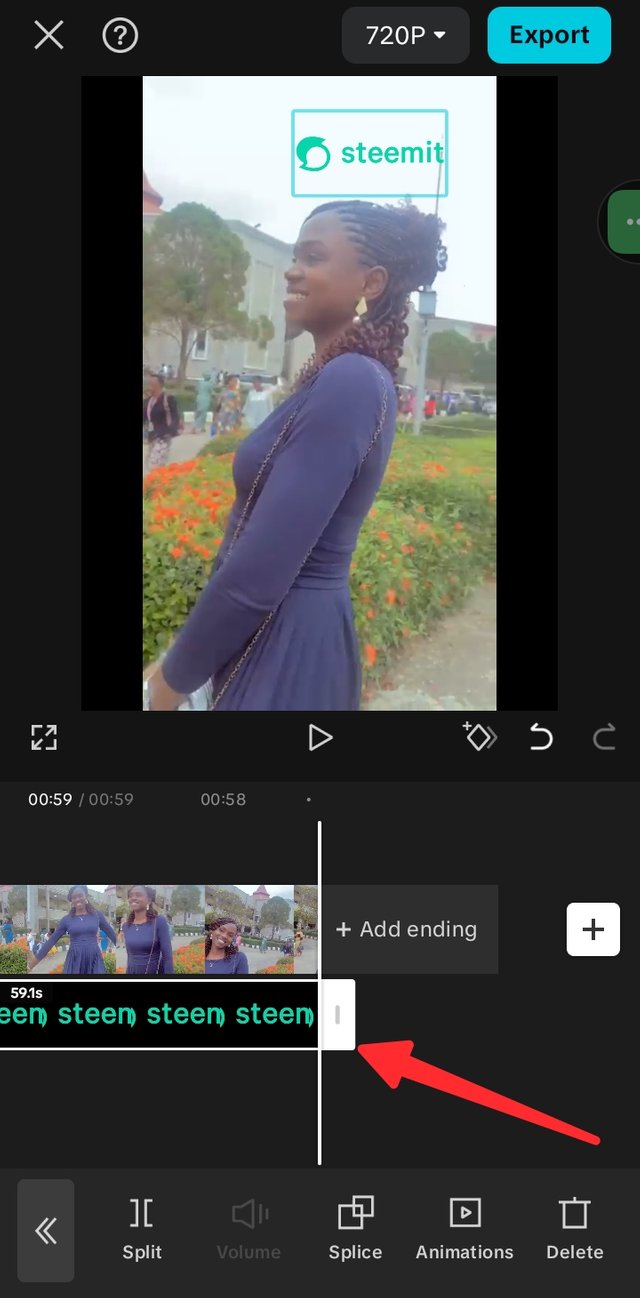 |
|---|
After working out everything and checking for errors, I clicked the "Export" button.
Export | 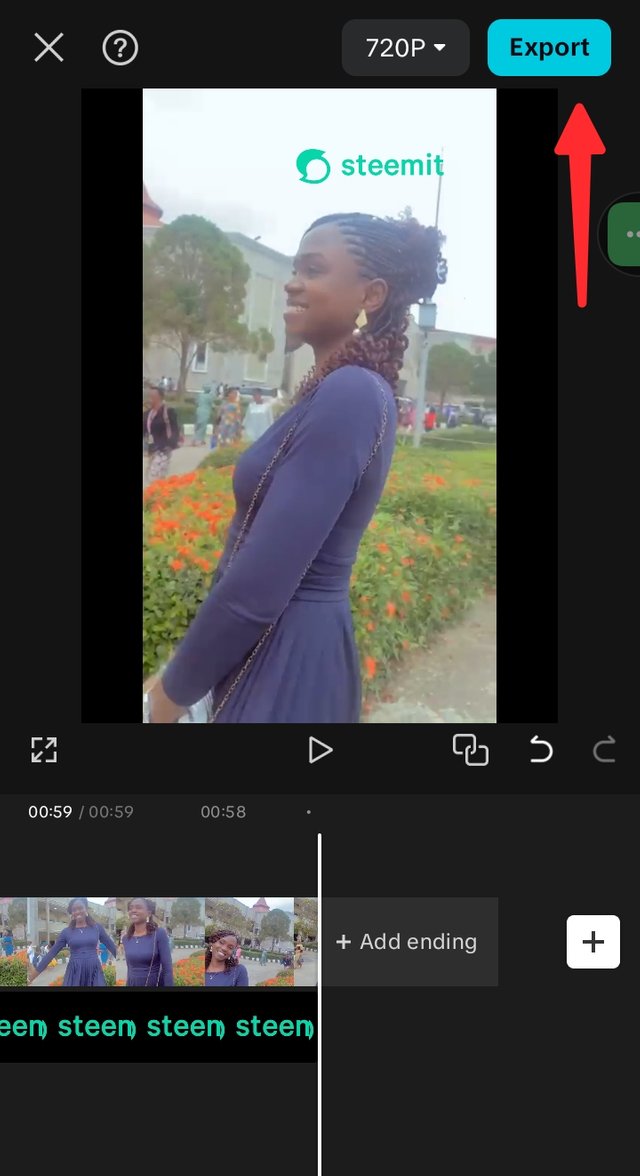 |
|---|
Here, you can see the end product
This is a video of a sunday service I attended on the 3rd of August 2025 (It was the first sunday of the month)
I used the videos and pictures taken by my friend on her iPhone because it was a memorable Sunday. The first Sunday of each month has a unique feel and special blessings. After the service, my friend and I chose to have some fun while we waited for our bus to come.
CapCut is a free and easy-to-use video editing app that helps you turn ordinary clips into creative and professional-looking videos. You don’t need to be an expert to use it, everything is simple and easy to understand.
With the few features used in the class;
- New project
- Crop and importing
- Menu
- Main buttons (play and stop)
- Timeline
- Overlay
- Aspect ratio
- Delete clip
- Export
I have been able to put in my best in creating something nice and I hope it speaks. Let's meet up front!
I wish to invite @sergeyk @pandora2010 @entity01
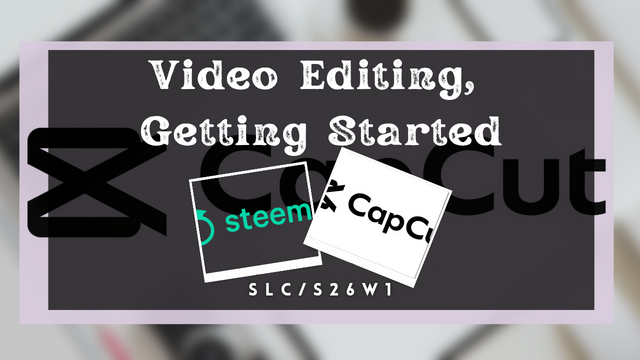


Saludos amiga.
Gran trabajo y muy emocionada y feliz en ese vídeo.
CapCut es un aliado para quienes crean contenido en videos porque tiene muchas funciones geniales para darle vida y hacer de ellos un contenido que llame la atención y enganché a quiénes lo disfrutan.
Éxitos.
Of course. I love using it now, although it was difficult at first but I'm getting better by day. Thank you so much
Greetings, you have shared a step by step process on the lessons taught by the teacher, you have made use of all the tools our teacher taught.
You were joyful in the video which satisfies the statement, "In the presence of God there's fullness of joy".
Wishing you success.