how to make a dramatic photo with HDR effect
High Definition Range or better known as HDR is a method of imaging in the world of photography that allows the creation of significant differences between the darkest areas with the brightest areas on the photo.In short, HDR is a method to provide a higher dynamic range in the photo.
And this tutorial I will try how to create HDR effect with PhotoShop application.
STEP 1
Open the image. Duplicate the Background layer (CTRL + J), delete the Background layer. Then click the Layer Mask icon in the lower right corner of Photoshop
STEP 2
Perform cloud area selection with Magic Wand Tool (W).
Use the solid brush tool with foreground color # 000000 to remove the cloud area that has been selected earlier
STEP 3
The next step, we will try to replace the cloud images that have been deleted in step 2 earlier with another cloud image that has a better contrast. The goal is to make the picture look more dramatic
Open stock clouds you have downloaded.Drag and place it under the bus layer.
Set its position with the Move Tool as follows
Then use the Rectangular Marque Tool to do the selection on the cloud layer, drag it with the Move Tool
STEP 4
Go back to layer bis. Click on layer mask, right click then click Refine Mask. Set Radius to 1.4, and Contrast 10. Do not forget to scratch the leaf (green colored area below) to tidy the selection
The result will look like this
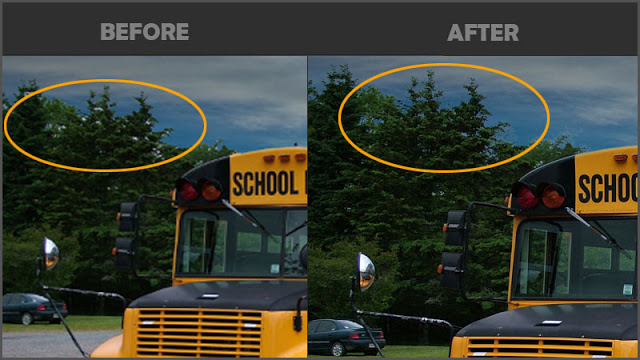
STEP 5
Create a Gradient Map layer with Hard Light mode above the bus layer
STEP 6
Okay, now it's time to create HDR effect on the picture. First of all, merge layer cloud and layer bus. Then right click, click Convert to Smart Object.
Click Image> Adjustments> Shadow / Hightlights.
Then click Filter> Sharpen> Unsharp Mask
Create a Black & White layer with Overlay Mode above the Gradient Map layer. You can use Black & White settings with your own version according to your taste. Here are the settings I did
and finish please try and save image
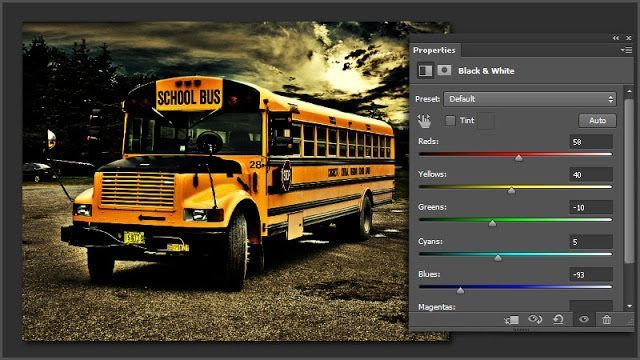
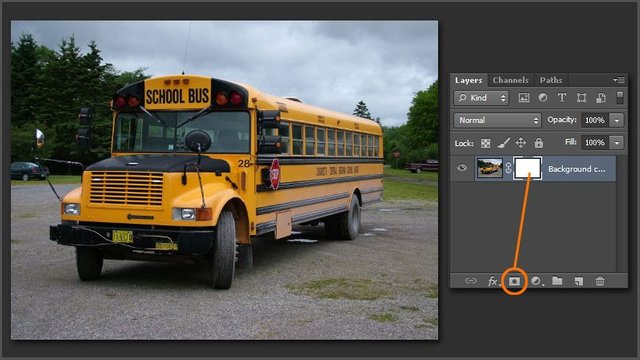
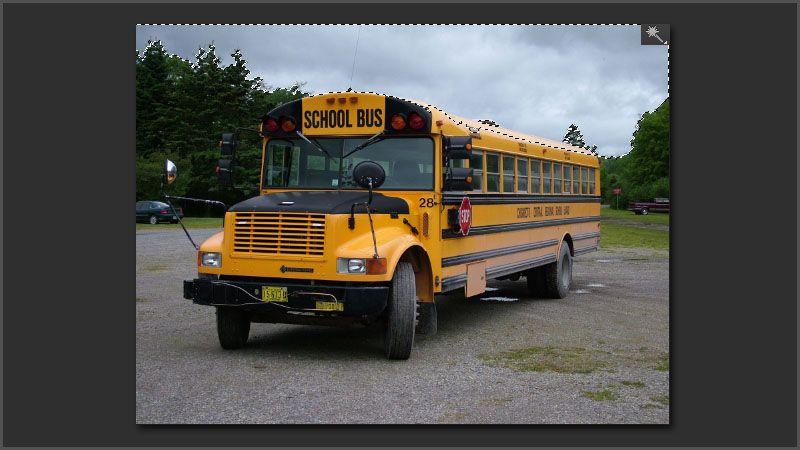
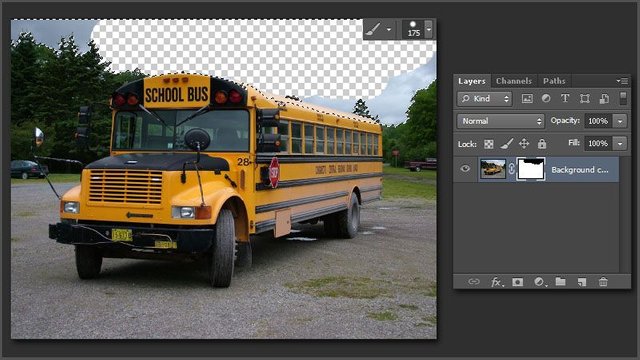
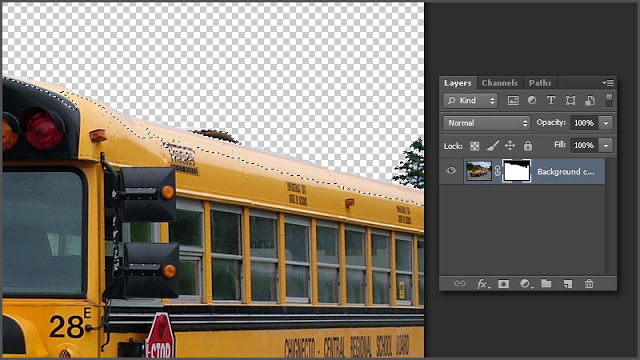
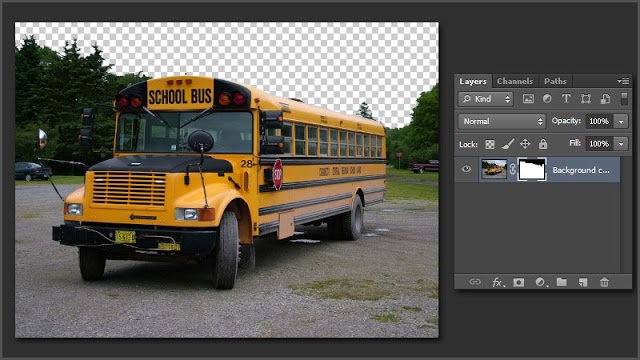
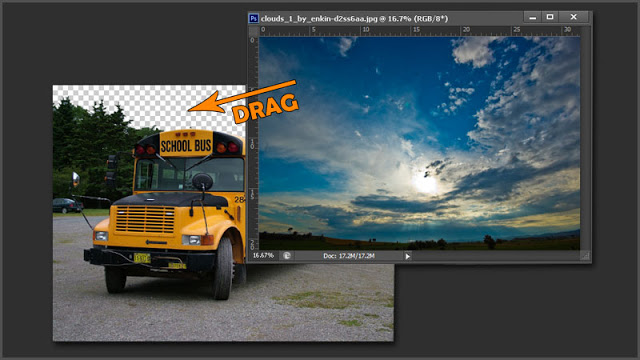
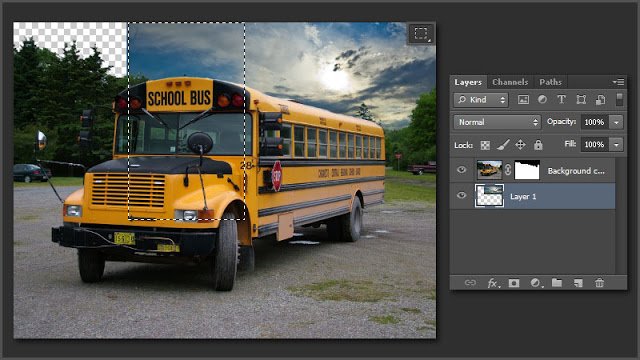
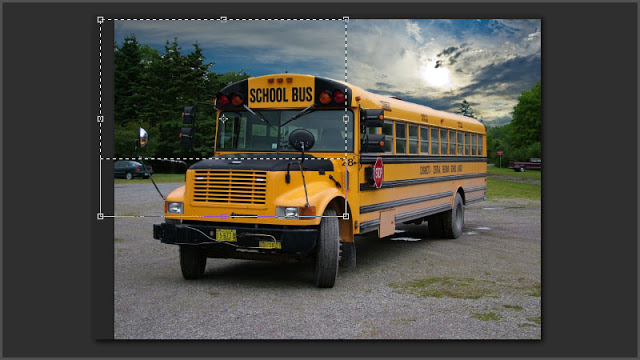
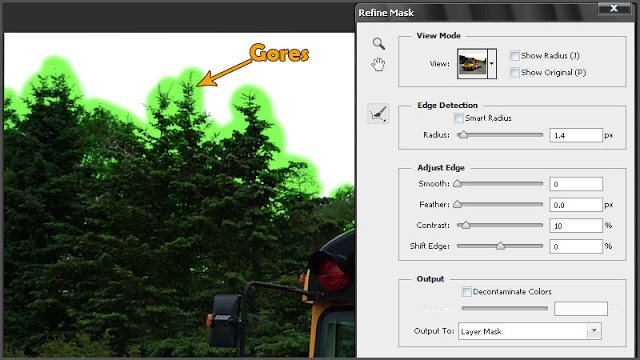
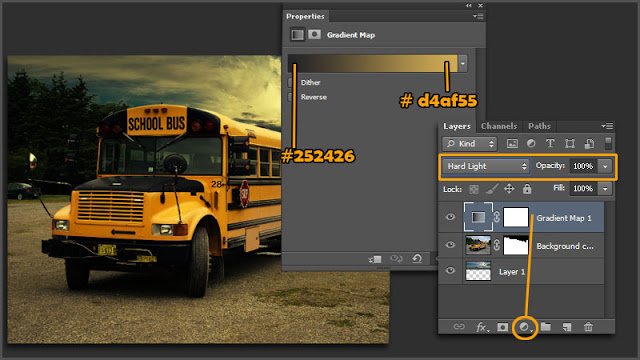
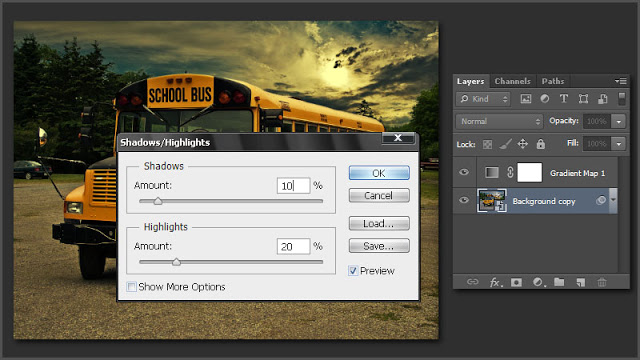
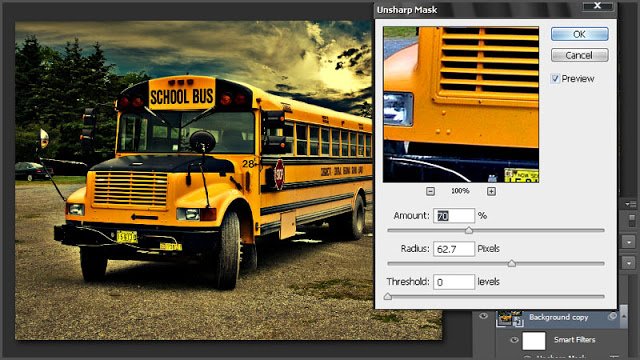

Thanks for having an awesome abd helpful content on here. I hope to see more so i give you a follow.
thank you for visiting my blog