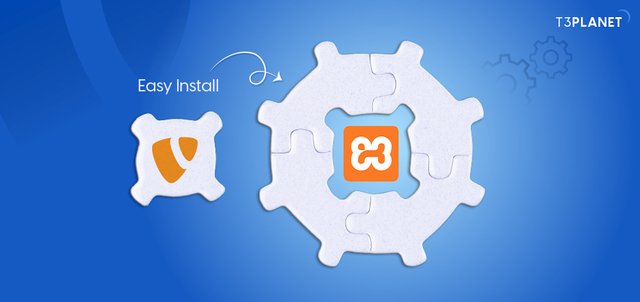Beginner Guide to Install TYPO3 with XAMPP on Windows
Having difficulty setting up TYPO3 on Windows? Manually configuring Apache, MySQL, and PHP can be complex. Smartly install TYPO3 with XAMPP to simplify the setup and get your website live faster.
What is XAMPP?
XAMPP is a free, open-source tool that includes Apache, MySQL, PHP, and Perl, offering an easy way to set up a local server for TYPO3 development. It eliminates the need to configure each component separately, streamlining the setup process.
System Requirements
Make sure your system meets these requirements:
Installation Process
1. Install XAMPP:
Download the XAMPP installer from the official website, then install Apache, MySQL, and PHP during the setup.
2. Start Apache and MySQL:
Open the XAMPP Control Panel and start both Apache and MySQL by clicking the "Start" button next to each.
3. Create a Database:
4. Download TYPO3:
Download the latest TYPO3 zip file from the official TYPO3 website.
5. Extract TYPO3 Files:
Extract the TYPO3 files to the C:/xampp/htdocs/typo3cms folder.
6. Run the TYPO3 Installer:
Navigate to http:// localhost/typo3cms/public in your browser.
Input the database details:
7. Access the TYPO3 Backend:
Once installed, log in to the TYPO3 backend at http:// localhost/typo3cms/ with your admin credentials.
Helpful Development Tips
Conclusion
Installing TYPO3 on Windows with XAMPP is a straightforward process that saves time and effort compared to manual installations. With a local development environment set up quickly, you can focus on building and testing your TYPO3 projects without any hassle. XAMPP makes the process simple, efficient, and developer-friendly.