The Semitone Is An App That Houses Musical Instruments.
The very first year I started publishing my contents online, I only focused on making tutorial publications. As at then, most of the tutorials are music related. To be precise, they were all piano tutorials (how to play the piano).
This simply shows how much I love music. But as the year goes by, I stopped the tutorials and focused on project reviews. However, this doesn't mean I have stopped listening to music or stopped playing the piano. In fact, I m currently listening to songs as I write this article. I also play the piano on every Sundays. However, there is one thing that baffles me since I started publishing reviews. I have never written an article on any music related project. Maybe because there aren't many developers developing on projects that are music related. But Hey, things are about to change today, as I will be reviewing a music-related project for the very first time.
Today's review is all about a project by Tckmn. He titled it Semitone, and gave it a brief definition as "A tuner, metronome, and piano for Android".
Semitone is currently in its third release phase with version 1.2. The current version was released 10 days ago as of when I published this post. Below is the Playstore link to download the latest version of the project.
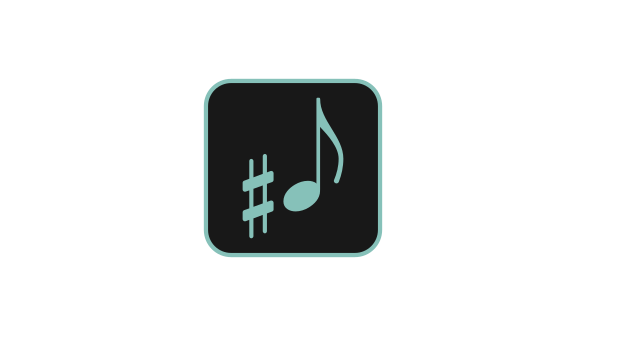
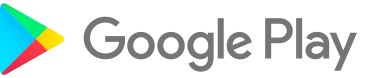)
Since Semitone is a music, tone, or sound application, I was expecting it to request for permission to access the sound feature of my device. But on launching it, it didn't directly request for the permission like any other application would do. Instead, it directed me to tap on the screen to display the request message. After I did, it then displayed a pop-up message requesting to access the sound feature of my device.
The first screenshot below is an interface before I tapped on the screenshot to display the request message. While the second screenshot was was the interface that displayed after I granted it the request to access the sound feature on my device.
It's amazing seeing how different application displays their permission request message. The last project I published before this very one displayed its permission request differently. in fact, It has come to my notice that developers are beginning to do things their own way, and not the normal way.
I got attracted to app the very first time I used it because of its simplicity and theme color. I have said it in my previous reviews that I am a fan of Dark, Night or Amoled theme. And that was what I met in this app.
Secondly, the developer was able to think of the best idea to implement the homescreen to function without including any button.
If you look closely at any of the pictures above, you'd see that the app has three tabs aligned horizontally. The tabs are;
- Tuner
- Metronome
- Piano
This is why the developer defined it as "A tuner, metronome, and piano for Android".
In this article, I will be reviewing Semitone as a three separate tool.
A. Semitone As A Tuner
A tuner is an electronic device that detects and displays the pitch of musical notes played on a musical instrument.Wikipedia
A tuner was initially made as an electronic device but later got developed into software, mobile, and web apps.
These days, carrying a physical tuner around would be stressful because of the advancement in technology.
I am glad to see that Semitone has the function to detect and display musical notes (Tuner).
When I first launched Semitone, the Tuner was the first interface that displayed. When I checked for a similar app on Playstore, then, I noticed that there are lots of differences between the two apps.
The first screenshot below is an interface of the tuner from Semitone, while the second screenshot is an interface from similar app knowns as Datuner.
A clean and easy to use interface isn't common on many apps on Playstore. For example, the second screenshot above shows that the developer tried to include different signs for different notes on the same screen. Because of this, the screen is now filled with buttons.
If you were asked to choose between the two interfaces above, I am definitely sure that you'd go for Semitone Tuner. Yes, this would be the same decision I'd go for because of its neatness and simple interface.
While I used the Tuner on Semitone, I was able to note the different Notes of every sound around me. Also, it displayed the Cent calculation for each Note.
I usually don't get myself bothered about Cents calculation. But I noticed that most instrumentalist uses online tools to check for the Cents result of the sound their instrument produces. But with Semitone, anyone can now check for the Cent calculation of any kind of Note.
DaTuner isn't lacking behind for this feature. It's also able to calculate the Cent of every sound.
There are other features on DaTuner that is missing on Semitone. Features like the DB meter, and Hz calculator. However, I still prefer to use the tuner on Semitone to that of Datuner because of its interface. You will also agree with me that the second screen has ads at the button of the screen, causing the interface to look rough.
A Gif Showing The Semitone Tuner While I was Detecting Notes Of A Sound
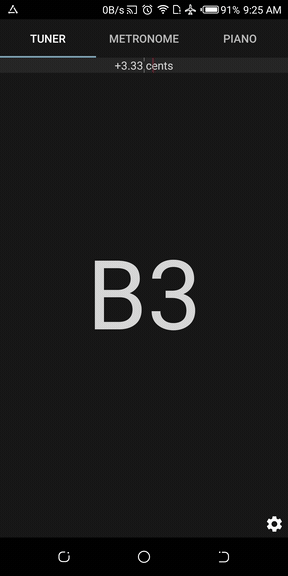
B Semitone As A Metronome
Now, some users might want to ask; What Is a Metronome? And here's a definition from Wikipedia
Metronome is a device that produces an audible click or other sounds at a regular interval that can be set by the user, typically in beats per minute (BPM).
While I searched on Google for the definition, I was shocked to see that Google has a metronome embedded on the result page.
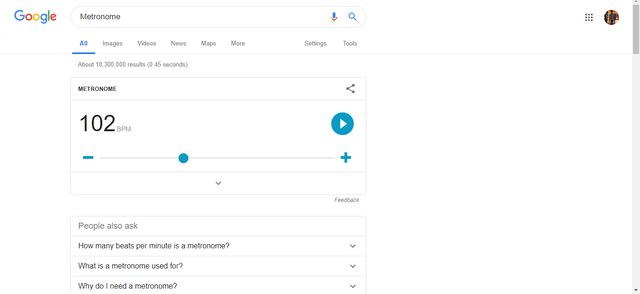
It's nice seeing that this awesome tool can be used freely online. However, to access this tool, internet connection is required because it's an online based tool. This is one of the reasons I prefer to use an offline tool.
The second tool on the Semitone app is the Metronome. It functions as the metronome on Google's page, but with more features. Internet connection isn't needed to access the Metronome on Semitone app because it's an offline tool.
All I did was to swipe from right to left while on the Tuner interface to access the Metronome interface/tool.
I prefer to compare the Metronome on Semitone app with a similar app of the same feature. So, kindly forget the metronome on Google's page.
The screenshots below are the interfaces of a Metronome on the Semitone and on a similar app known as Best Metronome.
I love the color combination of the two interfaces but would prefer to use the Metronome on Semitone because of its simplicity. Both metronomes function as intended but are operated almost in a different manner. Also, Best Metronomes has more features than the metronome on Semitone.
The metronome on Semitone is simple to use because of how the buttons are arranged. It has round circles at the top of the screen which blinks as the metronome counts the beats. The screen also has a beat button which decreases or increases the number of circles on the screen.
The second option after the beat button is the Subdiv button. This is used to set the number of counts it beats on each circle. And the third button is the tempo button. The metronome on Semitone has two different ways to set the tempo. The first is to use the tempo button, and the second is to use the Tap Tempo button.
These features are also available on Best Metronome app. In fact, there are more other useful features present in this app. But i get discouraged to use it because of the ads in it.
C Semitone As A Piano
At the beginning of this review, I stated that I use to play the piano every Sundays. Because of this, I downloaded an app that acts as a Piano on my device, so that I can play one or two things during the weekdays.
The name of the app is Real Piano. I was loving my time with this app until I used the Piano on Semitone app. The reason being that, I can't press three or more two keys at the same time. This is a different case with the Piano on Semitone. In fact, I was allowed to press the maximum number of keys my fingers could touch. I didn't expect this to happen on Real Piano because it's displayed in a horizontal orientation style, making it look like a real Piano as its name claimed. Below is a screenshot showing how it displayed when launched.
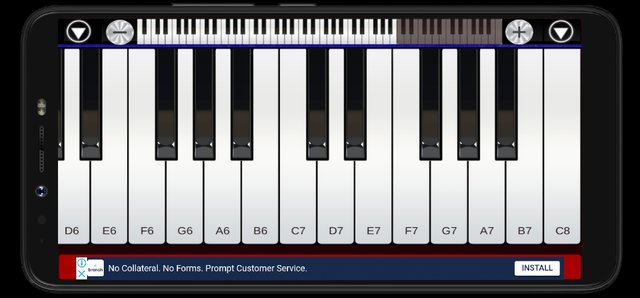
What I love most about the Piano on the Semitone app is the feature that lets users split the keys into different parts. By default, it displays them into single octaves. I was also able to increase the octaves by using the expand positive (+) and negative (-) button. The screenshots below are the interfaces from the Piano on the Semitone app displaying how I split the keys into different octaves.
The Semitone Is An App That Houses Musical Instruments
Currently, there are three musical tools that are embedded in Semitone. These tools are on different apps on other projects. But, the developer behind Semitone decided to develop them as a single app.
The most amazing thing I noticed about Semitone is that users are allowed to use more than one tool at the same time. For example, I was able to use the metronome while playing the Piano.
It's always nice when I hear the tempo sound from the metronome while playing the piano on Semitone. I have decided to make this feature my best feature in the app.
Project Update
The project only has 3 different versions as of when I published this review. The very first version was released on Apr 29. The second version was released 19days ago with version number 1.1. While the latest version with the version code 1.2 was released 10days ago.
In the latest version, the project owner made the following changes;
- Updated keep tick setting when changed
- Eliminate residual sound after resuming
- Added an option to keep playing metronome in the background
- Rearranged metronome number boxes.
Oh, my favorite feature was added in this version.
Upcoming feature
As of when I was writing this review, the project owner had only made about five different changes to the project's repository. Among the five changes, the only noticeable one when the next version is released would be the changes where he moved the About option into the Settings page.
Conclusion
I prefer Semitone to any other project because of its ability to house different tools and use the tools simultaneously. Semitone is currently my favorite tool app and I recommend it to anyone reading this review.
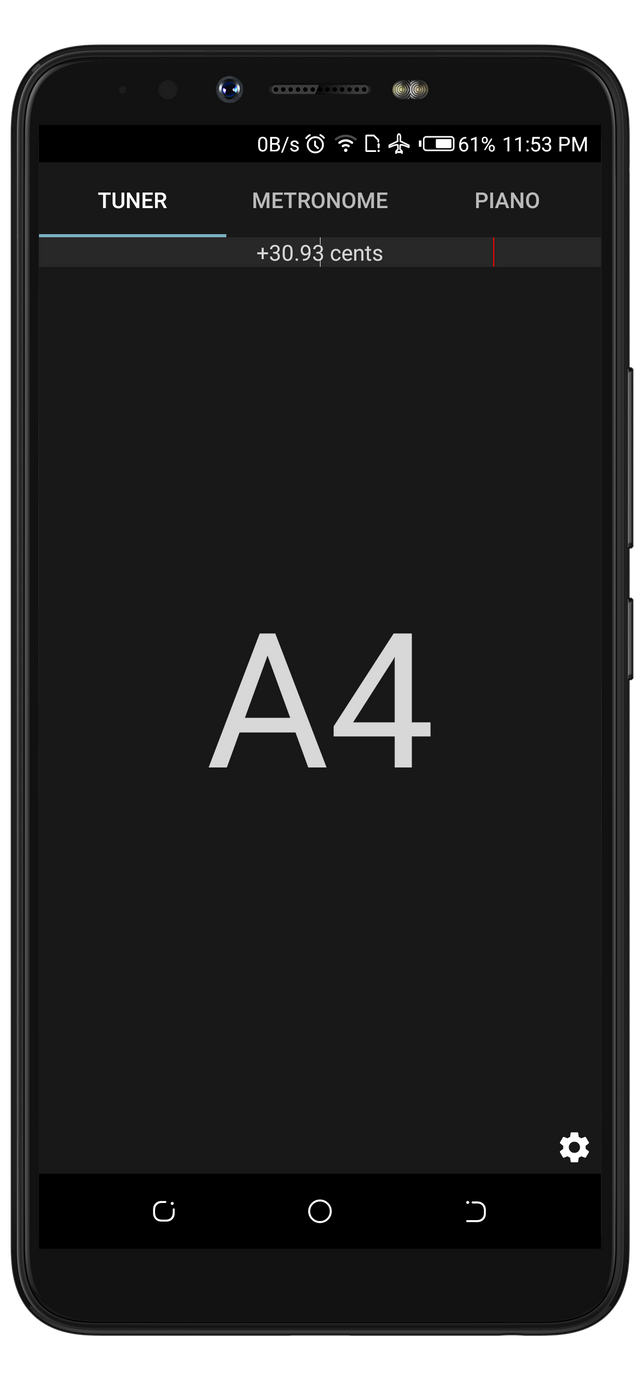

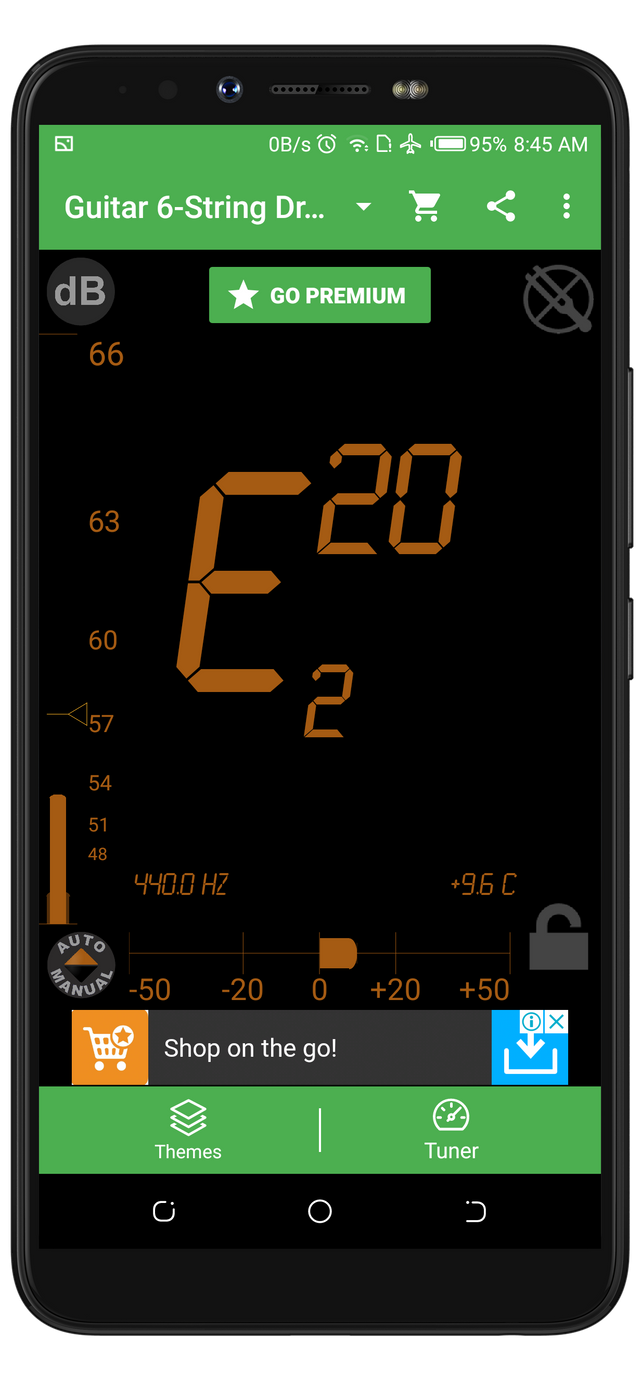
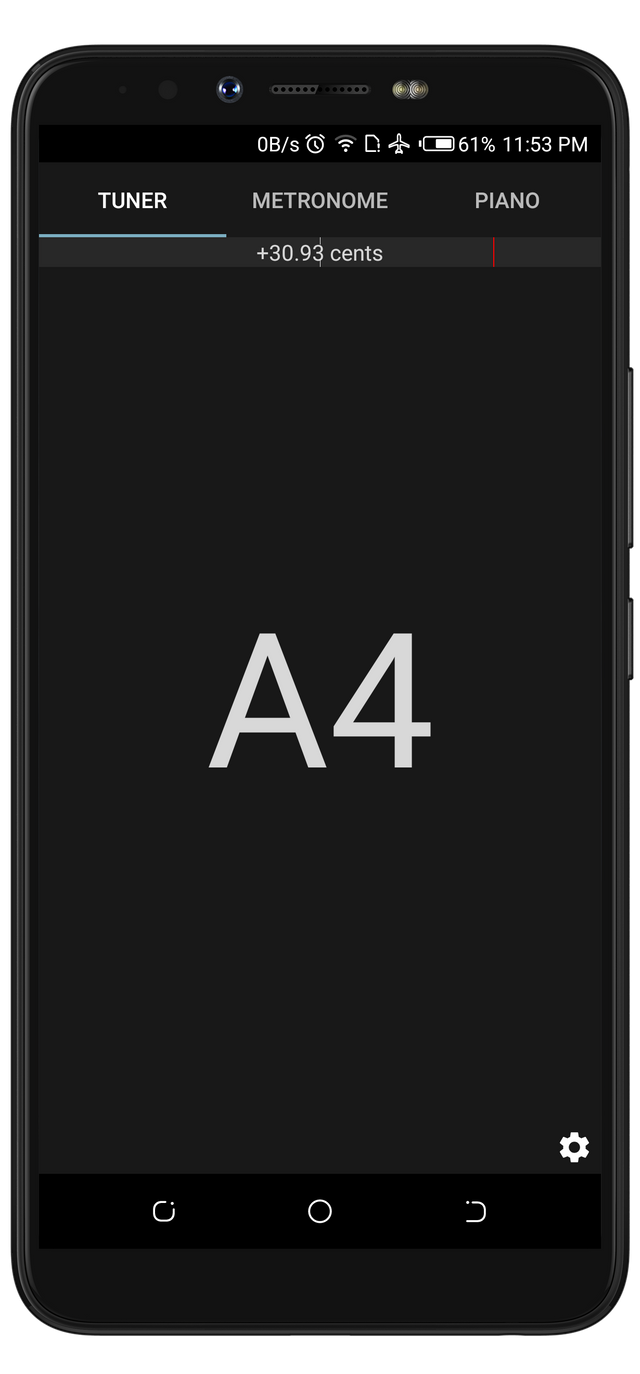
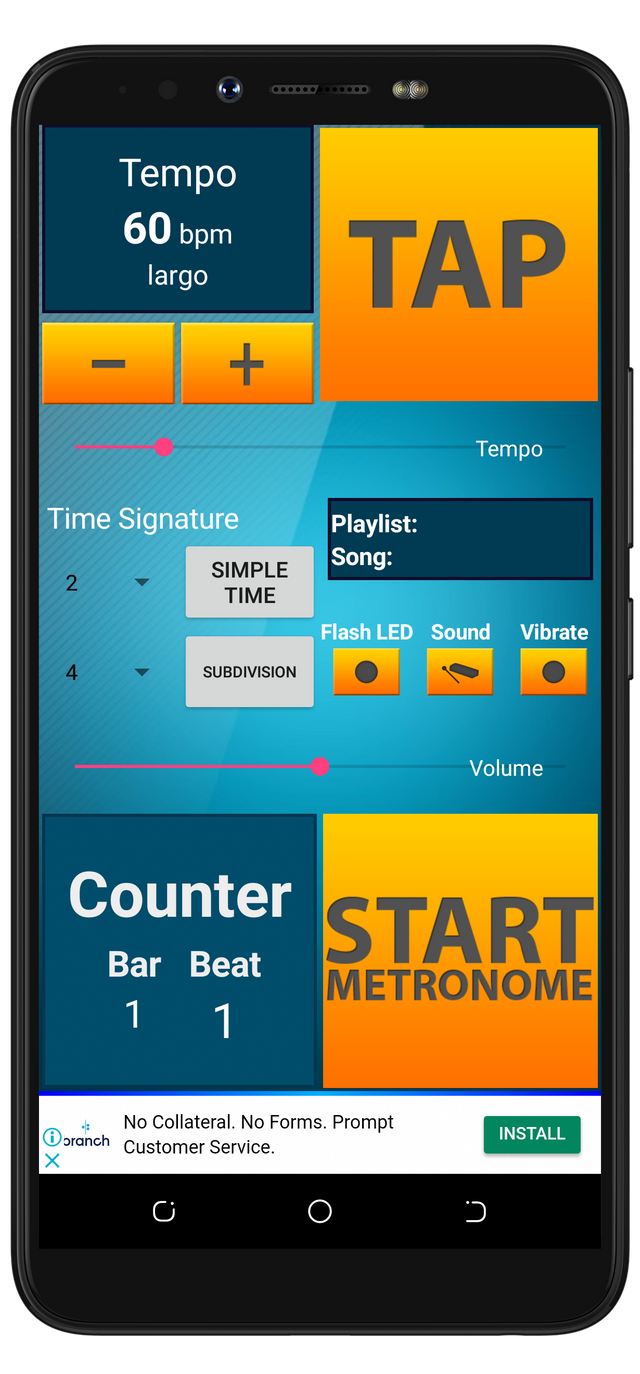
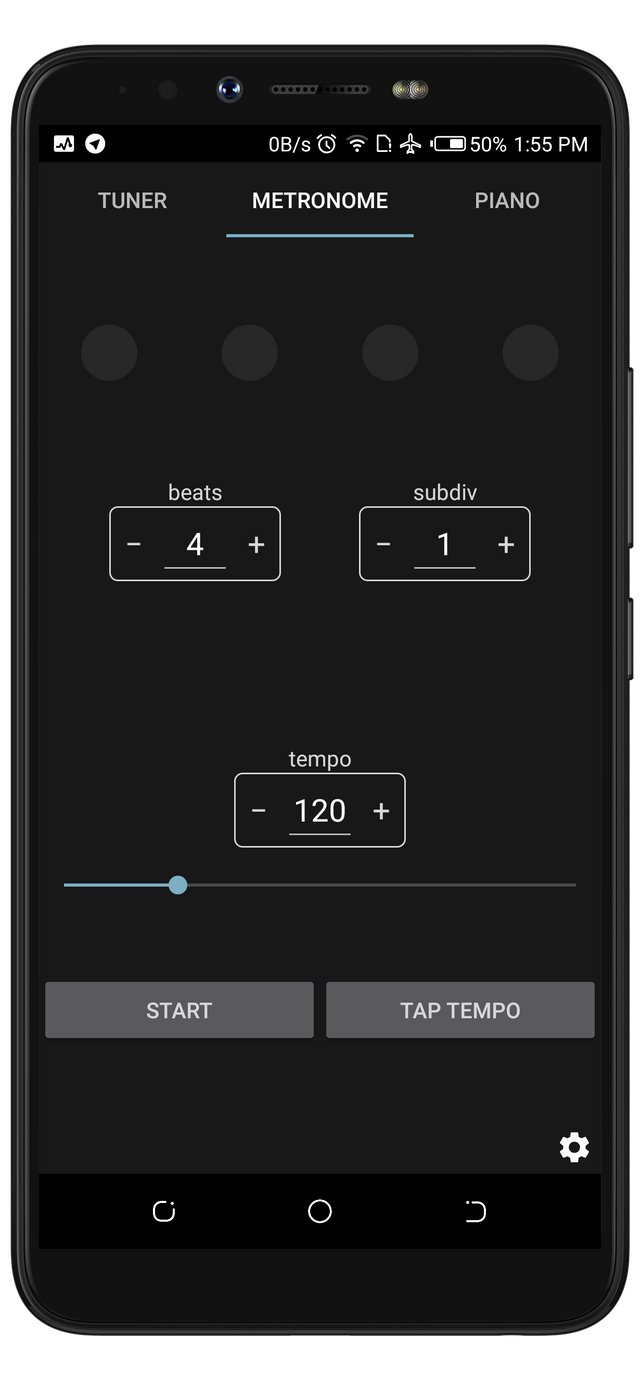
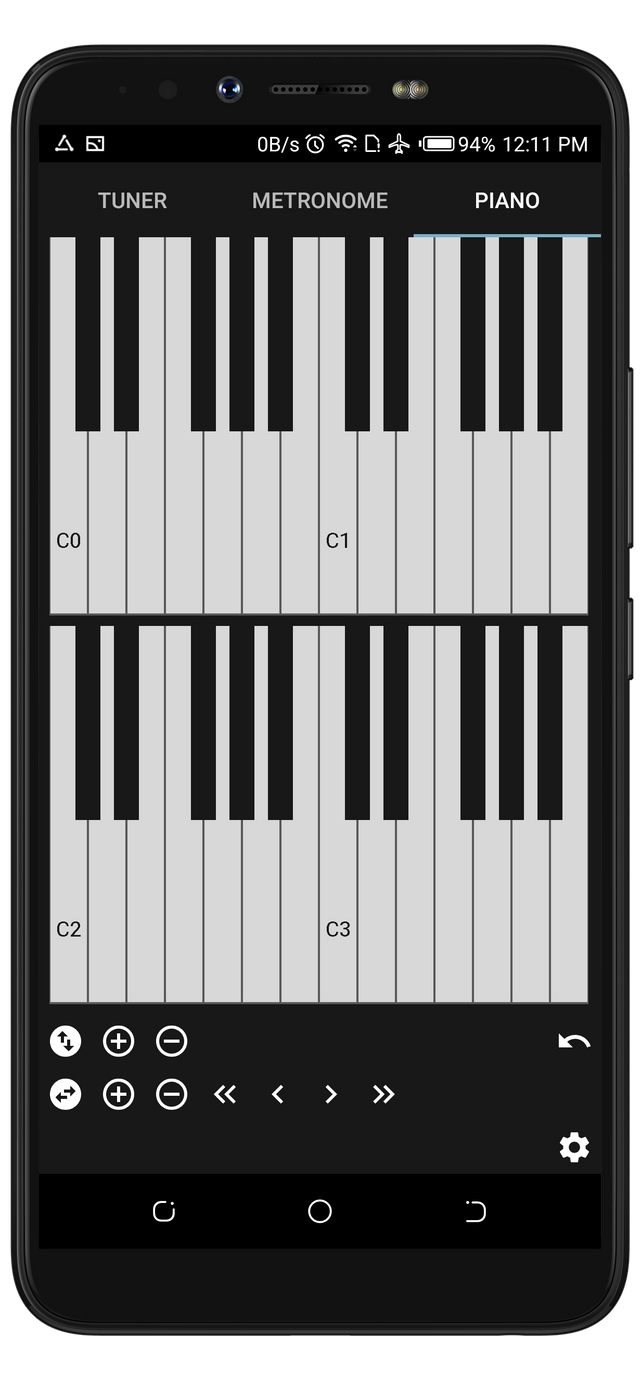
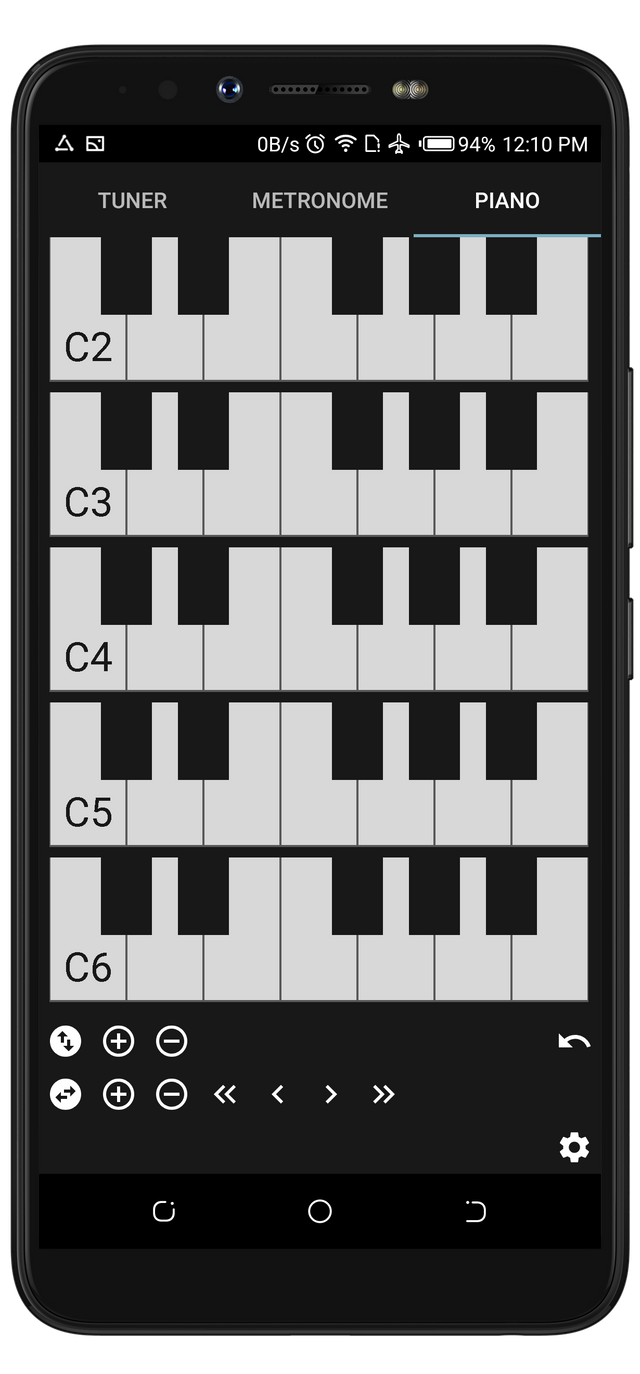
Thank you for your contribution to this open source project, with which I was unfamiliar. Your explanation made it clear to me, and it seems like a project to surf.
Your review is quite thorough, with your thought, and experiences with the project. The comparison with those similar projects also made the information even more valuable. Well done!
The post is well-structured and nicely described with quality visuals. However, the post had some proofreading issues. I will cite an example.
It appears you are referring to a past event here. Also, the preposition ‘’to’’ isn’t the right one for the context. That could read as: ‘’However, I got discouraged in using it because of the ads.
There are more similar issues in the post. I would advise you to check for issues in your publications. Nevertheless, you did great, and I appreciate the effort.
Thank you!
Your contribution has been evaluated according to Utopian policies and guidelines, as well as a predefined set of questions pertaining to the category.
To view those questions and the relevant answers related to your post, click here.
Need help? Chat with us on Discord.
[utopian-moderator]
Thank you for your review, @tykee! Keep up the good work!
Hi, @rufans!
You just got a 4.2% upvote from SteemPlus!
To get higher upvotes, earn more SteemPlus Points (SPP). On your Steemit wallet, check your SPP balance and click on "How to earn SPP?" to find out all the ways to earn.
If you're not using SteemPlus yet, please check our last posts in here to see the many ways in which SteemPlus can improve your Steem experience on Steemit and Busy.
Hi @rufans!
Your post was upvoted by @steem-ua, new Steem dApp, using UserAuthority for algorithmic post curation!
Your post is eligible for our upvote, thanks to our collaboration with @utopian-io!
Feel free to join our @steem-ua Discord server
Hey, @rufans!
Thanks for contributing on Utopian.
We’re already looking forward to your next contribution!
Get higher incentives and support Utopian.io!
Simply set @utopian.pay as a 5% (or higher) payout beneficiary on your contribution post (via SteemPlus or Steeditor).
Want to chat? Join us on Discord https://discord.gg/h52nFrV.
Vote for Utopian Witness!