SC-S26W2/Video Editing; Split, Cut, Sort, and Duration
Assalamu Alaikum everyone, I am starting my post with the wishes of good health for everyone. I have taught in a very nice way in the second week. I know that every user will be able to input these very easily in their videos. I also did it. Let me share with you how I did it with screenshots. Welcome everyone to my post week two.
Friends, a good teacher can teach any subject no matter how difficult it is very easily. The level of learning of the students depends on the presentation and example of a teacher. I think @anailuj1992 is a good teacher in this subject because he presented and taught the weekly contest very nicely.
![Screenshot_20250822_215324_CapCut[1].png](https://steemitimages.com/640x0/https://cdn.steemitimages.com/DQmafqwFWK3pStasHrcyTDq2uNuVF7UAut724LdNsrgWEZ9/Screenshot_20250822_215324_CapCut[1].png) | 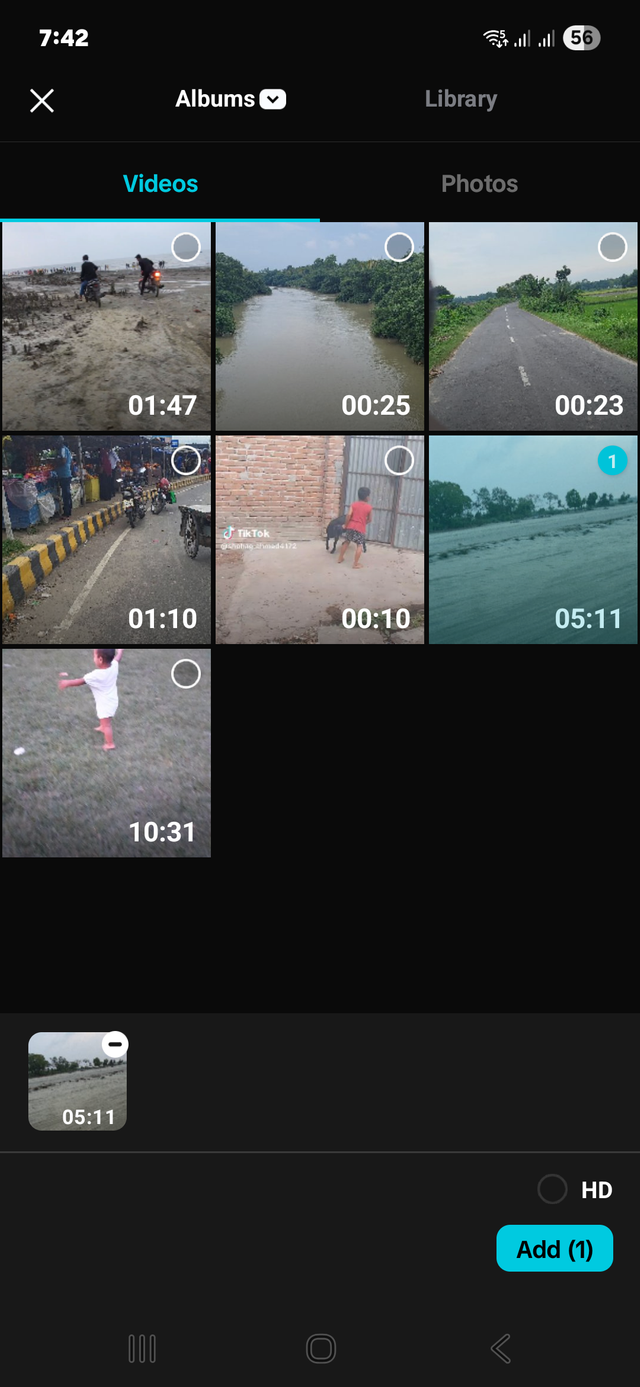 | 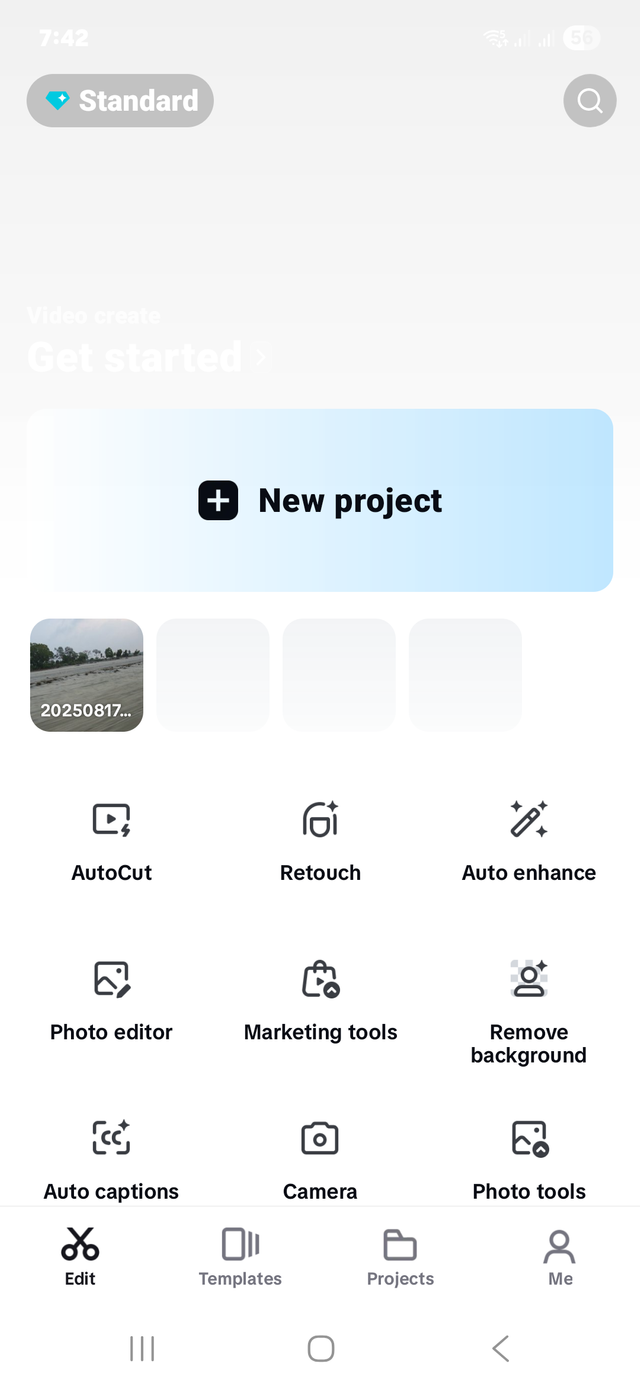 |
|---|
First of all, I entered the Cap Cut app and selected the video from my media and added it. Then I started editing step by step and took screenshots. I selected a five-minute video and cut the first part from there. In short, I tried to edit the video by following all the instructions and following the rules of the tutorial.I also used another overlay, which is the steemit logo, set on the timeline of the entire video.
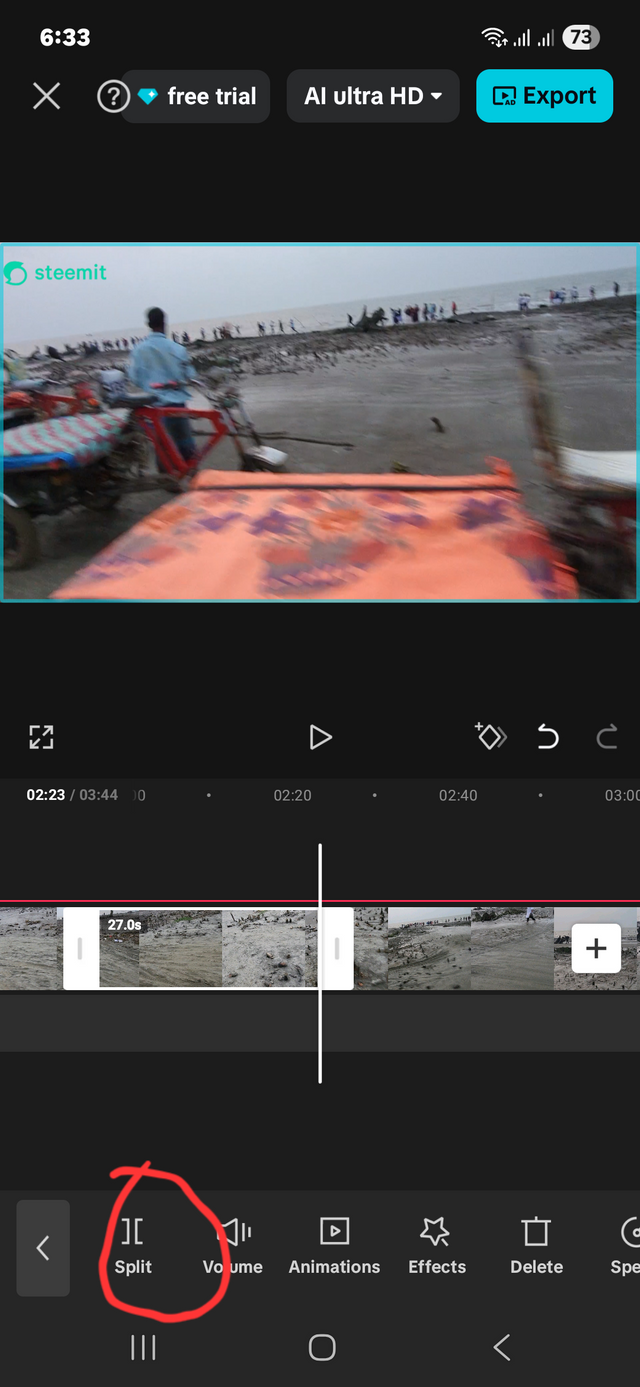 | 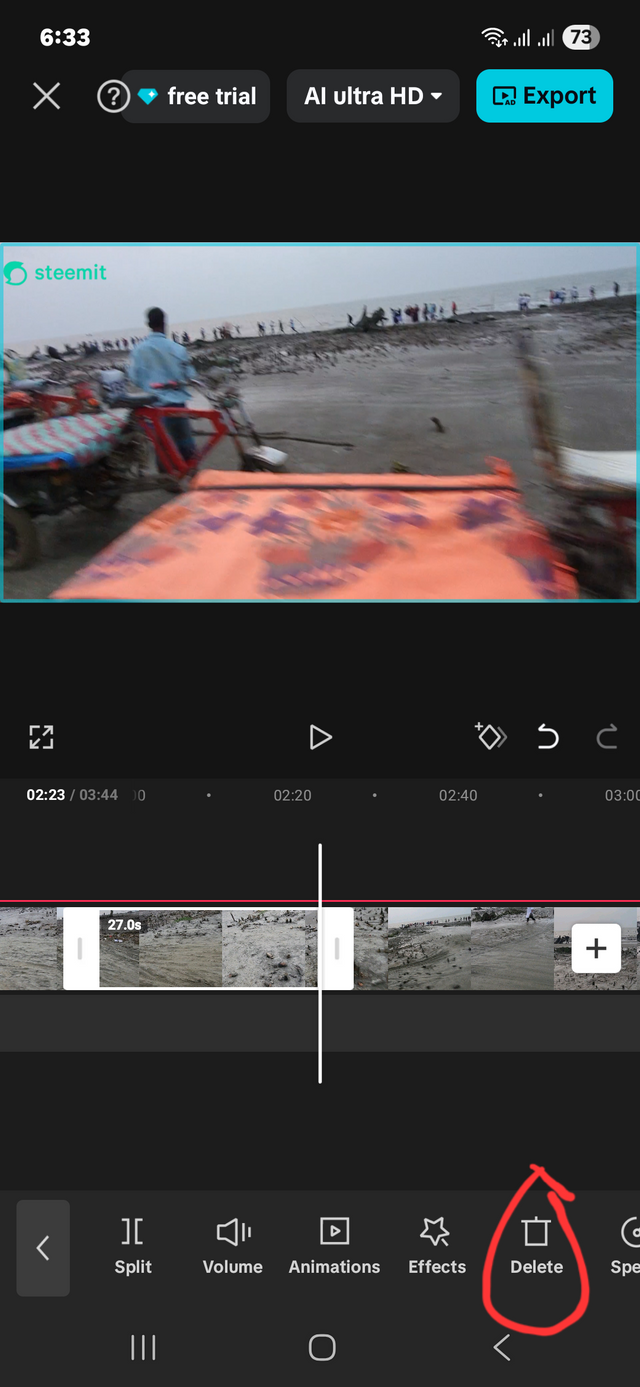 |
|---|
Friends, when we want to edit a video, sometimes unnecessary things come in our video, which we have to delete to make the video beautiful and elegant. That's why first I clicked on the split button and separated the remaining part and at the end of the best part I split it again and separated it from the whole video. Then I selected the remaining part and clicked on the delete option and the things or footage that I didn't need were deleted.
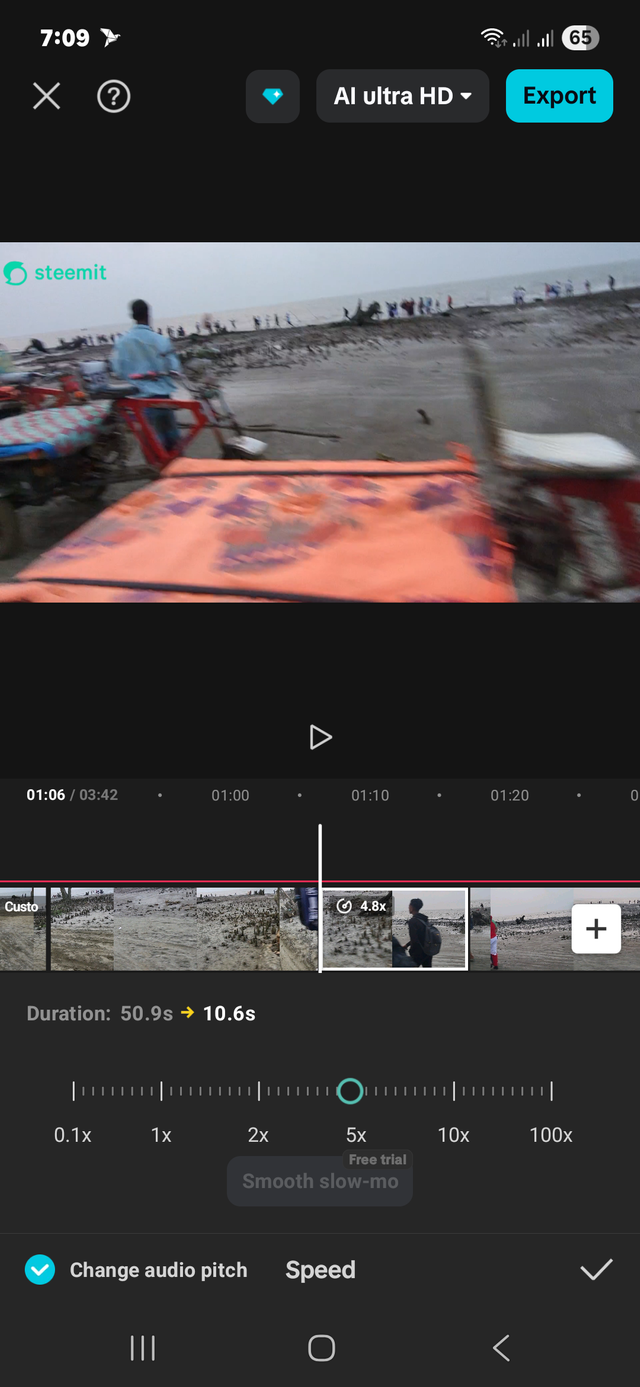 | 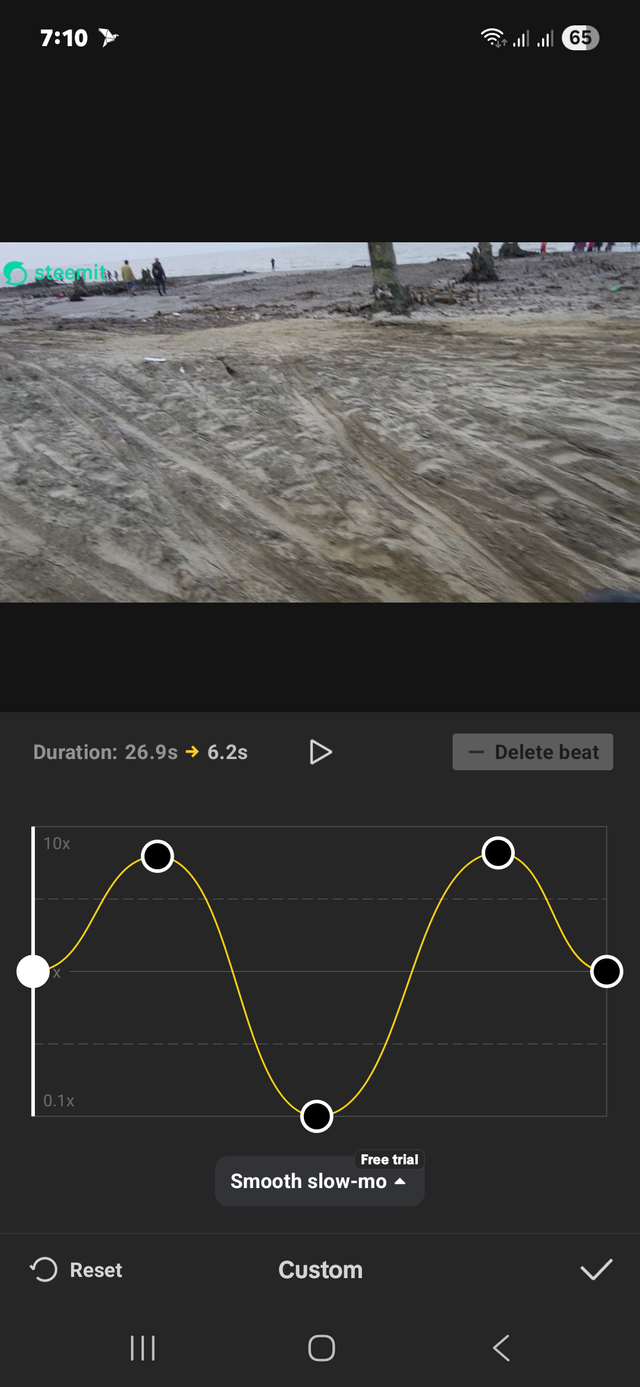 | 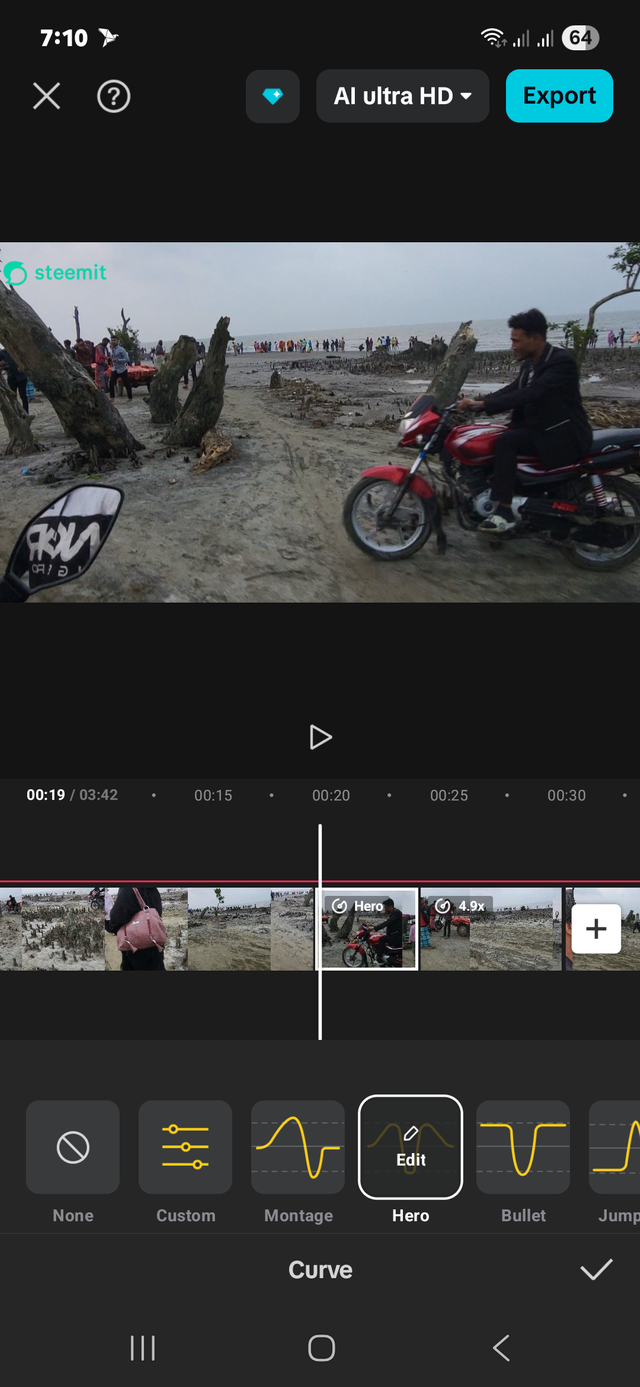 | 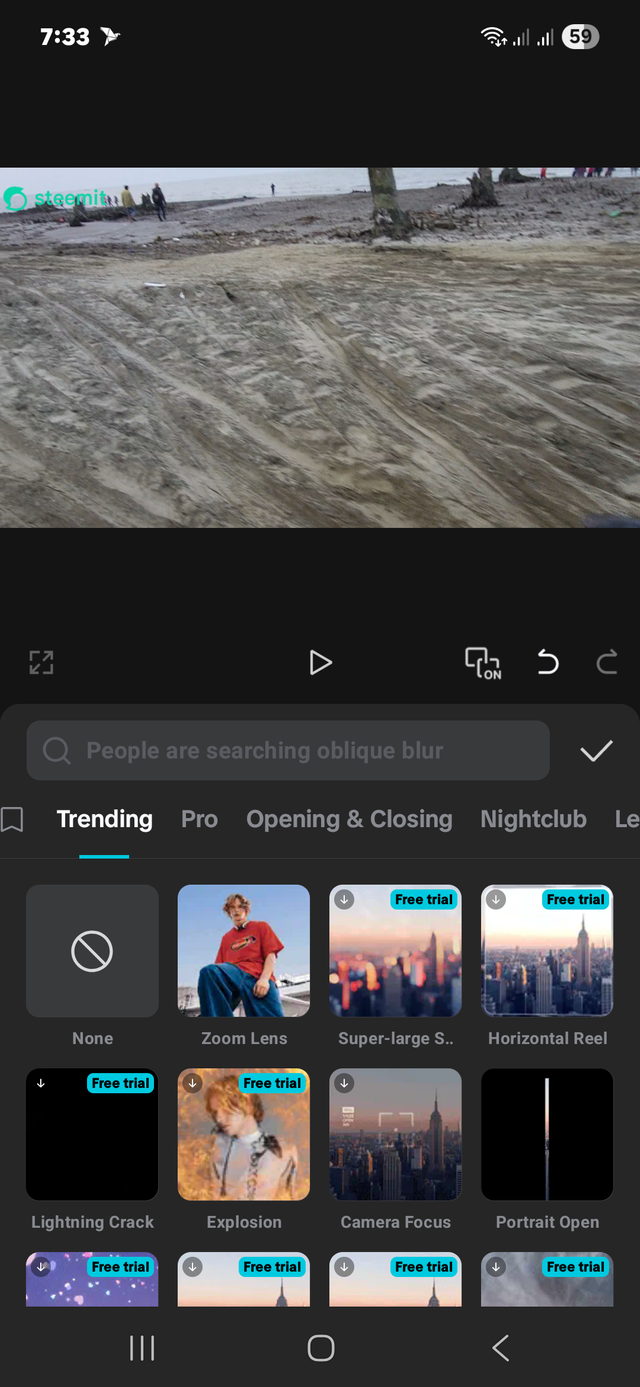 |
|---|
There are some important things at this stage, such as we use slow motion or speed to enhance the beauty of the video. The same is done here. When I click on the speed option, the options between normal card and velocity effect cap cut come up. In normal, you can easily reduce and increase the speed of the video by reducing and increasing the parameters. If you click on the curve option, you will get some automatically created features, the speed ratio, if you select it, the video of your designated place will be shown within that speed limit. First, if you click on the custom button, from there you can give the speed limit and slow motion of the video as you wish. In addition, you can set it up more beautifully to match the video as you wish. As I did. Setting up ready-made cars in accordance with your video will help you edit your video easily. You have to select the separated footage by speed and determine the direction and select the normal option to increase the speed normally or you can do it from within the custom curve.
I'm sitting at the beginning of the speed limit using the number four effect tool on the front page. As the motorcycle passes through the camera, I've sped it up and added an effect so that everyone can see that the speed of the video has increased due to the effect.
Original
Edited
Thanks to everyone, here is an invitation @josepha, @bossj23, @edgargonzalez .
- The video recording device is a Samsung Galaxy S21 FE.
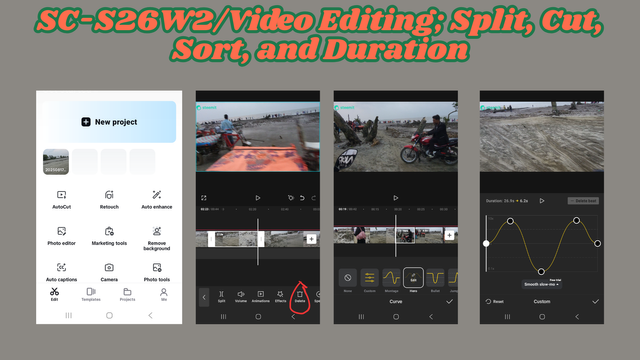


Please consider supporting Proposal #100 to boost the video on Steem.
"Type less, smile more"
Curated by @marvinvelasquez